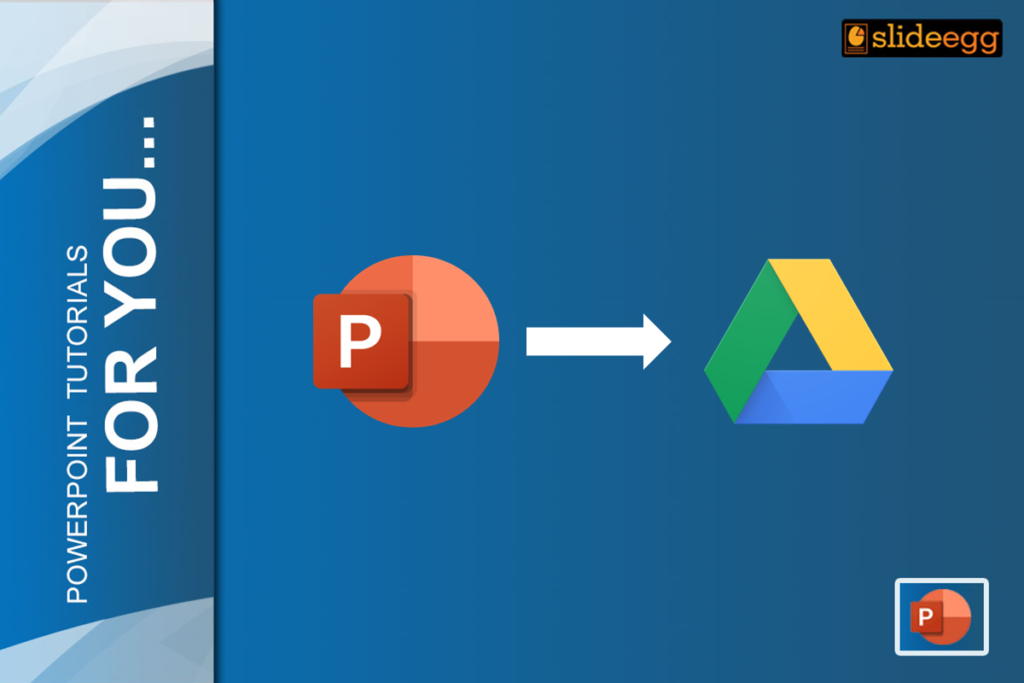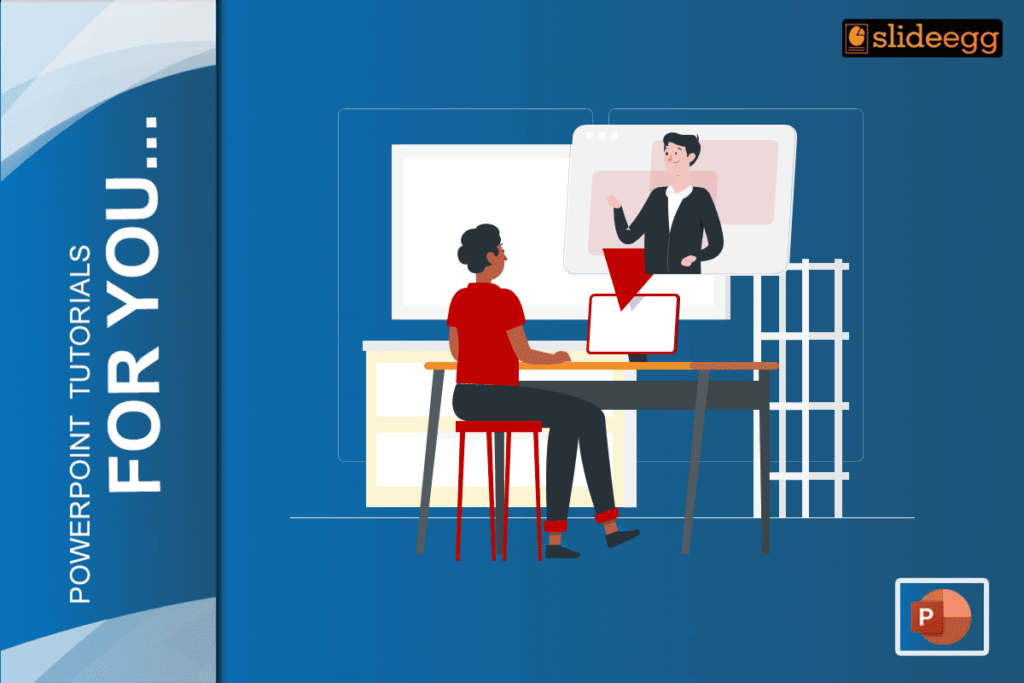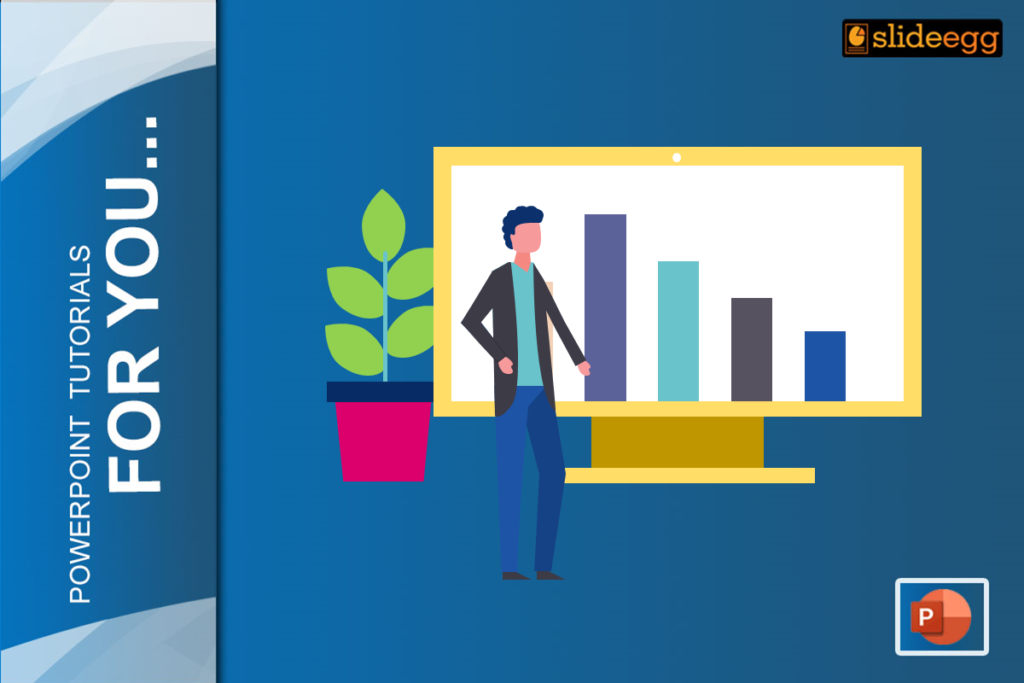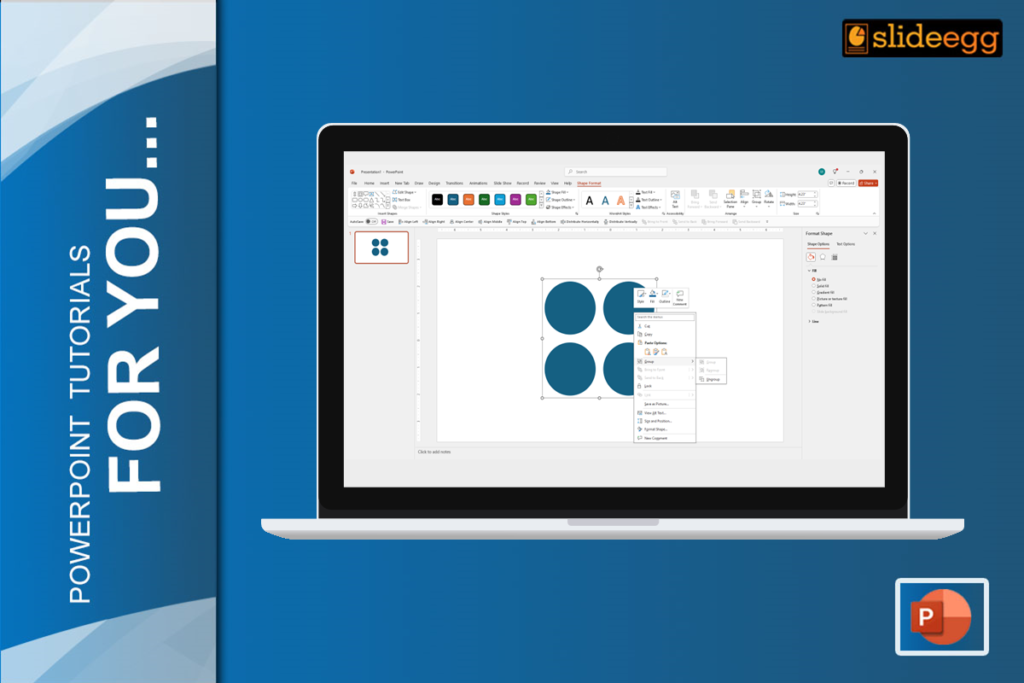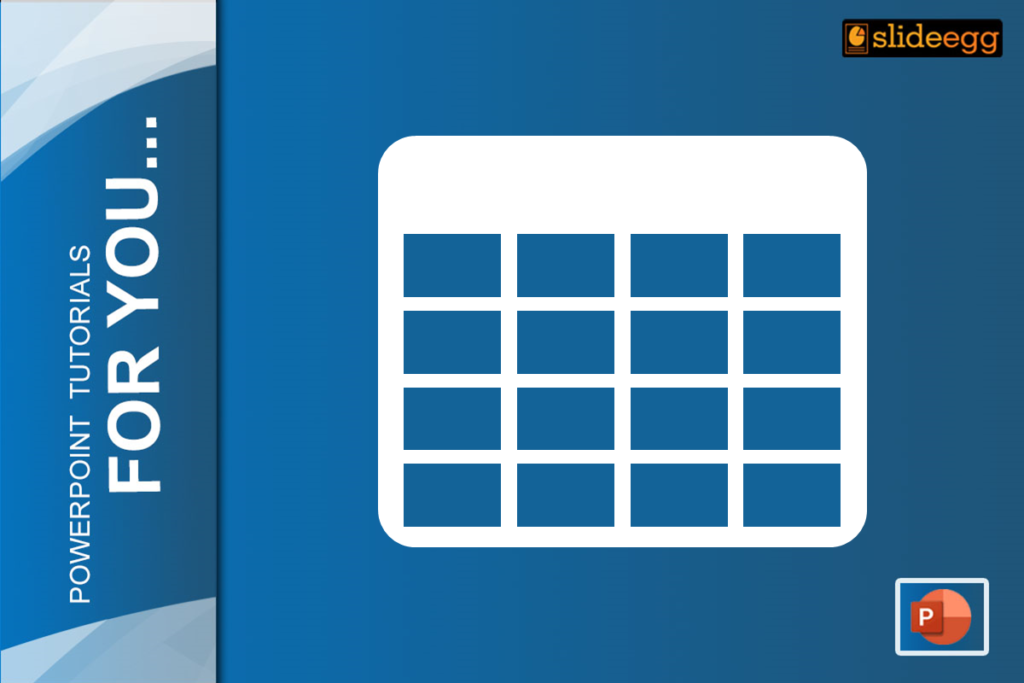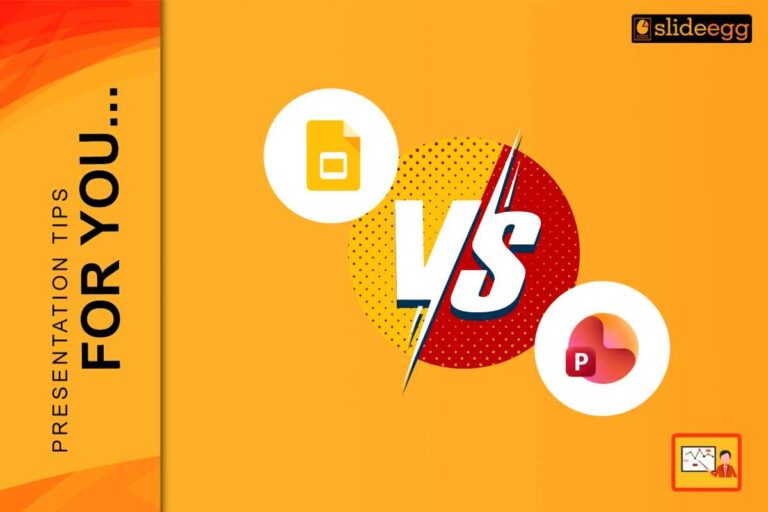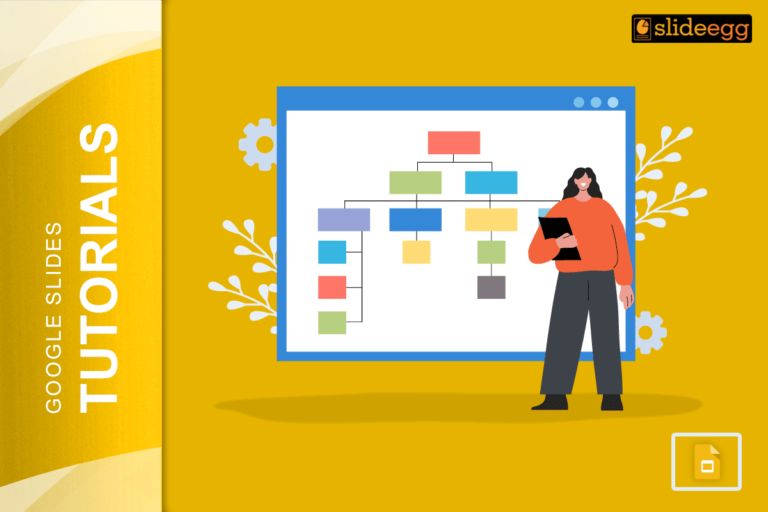It is obvious that Google Drive is an effective tool for file storing as well as file sharing, and therefore, the use of Google Slides as the tool that can be an excellent substitute for Microsoft PowerPoint is more than reasonable. If you want to learn how to upload a PowerPoint presentation to Google Drive give or take for space, for sharing, or to convert to Google Slides, take a look at this article for two efficient methods.
Why upload PowerPoint to Google Drive?
Here are some guidelines about why is it important to upload PowerPoint files to Google Drive before moving to the next steps:
- Cloud Storage Space: Google Drive also provides a good amount of free space thus relieving the local storage of a device. This is very useful especially when making a presentation or you are working on different projects at the same time.
- Easy Conversion to Google Slides: With Google Drive, one can easily convert Word, Excel, PDF files, and PPTs to Google Slides free with ease. This is because one can forward a file to another person and the person will not even require to have the Microsoft PowerPoint application in their possession.
- Access and Collaboration: After posting on Google Drive PowerPoint files that are created can as well be accessed from any other gadget, anywhere provided there is internet connectivity. It is also very simple to share the file with others where they can view, comment, or even edit the presentation.
Step 1: Sign into Google Drive
- Sign in to Google Drive using your account.
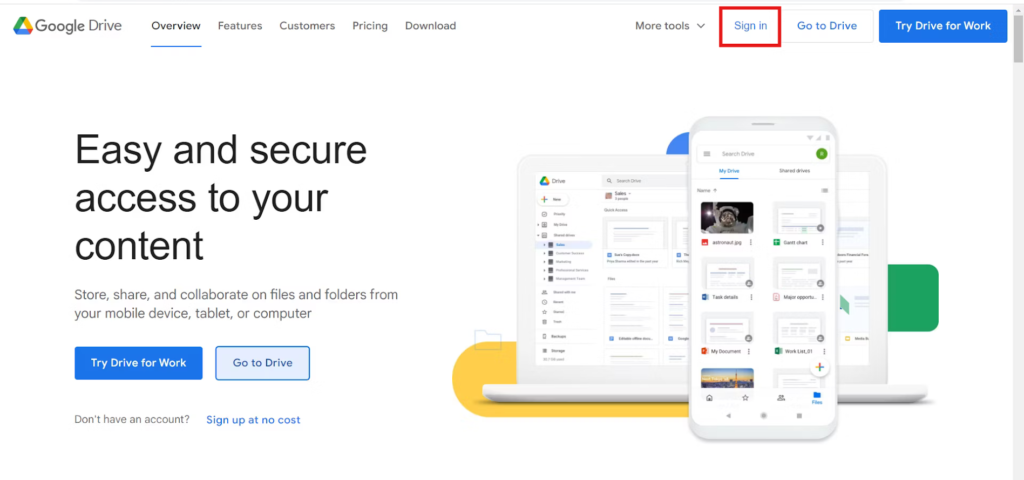
- If you don’t have a Google Drive account, create a new one and sign in.”
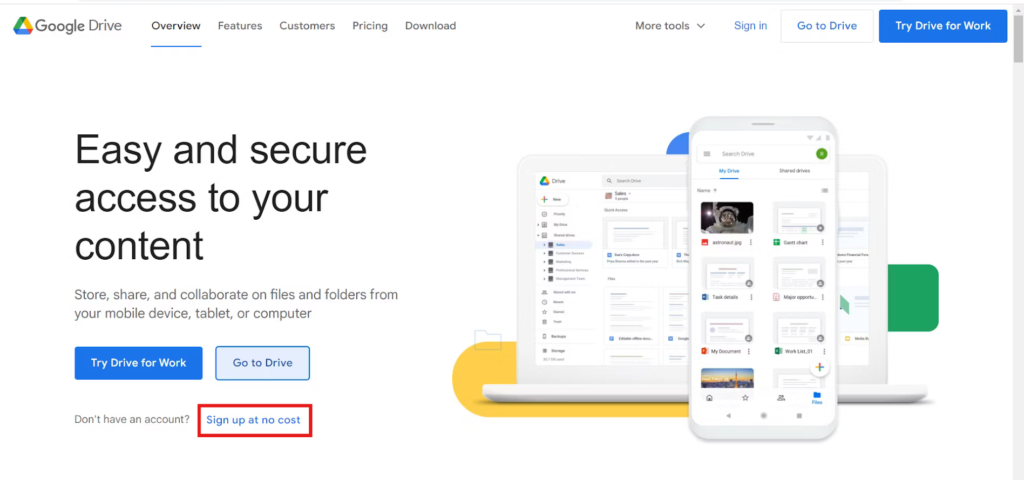
Step 2: Click ‘New’
- On the home page of Google Drive, the shortcut for creating a new item is placed in the upper-left corner of the working area – the button is blue and it is entitled “New”. It will be possible to open a dropping list option.
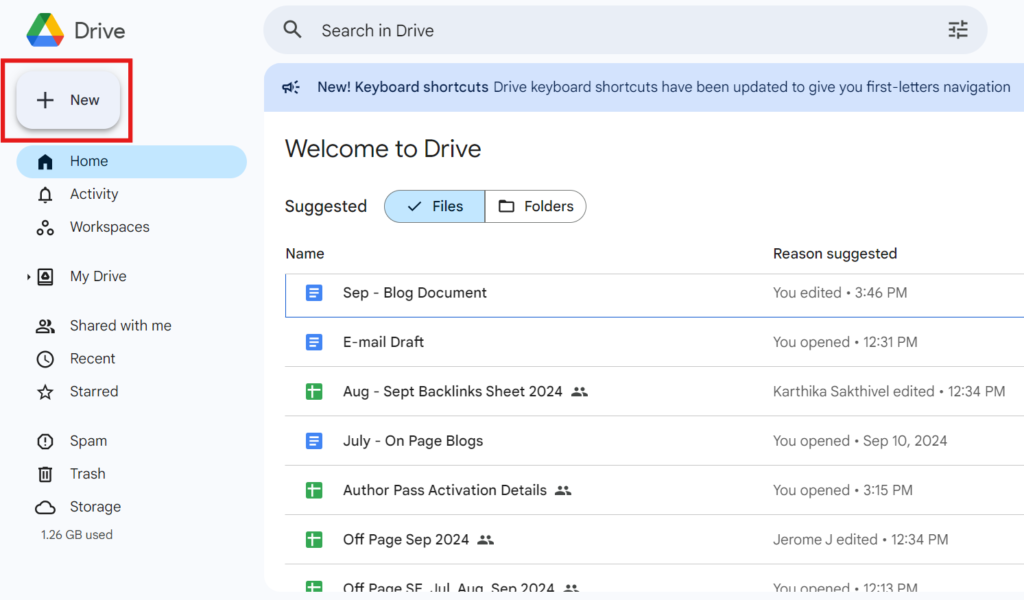
Step 3: Select the option ‘File Upload’
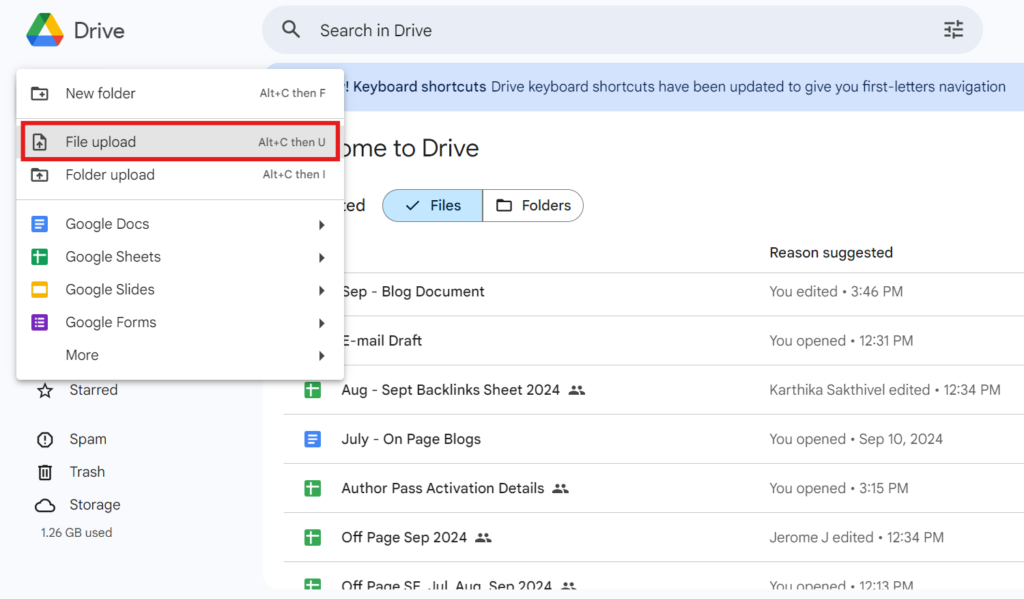
Step 4: Press and send PowerPoint.
- Locate the PowerPoint file that you wish to upload and click on it, then on ‘Open’ Google Drive will upload the file, and a message ‘Uploading Files’ appears on the bottom right of the screen.”
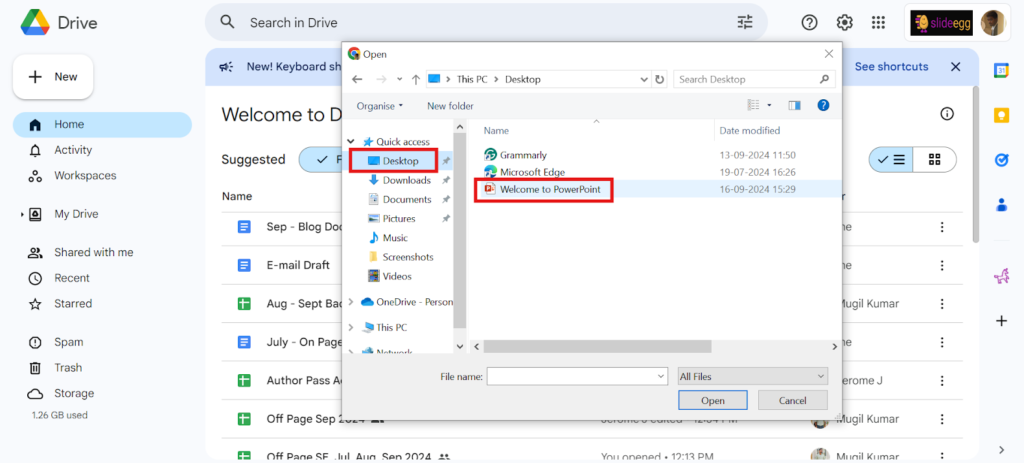
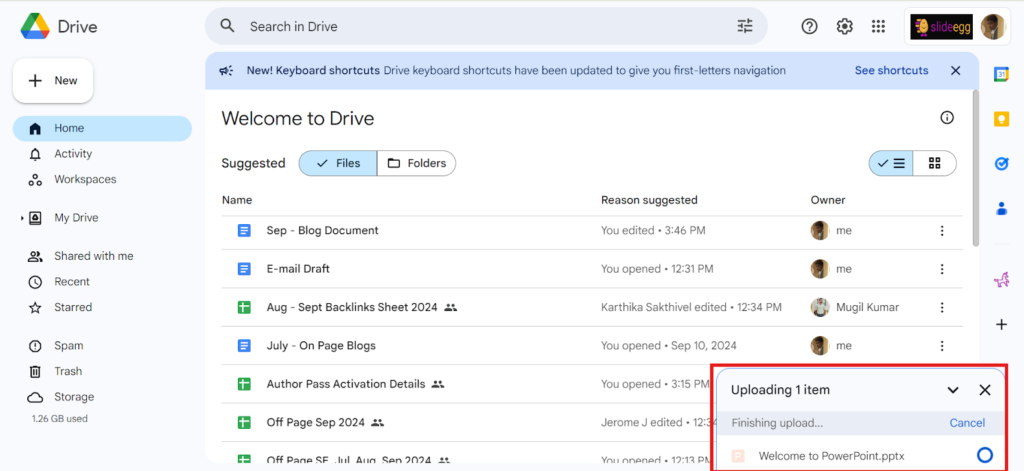
Step 5: Completed Upload
- File Uploaded Successfully. Your file will now be available in your Google Drive for easy access.
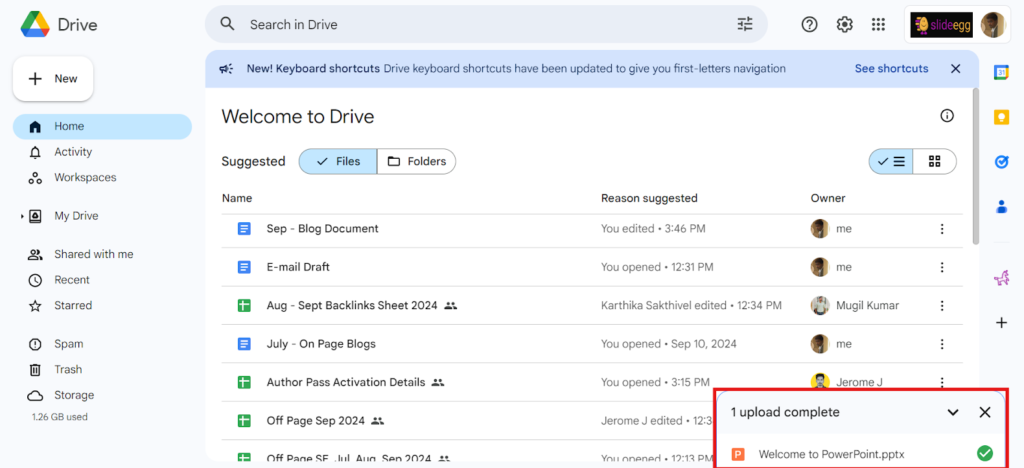
This method is most suitable for people who do not like to switch between Windows and different applications, especially Google Drive.
Conclusion
One of the strategies that can be used to address the challenge of handling your PowerPoint presentation files is to upload each of the files to Google Drive. In any case, one can either drag and drop the file into the appropriate window or use the Google Drive interface to upload a file into the project. Also, when you have decided to share your presentation through Google Slides, you get a better opportunity to share and collaborate.
Select the type of operation more convenient for you, and in the process, do not forget about the availability of a spare workspace of Google Drive for better management and sharing.