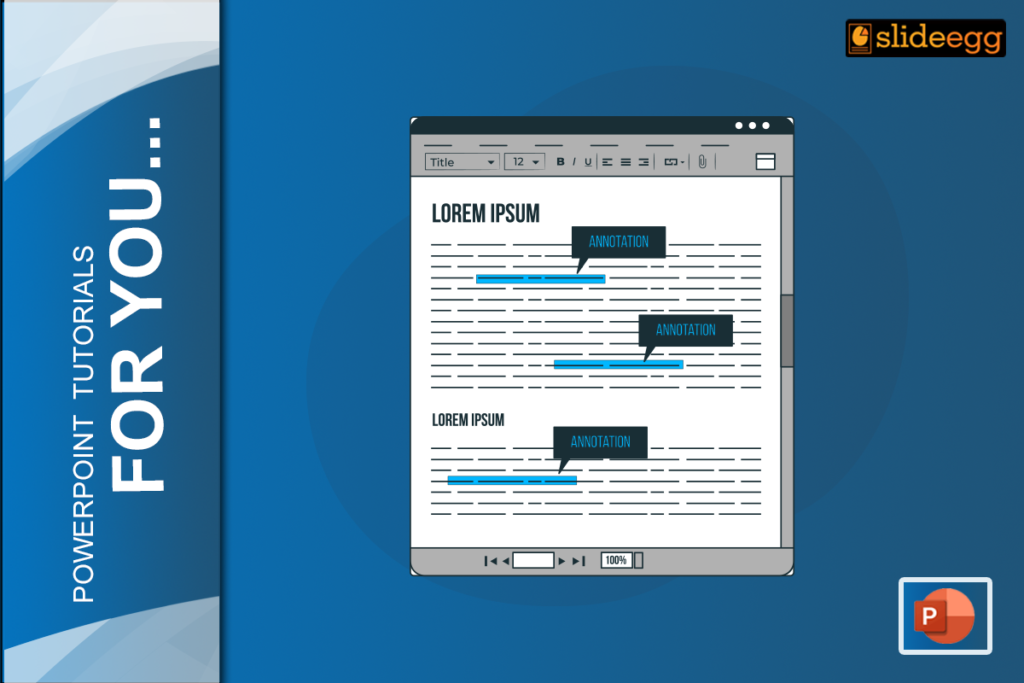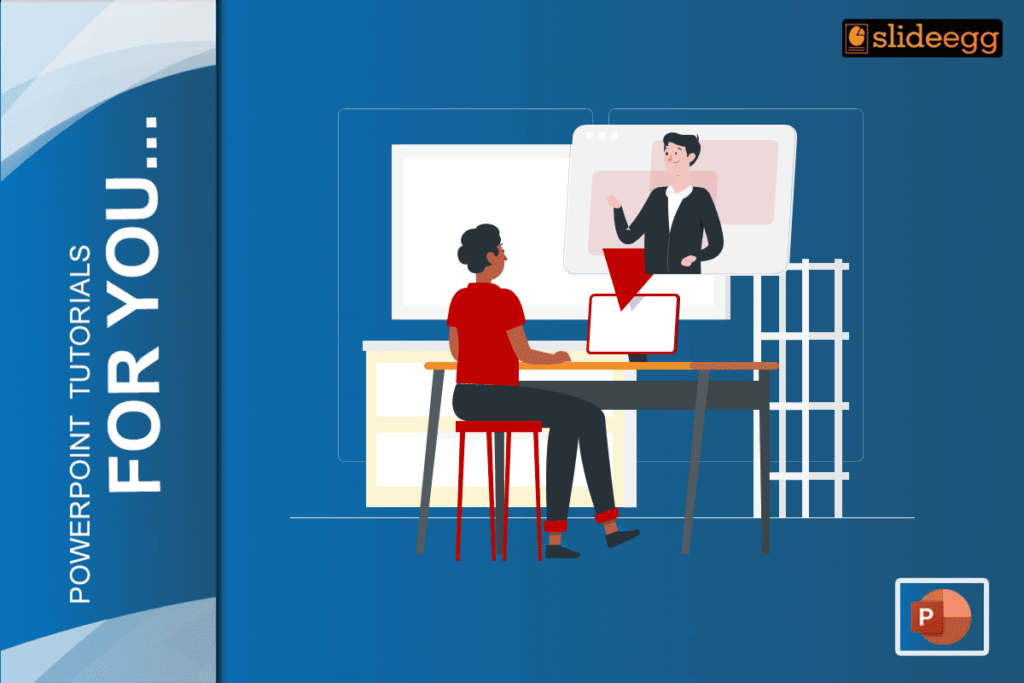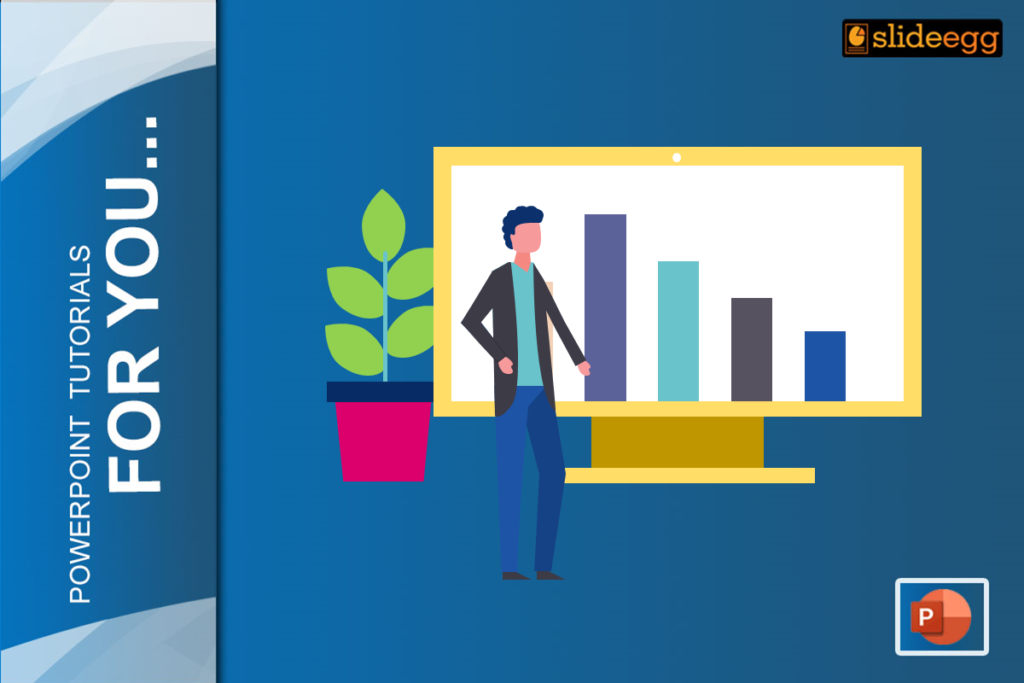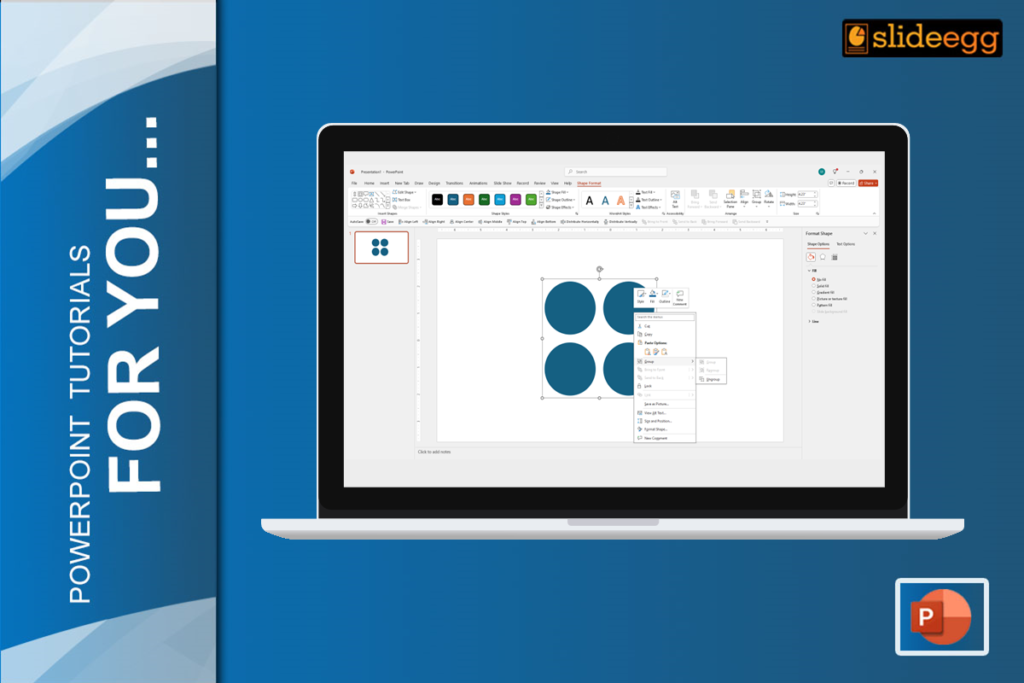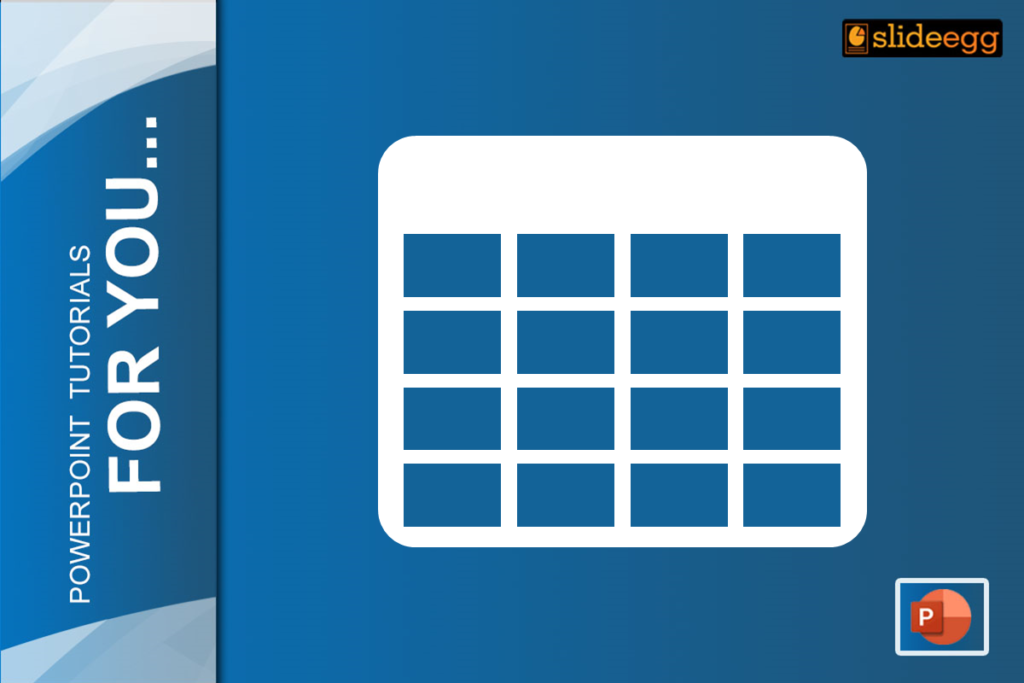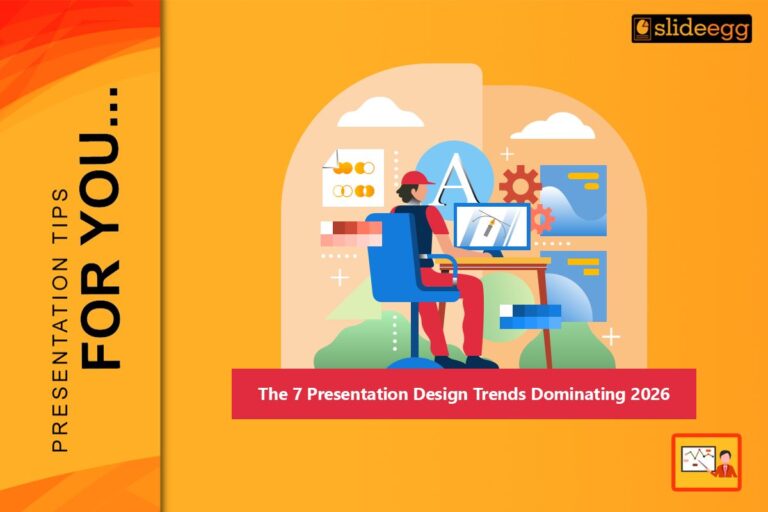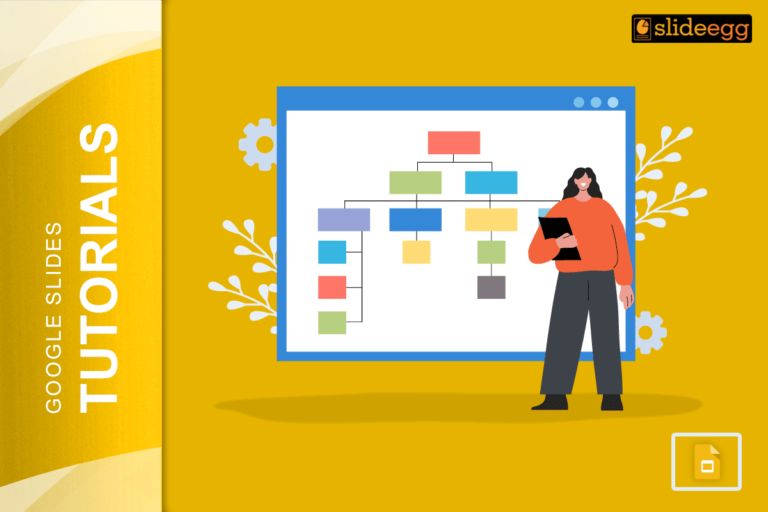Ever found it hard to make your text pop in PowerPoint? While text highlighting can definitely attract attention, draw your focus to certain points in the slide, or, in a long slide, separate some information from the rest, PowerPoint does not have a direct highlight tool like Word. So how would you highlight text in PowerPoint? It’s simpler than you might think! In this blog, we shall take you through some easy ways to highlight your text, along with a few tips and tricks for professional presentations.
Why Highlight Text in PowerPoint?
Text highlighting can draw attention to the most important text. Whether it is statistics to be presented, an important idea to be emphasized, or just highlighting details wherein you want your audience to focus, highlights do much in presenting ideas. Well-highlighted text can make for a more elevated presentation and make sure that your audience is following along.
How to Highlight Text in PowerPoint
1. Text Box Solution
PowerPoint does not support a text highlighter out of the box, but you can easily work around that using a text box:
- Highlight your text.
- Now go under the tab Insert > Text Box and draw a box around the selected text.
- Then in the format tab, select Shape Fill and opt for a color that really gets people’s attention.
- Finally, adjust the transparency of the fill so the text will be visible under the highlight.
It’s super easy and flexible to highlight any important phrases or words. You can also choose a highlight color according to your slide’s theme or branding.
2. Highlight Using Glow Text Effect
If you prefer something more subtle, the Glow Text Effect might be an option to bring text forward in your design without overwhelming it.
- Select the text you want to highlight.
- Draw a rectangle around it using shapes tool.
- Then in the format tab, select No Fill under the Shape Fill option.
- Click the Format tab.
- Click the Shape Effects > Glow button.
- Choose a glow color with good contrast against your slide background.
This technique creates a soft glow on your text and normally appears highlighted in a more elegant way. You will love it when you need to bring attention to some text but don’t want the text to overshadow other effects.
3. Shape Overlay
You can use shape overlay creatively to highlight your text as follows:
- Press Insert > Shapes; select a rectangle or any shape within the shapes group.
- Draw a shape around or behind the text you would like to draw attention to.
- Set the shape’s Fill Color to something eye-catching.
- Right-click on the shape and click Send to Back so that when you place the shape, the text will show through the shape.
That’s awesome when you’d like for the highlight to come across better, as a banner, or just if you enjoy creating some kind of aesthetic by experimenting with different shapes and hues.
Power Up Your Slides with Templates
When you are in short of time or feel you have no design ideas, enhance the professionalism of your highlighted text with the use of premade professional PowerPoint templates. They support contrasting color schemes and highlight-friendly layouts. Use some of the free PPT templates online and transfer your presentation to another level without having to waste hours designing from a blank canvas.
Formatting Should Not Be Ignored
While learning how to highlight text is essential, don’t forget that proper text formatting in PowerPoint is just as important. Font size, color contrast, and spacing can all make a huge difference in the overall readability of your slides. If you want to dive deeper into this topic, check out our blog on How to Format the Text in PowerPoint for more detailed advice.
For those using Google Slides, there are similar methods you can use to emphasize your text. Our guide on How to Highlight Text in Google Slides can show you exactly how to apply these tips in another popular platform.
Bonus Tips & Tricks for PowerPoint
For more creative ideas about how to make your presentations more interesting, be sure to check out our Tips & Tricks page. There you’ll find heaps of PowerPoint hacks, such as fabulous animations, smart layouts, and many more highlighting techniques that’ll help you take your slides from good to great!
Conclusion
You can highlight text in PowerPoint to point the focus of your audience in a specific way when you need it, highlighting the most important points for them. Although PowerPoint does not have a highlighter feature like Word does, the techniques we’ve discussed that are possible with text boxes, glow effects, or overlays on shapes are quite simple and very creative and therefore get the job done.