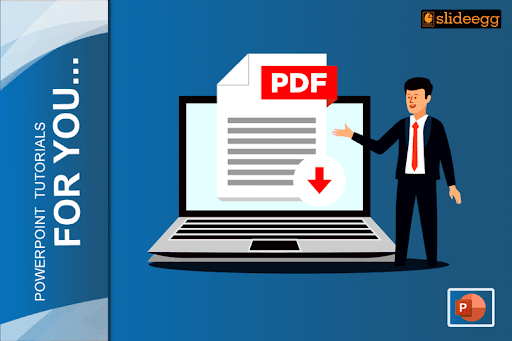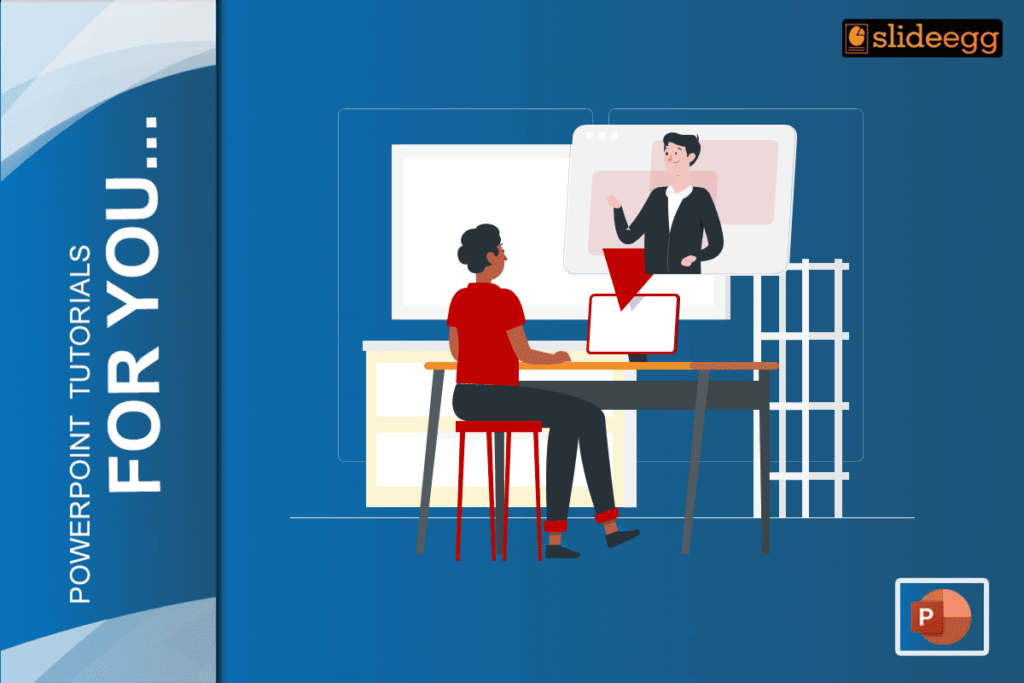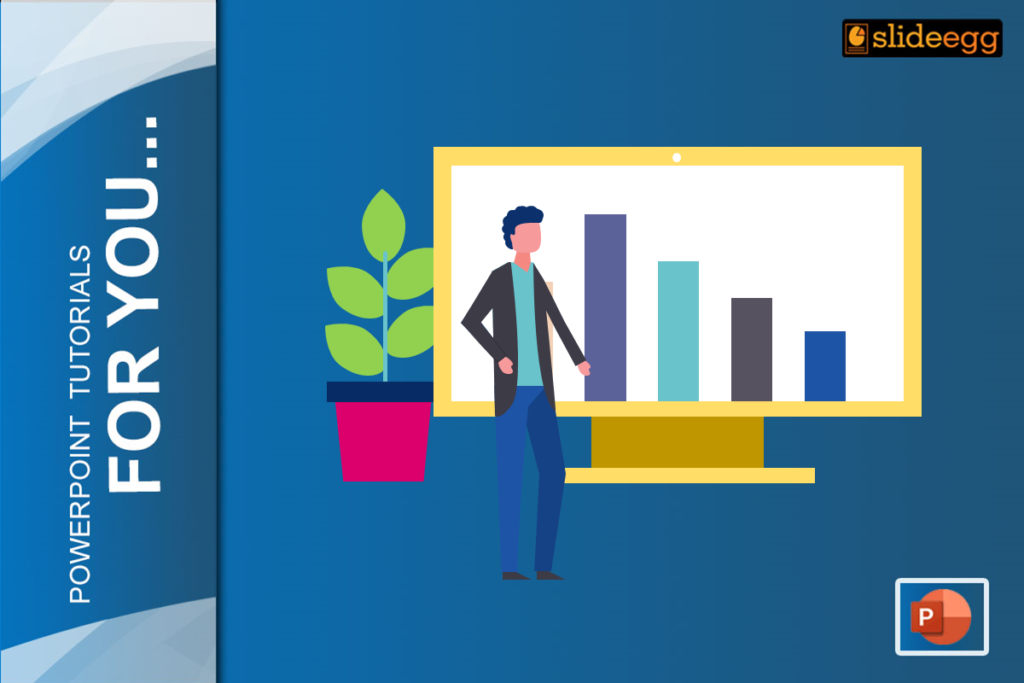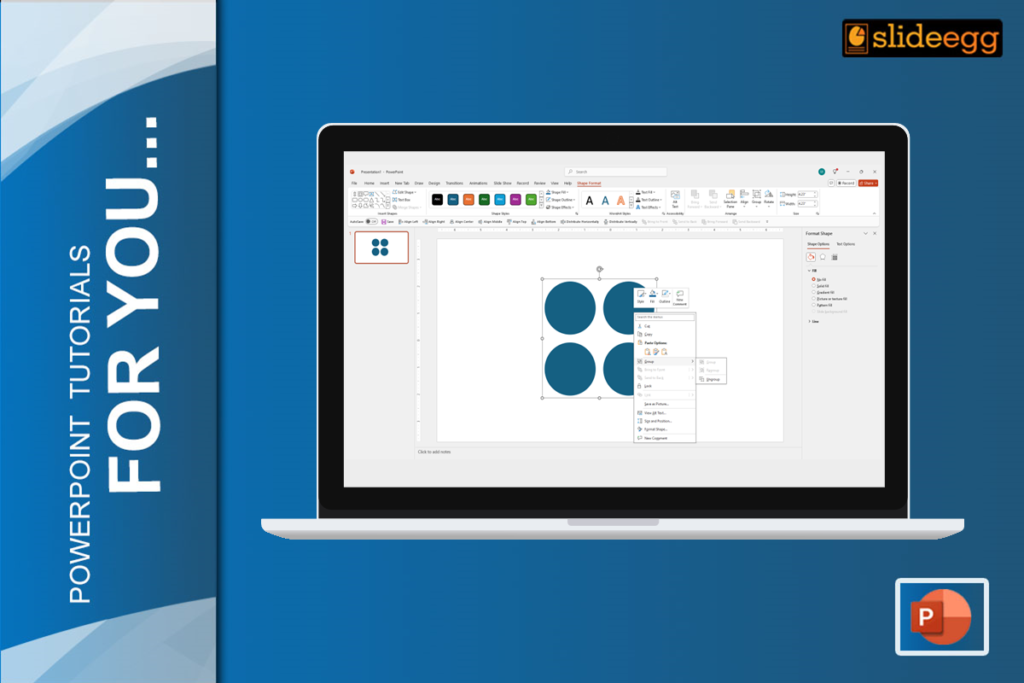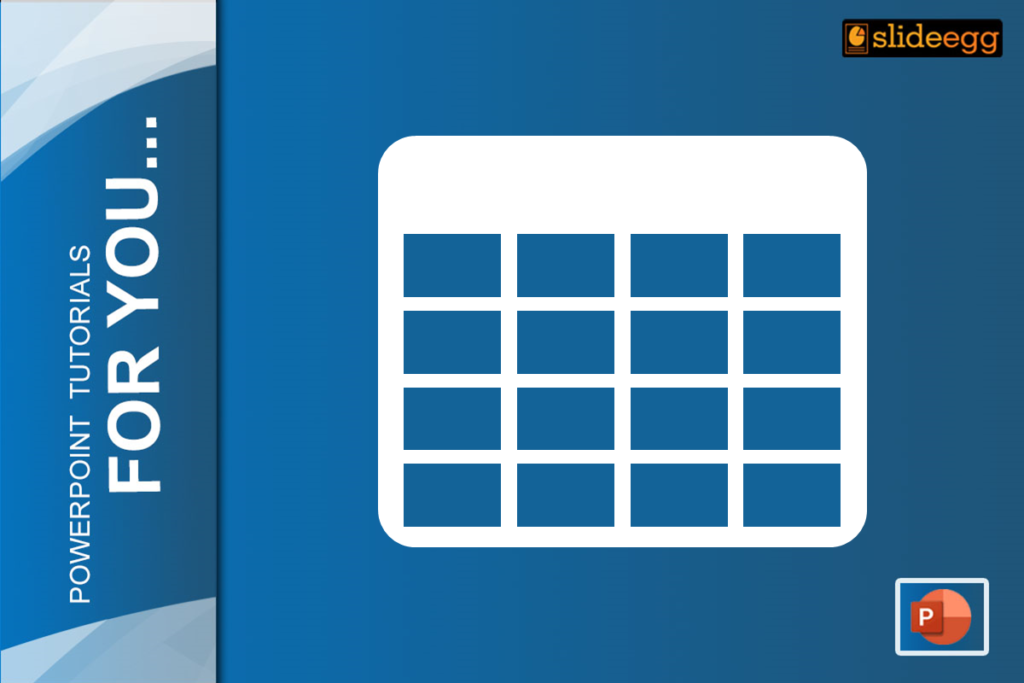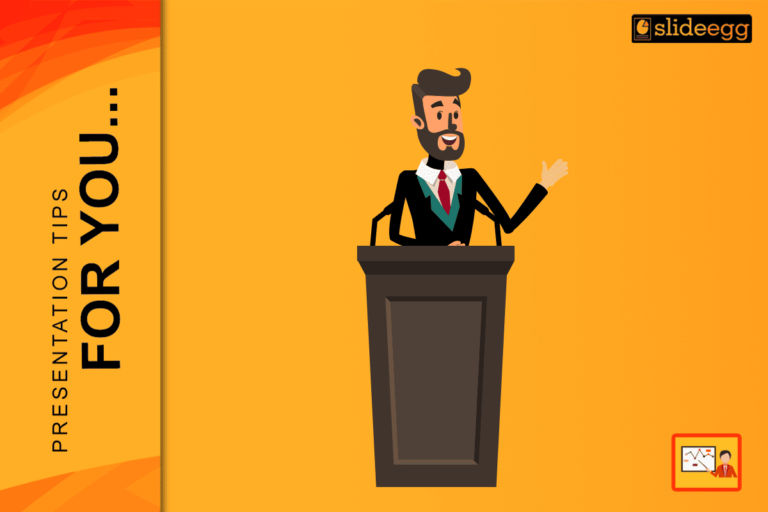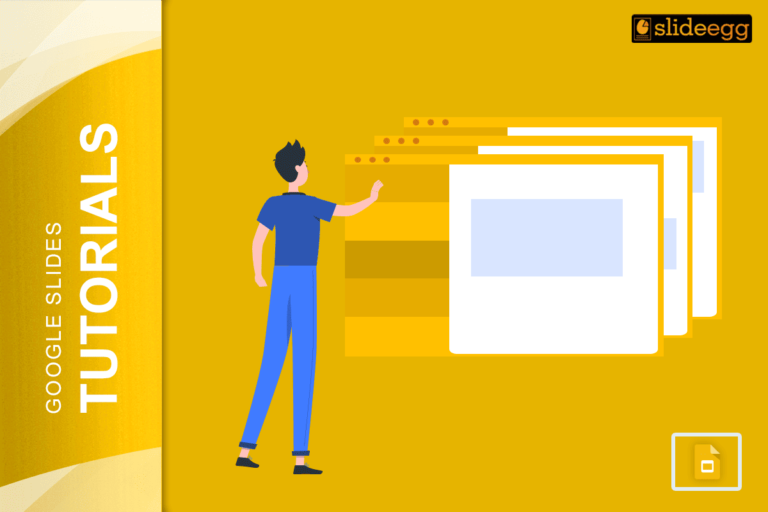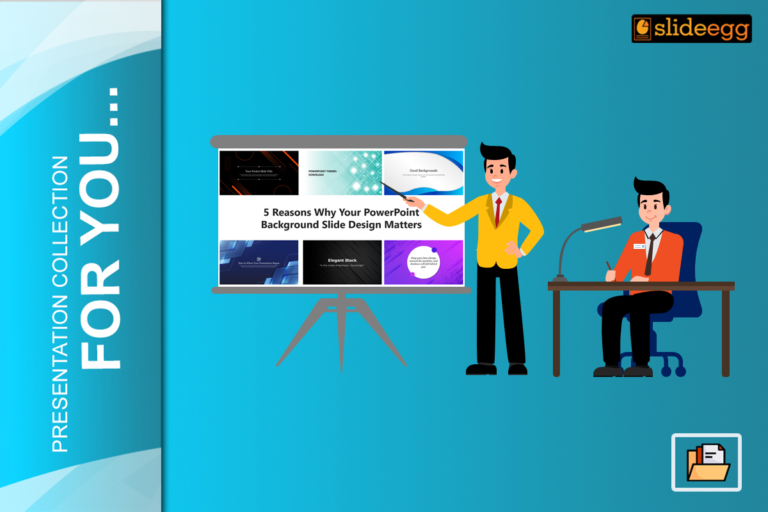PowerPoint templates help us create presentations quickly and efficiently.
An editable option in the template is advantageous, as it allows you to add or remove designs and pages to customize the template according to your needs.
Agree?
In this article, we will review the top five free online PDF to PowerPoint converters that do not require external software. They are
- Adobe Acrobat Reader
- Smallpdf
- iLovePDF
- pdf2Go
- Freepdfconvert
To be frank, these converters are genuinely free and fast.
The following software works similarly, so we have provided a common step for one of them to illustrate the process below.
1. Adobe Acrobat Reader
This application is widely used by many business professionals and offers a wide variety of conversion tools. It has many free online converter tool categories, such as “convert from PDF,” “convert to PDF,” “reduce the file size,” “edit PDF,” and “sign and protect.”
2. Smallpdf
Smallpdf also offers a wide variety of conversion tools, including “convert and compress,” “convert to PDF,” “convert from PDF,” “split & merge,” “view & edit,” and “sign and security.” It takes around 10 to 15 seconds for the conversion process, and you have the option to share and download your file while converting.
3. iLovePDF
iLovePDF offers many free online converter tool categories, such as “organize PDF,” “optimize PDF,” “convert to PDF,” “convert from PDF,” “edit PDF,” and “pdf security.” You can also convert HTML links to PDF and download PDFs with your watermark.
4. pdf2Go
pdf2Go offers a wide variety of conversion tools, such as “edit a PDF,” “improve PDF files,” “convert from PDF,” and “convert to PDF.” You can also convert ebook files to PDF.
5. Freepdfconvert
Freepdfconvert offers many free online converter tool categories, such as “convert to PDF,” “convert from PDF,” “merge and split,” “PDF security,” and “PDF tools.”
Follow These Steps To Convert Your PDF To PowerPoint
Step 1: Search for “Adobe Acrobat Reader online tools.”
Step 2: You will be directed to a website with a login option.
Step 3: Scroll down and go to “Try these Acrobat online tools.”
Step 4: Under “Convert from PDF,” click “PDF to ppt.”
Step 5: Click the “File” button and select the PDF file you want to convert.
Step 6: Wait for the conversion process to finish. The time it takes depends on the PDF file’s size.
Step 7: Once the conversion is complete, a popup tab will appear saying “Your file is ready.” Click to download your PowerPoint file.
Now, your PowerPoint template is ready!
On The Bottom
We hope this information helps you convert your PDF to a PowerPoint presentation template.
For more tips and tricks on PowerPoint templates and presentations, visit Slide Egg.
You can also download free PowerPoint templates with various categories and designs on Slide Egg. Also, we provide free Google Slides themes.
If you’re overloaded with work, send your presentations to PPT Design Service and rest assured that your work will be completed on time.
Okay. See you on the other side.