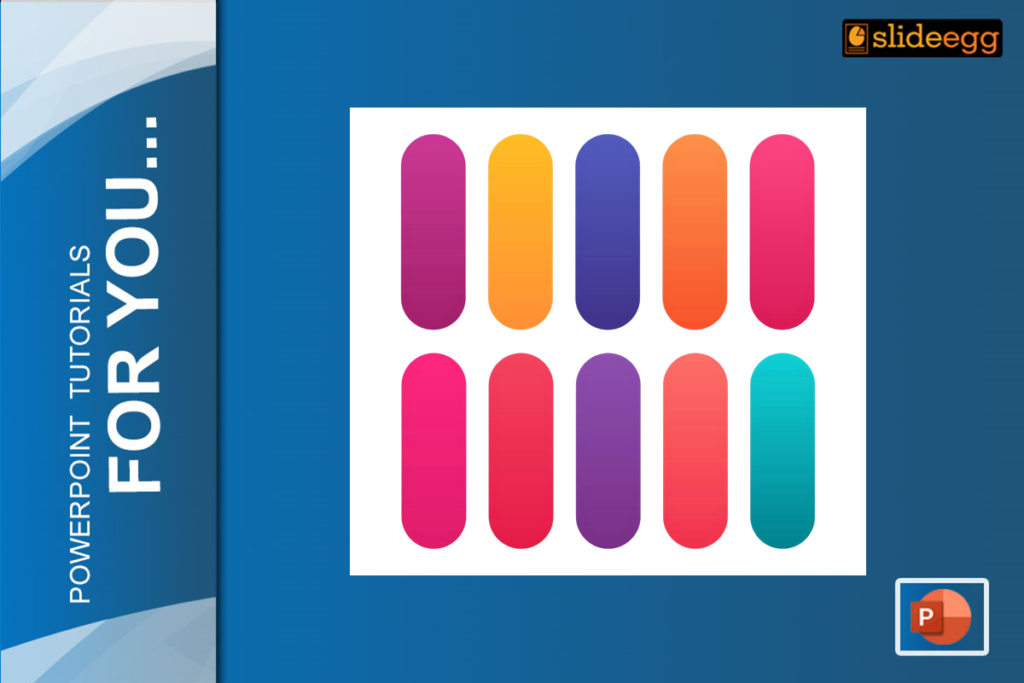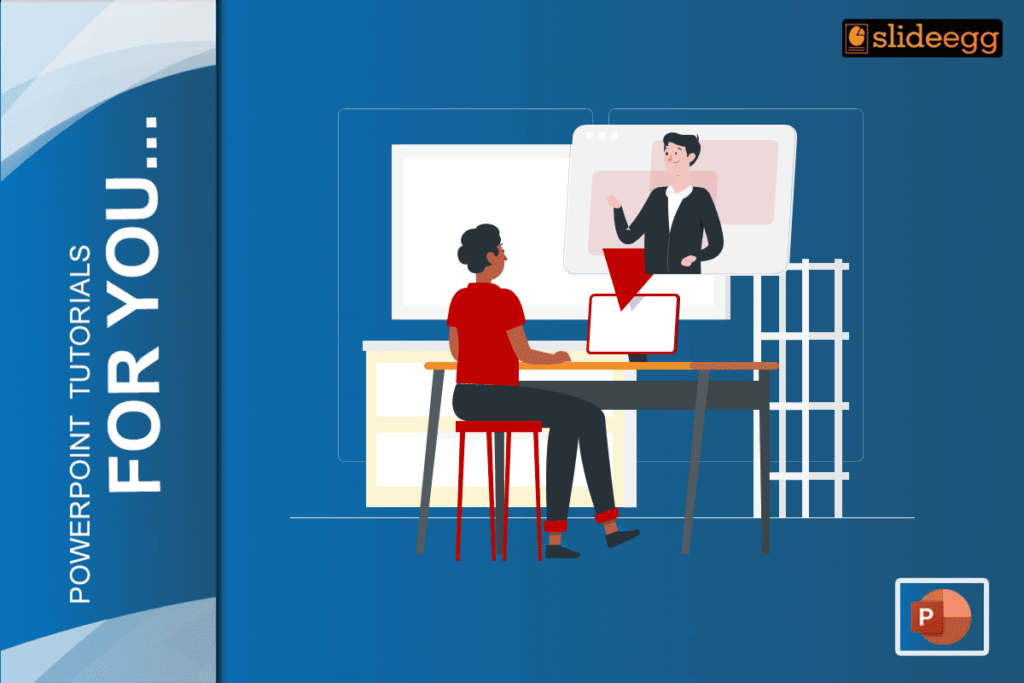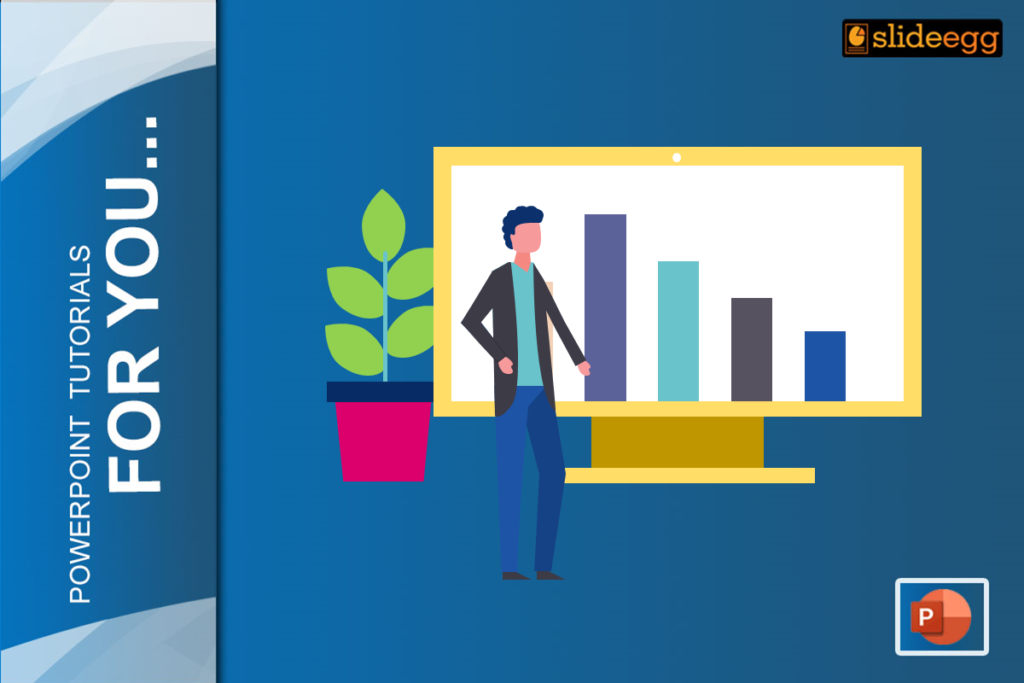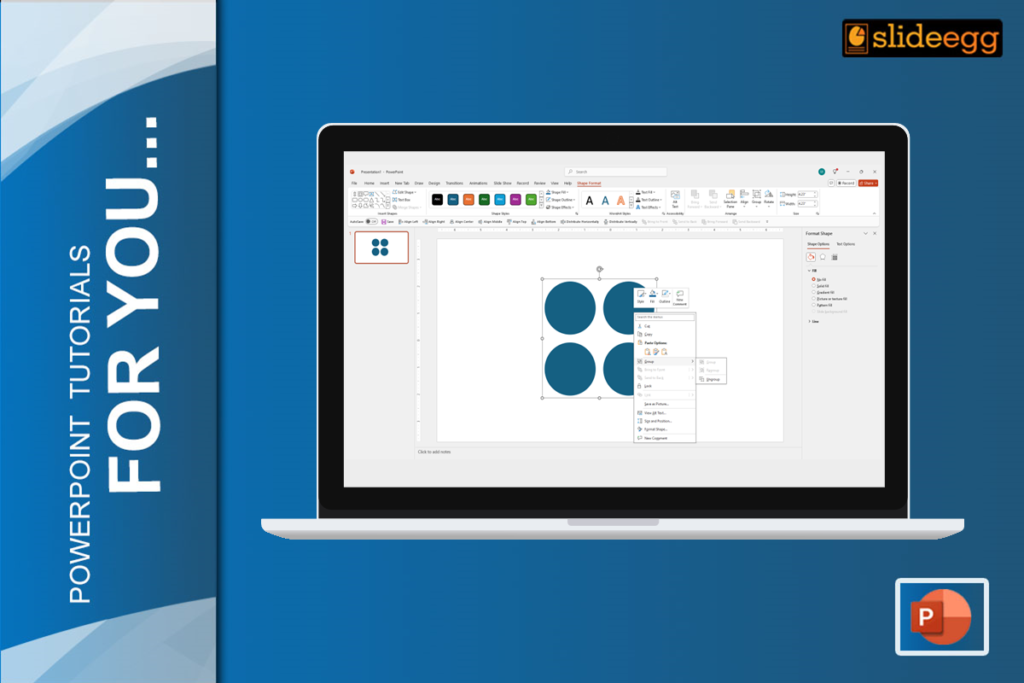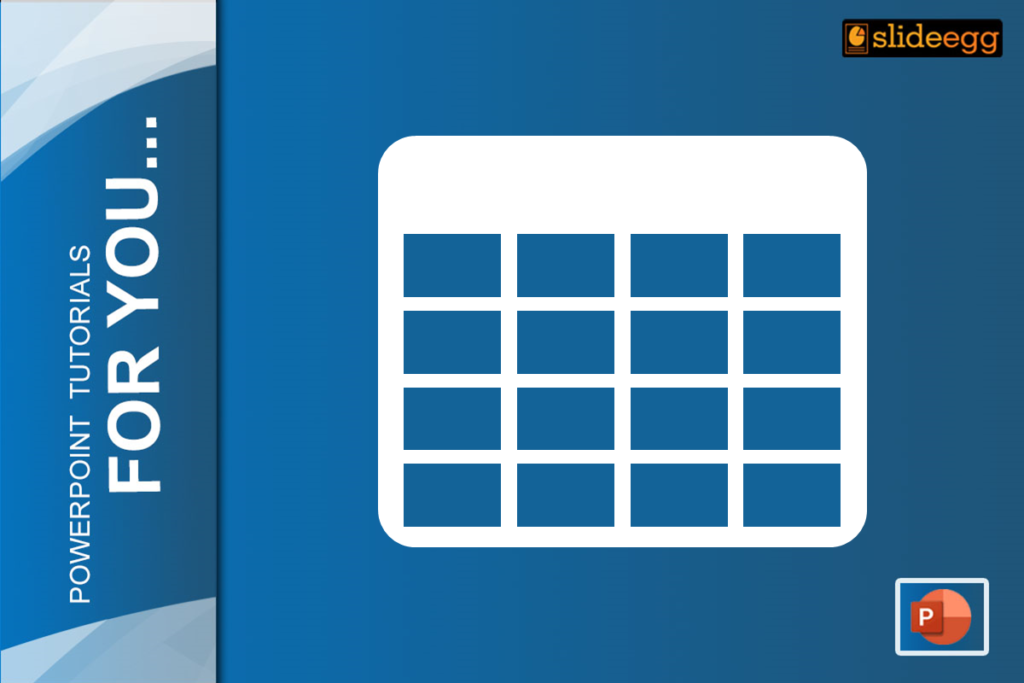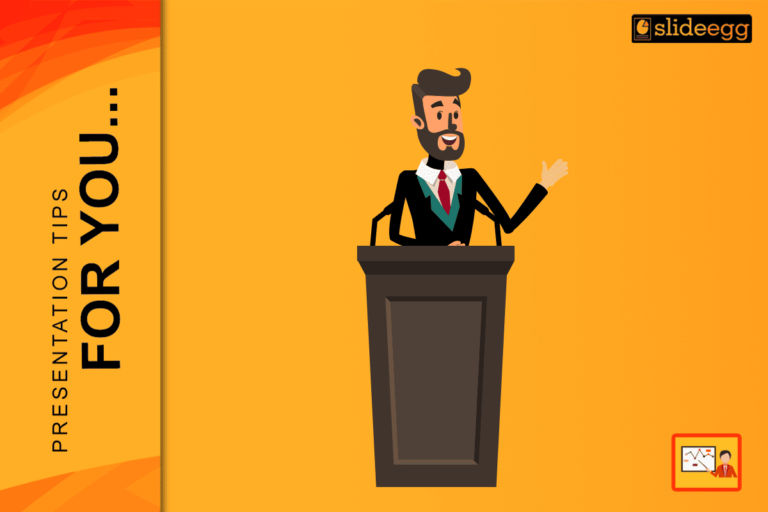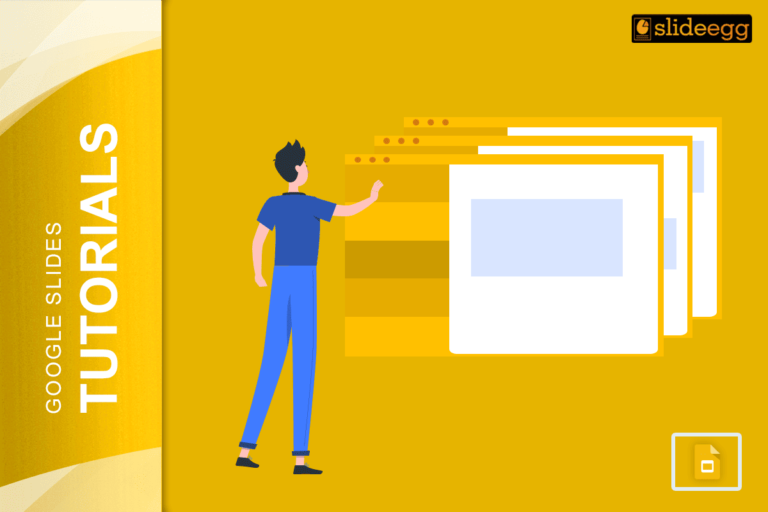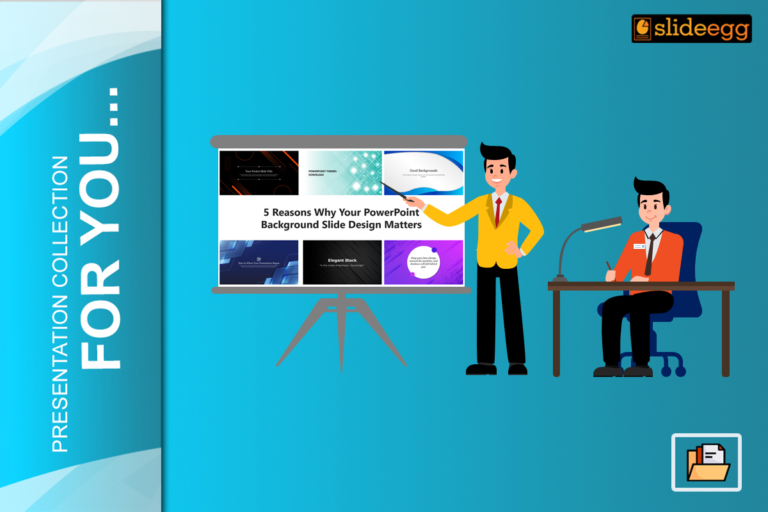Colors aren’t just for making things pretty. They can influence emotions, highlight key points, and create a cohesive look. Colors can make or break a presentation. The right colors can captivate your audience, while the wrong ones can make them snooze. As Picasso said, “Colors, like features, follow the changes of the emotions.” In this blog, let’s discover how to bring your slides to life with colors!
Steps to Change Colors in PowerPoint
- Open Your Presentation: First things first, open the PowerPoint presentation you want to edit. If you’re creating a new one, start by picking a template. Using premade professional PowerPoint templates can save you time and ensure a polished look.
- Navigate to the Design Tab: Once your presentation is open, head over to the “Design” tab on the top ribbon. This is where all the magic happens!
- Choose a Theme: Under the “Design” tab, you’ll see various themes, which come with pre-set color palettes. Hover over them to see a preview. If you like one, click on it. But if you want to customize your colors, keep reading.
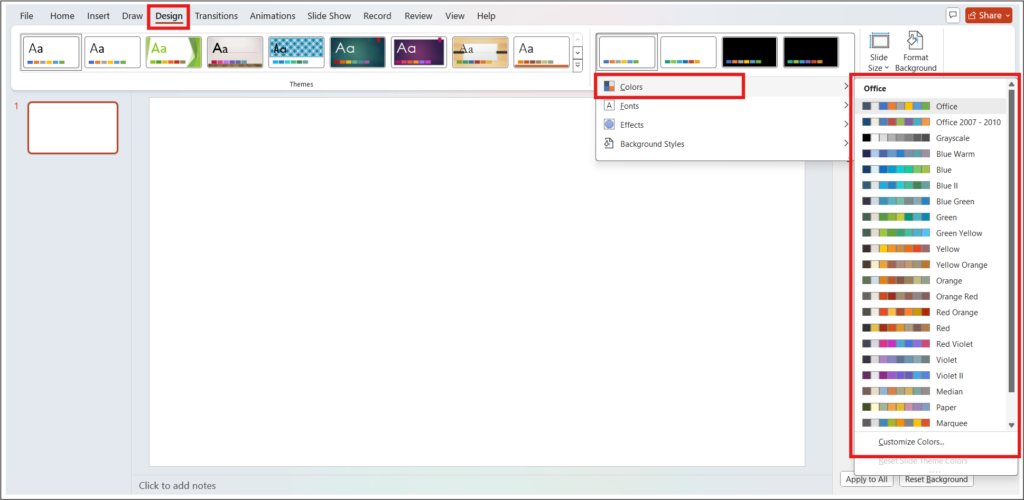
- Customize Colors: To personalize your colors, click on the “Variants” dropdown arrow next to your chosen theme. Then, select “Colors,” followed by “Customize Colors.” Here, you can change the colors for text, backgrounds, accents, and hyperlinks. Name your new color scheme and click “Save.”
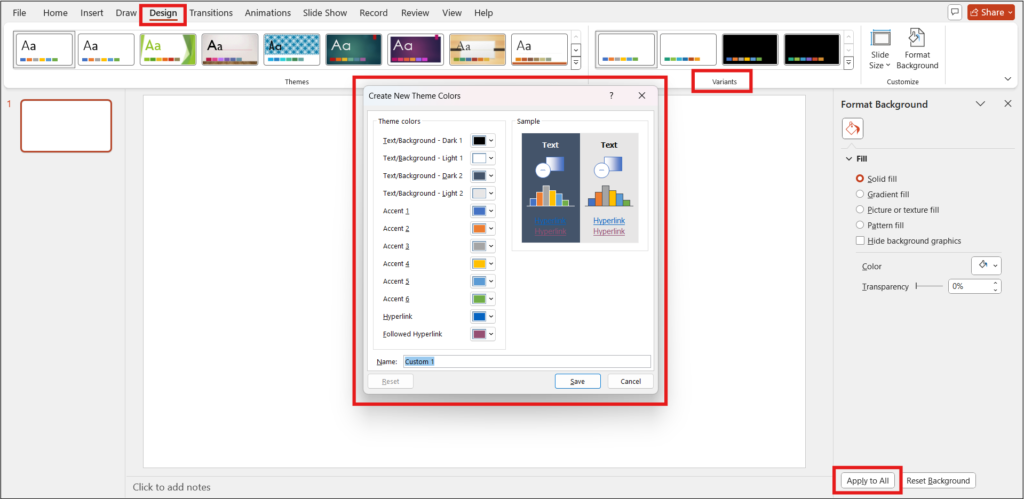
- Apply to All Slides: Once you’ve customized your colors, they’ll automatically apply to all the slides in your presentation. If you need to tweak individual elements, select them and use the “Format” options.
Tips for Choosing the Right Colors
While changing colors is easy, choosing the right ones can be tricky. Here are a few tips:
- Stick to 2-3 main colors: Too many colors can be overwhelming. Stick to a primary color and a couple of accent colors.
- Use contrasting colors: Make sure your text stands out against the background. Dark text on a light background (or vice versa) is usually a safe bet.
- Consider your audience: Different colors evoke different emotions. For example, blue is calming, while red can be energizing. So, choose colors according to the message that you want to convey.
For more insights on choosing the best colors, check out our blog on “How to choose the best colors for your presentations.”
Conclusion
Changing colors in a PowerPoint presentation is a simple yet powerful way to make your slides more engaging. Whether you’re using professional PowerPoint templates or designing from scratch, the right colors can transform your presentation from drab to fab. Now that you know the basics, it’s time to put these tips into practice. So go ahead, experiment with colors, and watch your audience perk up!