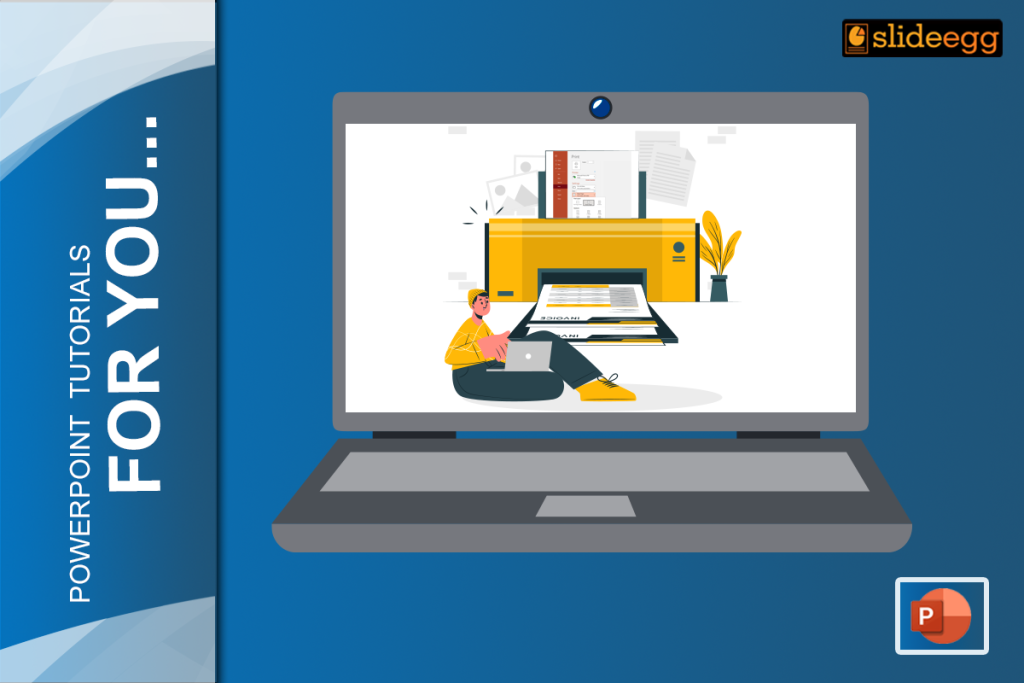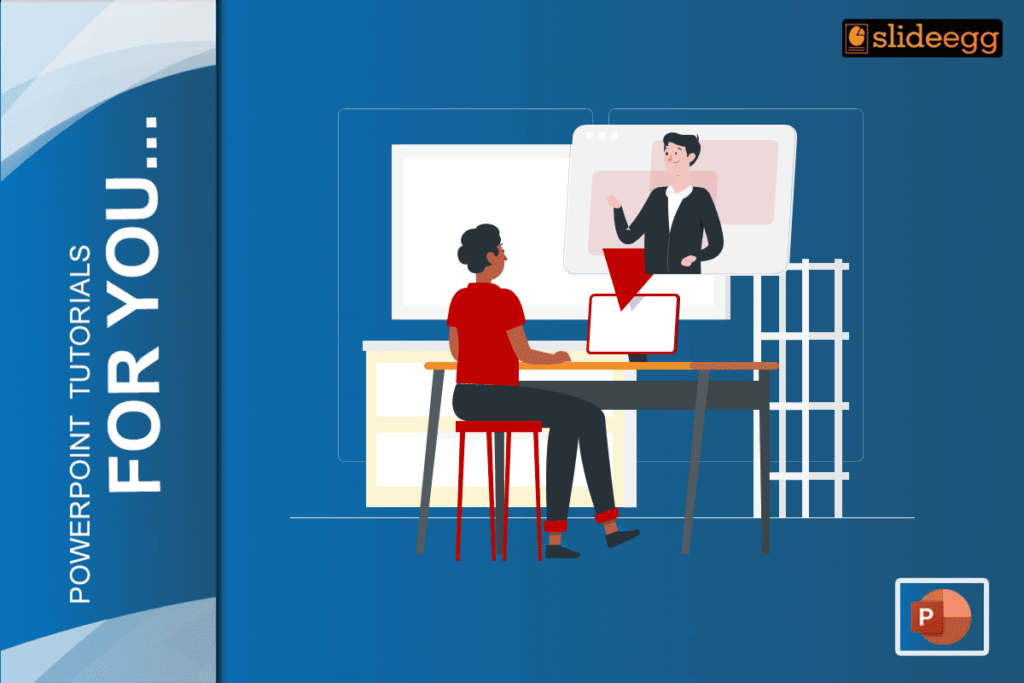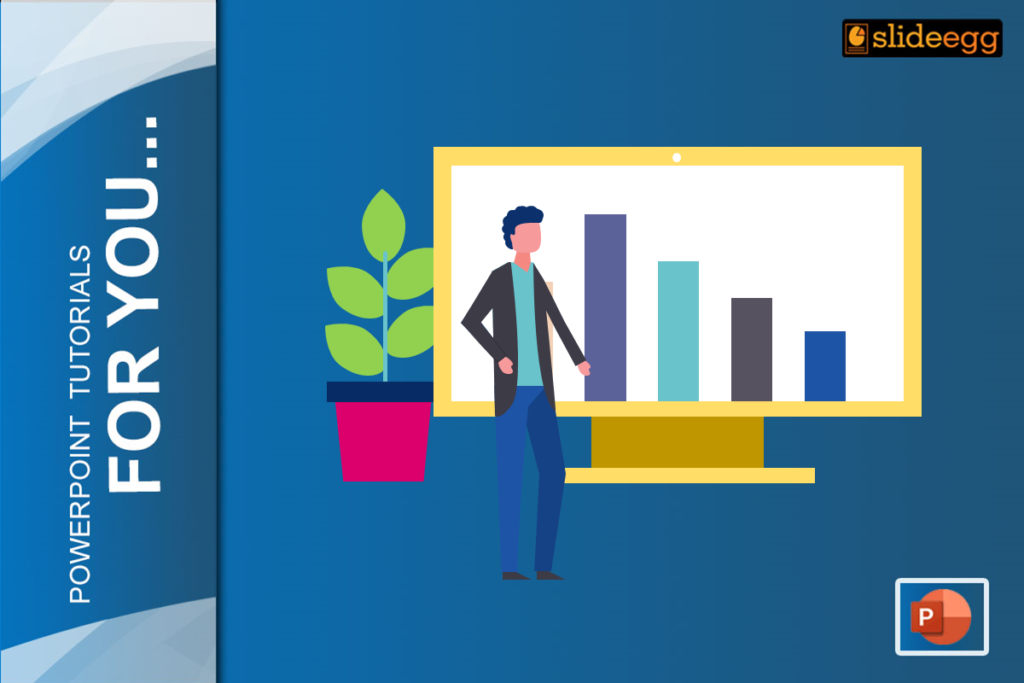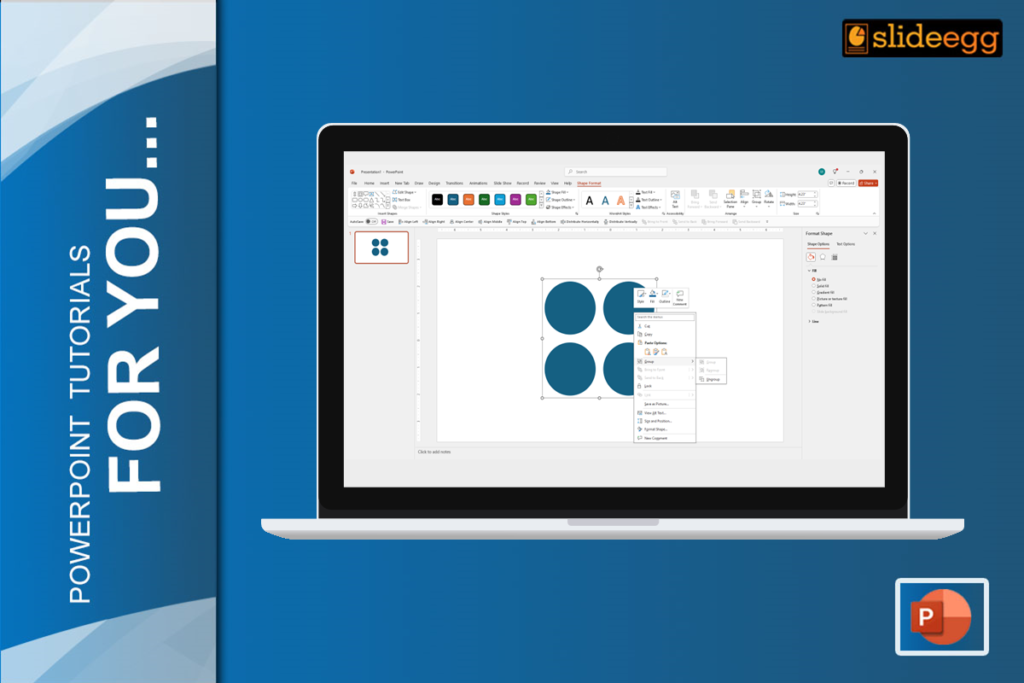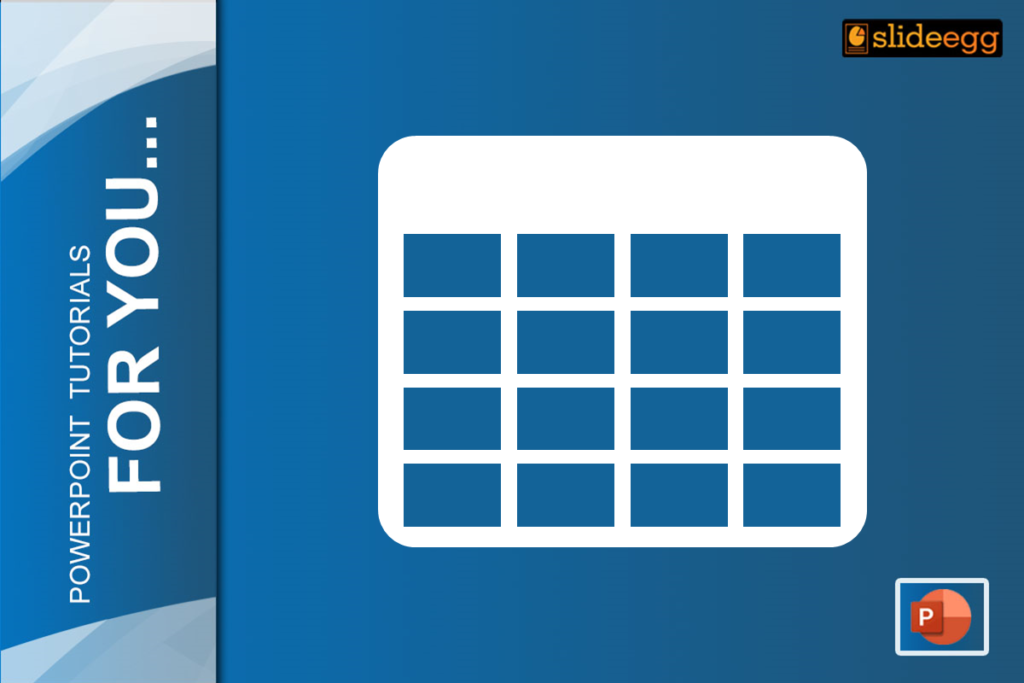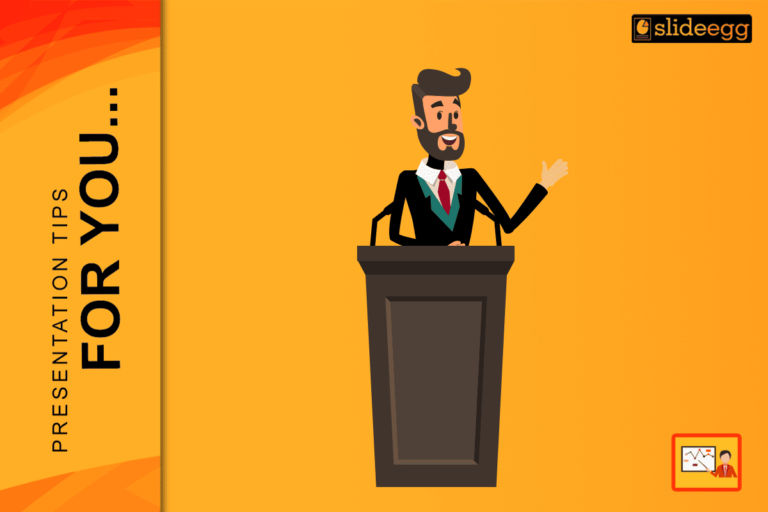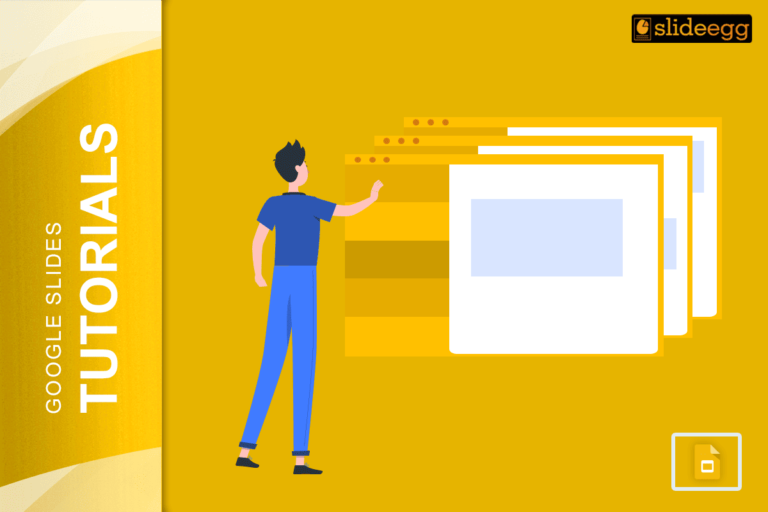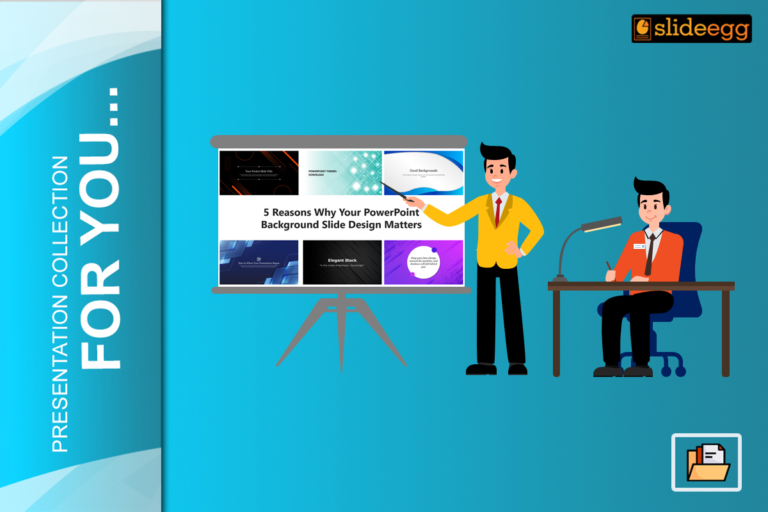PowerPoint’s invention dramatically enhances our ability to make innovative presentations from scratch.
Choosing the simplified way to make our presentations provides you with a lot of time that helps you gather more information about the topic.
Slide Egg is the right platform that offers the same to make notes for your presentation.
Our ancestors didn’t print any document to satisfy their needs and those around them. Everything was manual.
Nevertheless, we have equipment with the evolution of jaw-dropping technology that helps you and me to print the stuff we need.
Printing does come with ample benefits of having specific notes for various needs. And this makes all our work easy and comfortable in public forums.
People use presentations for various purposes like
- Informative presentations
- Instructive presentation
- Decision-making presentations, etc.
Informative Presentations
It analyzes and extracts data from the previous year’s presentations. If you are a business person or in a related field, these presentations will help you enjoy significant growth.
Instructive Presentations
As the name suggests, authorities present essential information they need to develop and increase the productivity of the organization. Simply put, conveying instructions.
Decision-Making Presentations
Decisions are happening every day and everywhere around us. We can’t avoid that. On behalf of the company, you might share official information via presentation.
What is the Use of Having Printed Handouts?
With handouts in hand, you won’t miss any information!
A handout with key points while presenting complex information will help you recall the points whenever required. And you will be able to ensure you get all the essential information appropriately conveyed.
Your audience will get the points you wanted to instill in their minds, and the impression you get, in turn, will be unbelievable.
It’s simply an added advantage. How?
- Delivering your presentation
- Showcasing professionalism
- Remembering every points
- Preparation indicator
Delivering Your Presentation
Imagine you are giving a presentation in front of considerably a larger audience. This is the right moment to distribute handouts to your audience so they can follow you easily.
It helps them to be with you throughout the presentation. Also, you’ll be able to present complex information, data, stats, sales, productivity, etc., with a proper flow.
Showcasing Your Professionalism
Though it may seem childish to have a paper while presenting, it’s a sign of great professionalism, after all. People feel that they get proper information and vital points on the presentation from you.
Isn’t it a great professionalism?
Remembering Every Points
With handouts, you don’t miss a single point your audience deserves.
When you present without materials, you might change your track. In turn, some points may be skipped. What if they are vital ones? But here, you convey every information properly.
Preparation Indicator
Your audience is your asset. Their trust is a sign that you are still a potential business.
They feel happy when you have or distribute materials. It means that you’ve prepared well for the presentation. Last minute running does make your audience stun!
Hence, make your PowerPoint document with proper notes and print it.
For Making Notes
Step 1: Open the PowerPoint application on your desktop.
Step 2: Choose the file where you want to add notes.
Step 3: In the bottom right corner, there is a note option. Click the “Notes” option.
Step 4: You can see the column below every slide with “click to add notes”.
Step 5: You can add whatever notes you want by just clicking the column.
Step 6: You can write a note at the bottom of every slide.
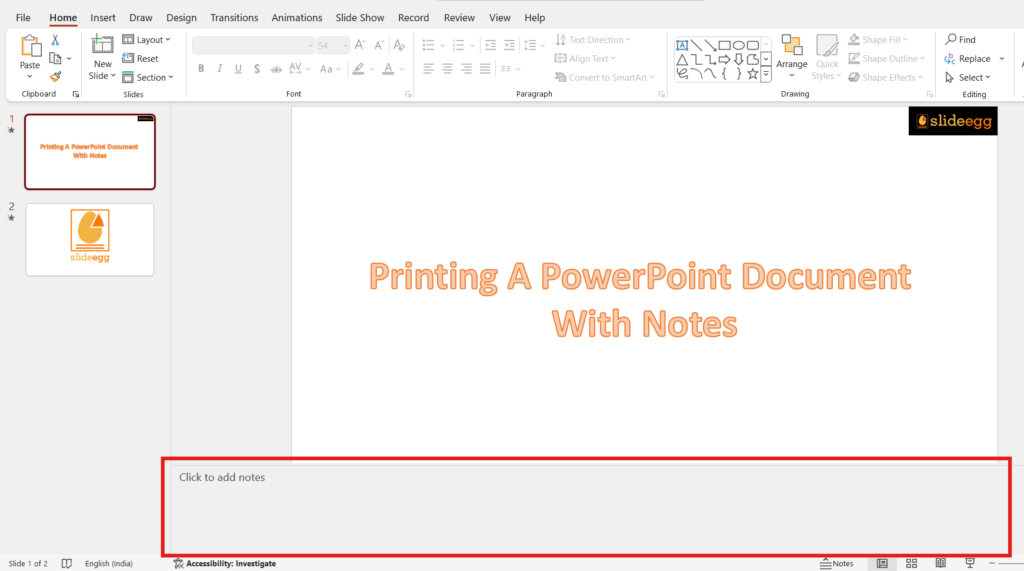
For Printing
Step 7: Click the file in the top left corner.
Step 8: Go to the print option. You can choose all slides to print the entire file.
Step 9: You can also change slide settings as required.
Step 10: Print it. Here’s your presentation with notes.
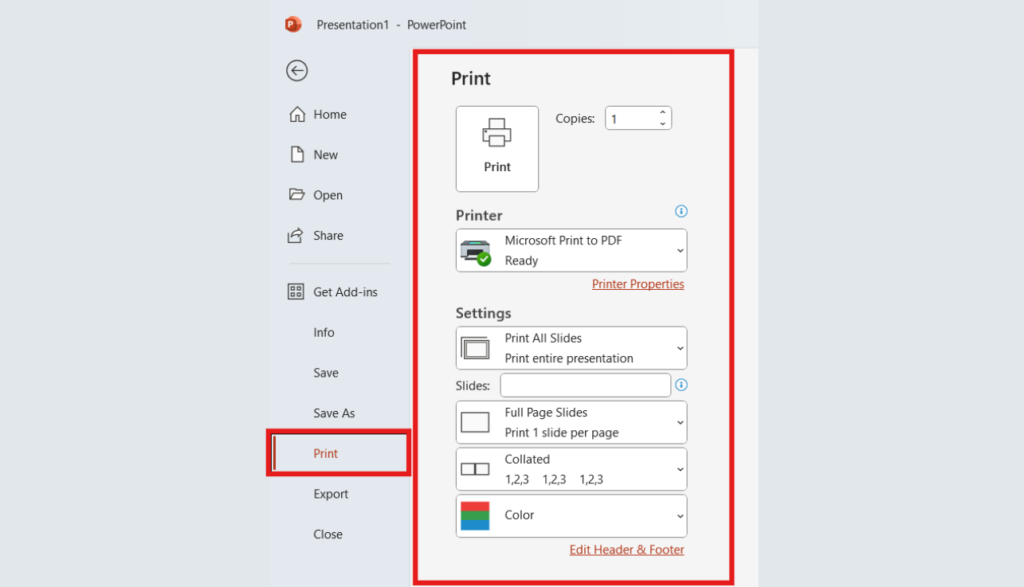
The End
With the help of a PowerPoint presentation with printed notes, your audience can understand the message clearly, which makes your presentation worthy.
Therefore, ensure you print a copy before going to the stage.
Our free PowerPoint templates have a broad category, which is user-friendly and helps you choose your template quickly.
You have no time to make your presentation? Slide Egg offers solutions through PPT Design Service! Send your requirements and consider your PPT ready.