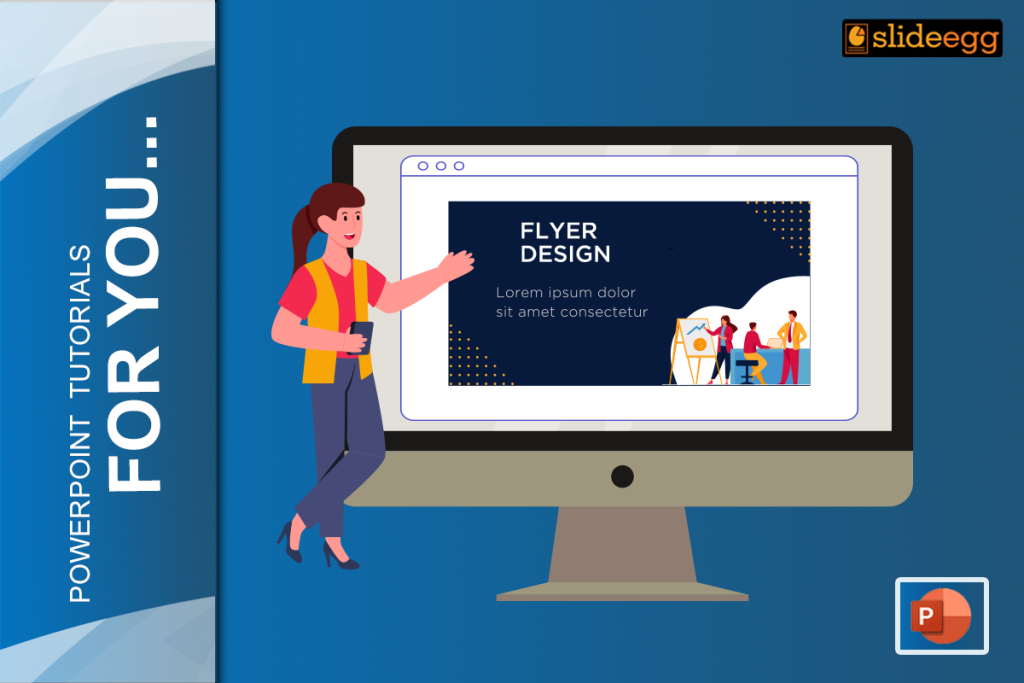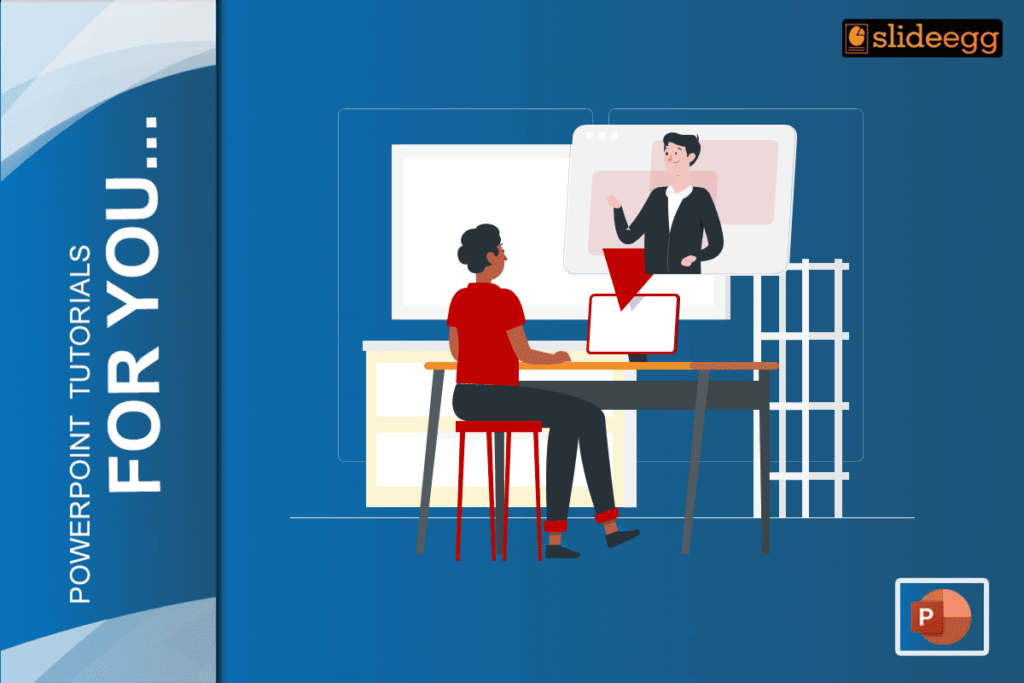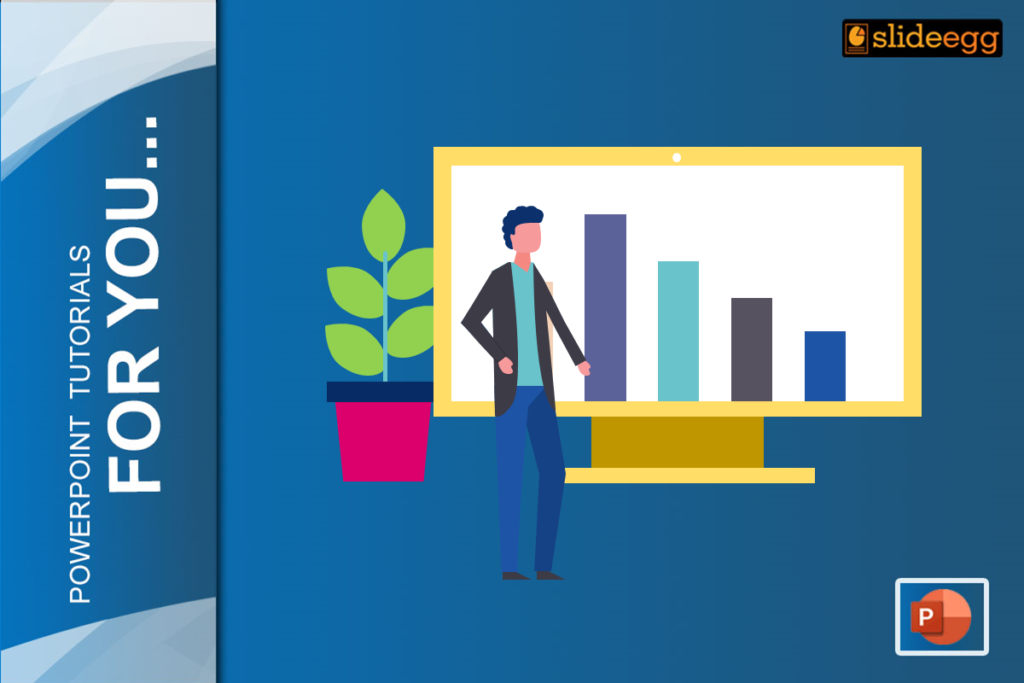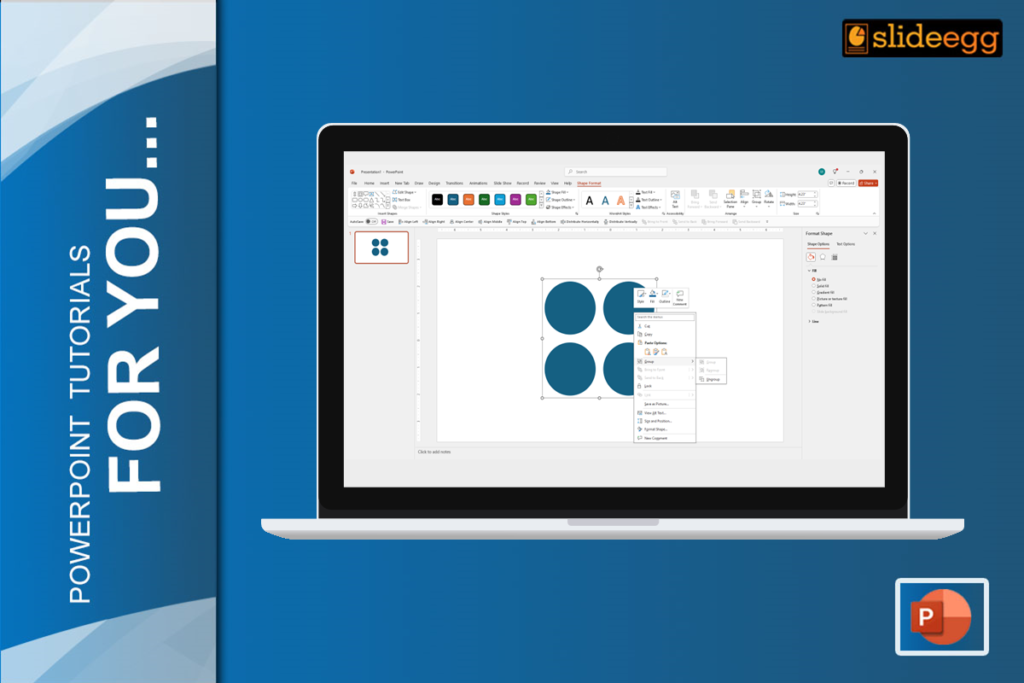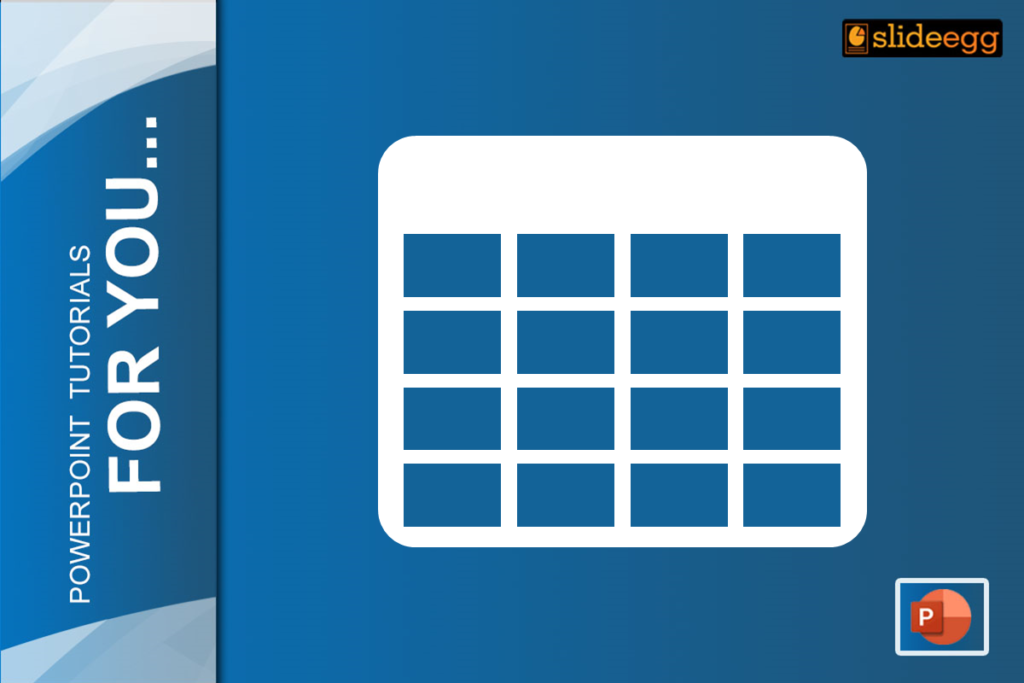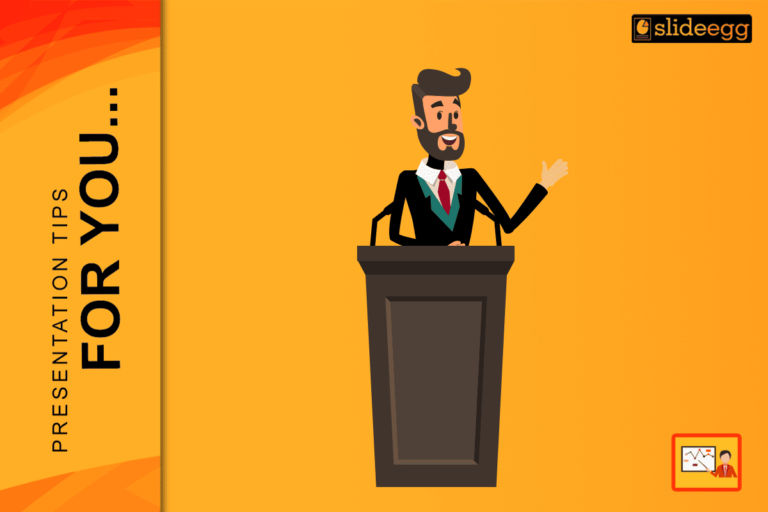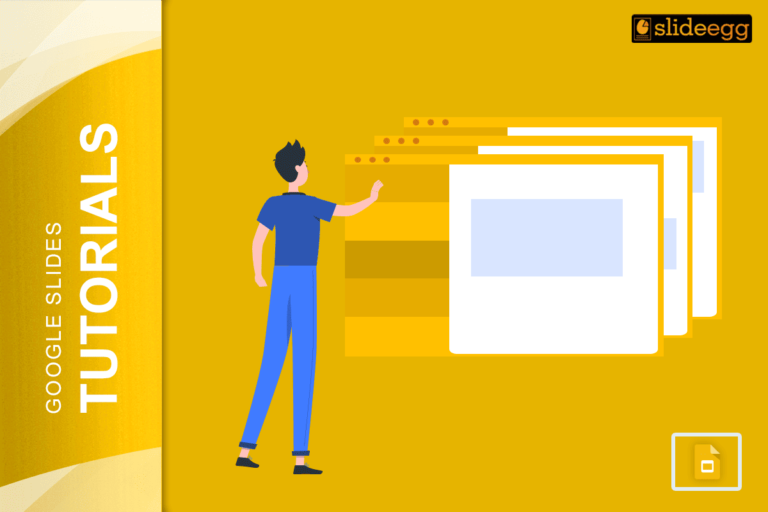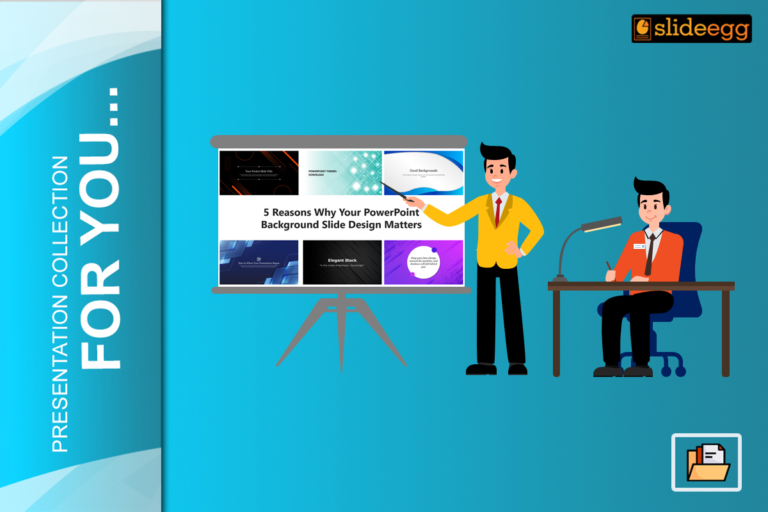Looking for a way to make a flyer in PowerPoint?
Slide Egg provides information and an end-to-end process for designing flyers.
Flyers are used to grab the attention of people for business promotions, events, service products, or ideas on a single sheet or poster.
There are different types of flyers.
- Handbills are printed out on a single sheet of paper that you can share with your audience. Businesses prefer this mostly for mass distribution.
- Pamphlets are also known as leaflets and are used for mass distribution.
- Posters are printed with graphic designs and will have images, infographics, and other information. This is a large size that is usually glued to the wall.
- Marketing flyers are hung on doorknobs as a low-cost method of promotion.
- Digital flyers will not get printed since it is used on websites or transferred to people digitally (via social media, even in email lists).
Generally, flyers focus on a particular message with an attractive design that provides minimal details.
Let’s dig in more to understand and work with flyers.
Flyers Consist Of Major Parts Common To All Types Of Flyers
- Provide a classy heading
- Deliver the intent
- The content
- Adding picture
- Information about the company and product or service
1. Provide a Classy Heading
The heading always needs to be short and crisp. Choose the heading very carefully because that drives your content and makes people look at the flyer. The index of your content is always the heading. Avoid using lengthy titles. Generally, people don’t prefer that. Try using short, crisp, and relevant titles.
2. Deliver the Intent
Make the message understandable from the viewer’s perspective. Speak about the benefits that you are going to provide. The message needs to attract people to the service or product you are providing, which helps grab their attention.
3. The Content
Target your key message and create content around it. The content needs to elaborate on the product or service. You should make your product’s or service’s message as clear and concise as possible. Avoid using unnecessary messages or data. Make your content crisp and easy to understand.
4. Adding a Picture
The picture needs to be the face of your product or service. In order to attract the audience, the picture needs to be relevant and innovative.
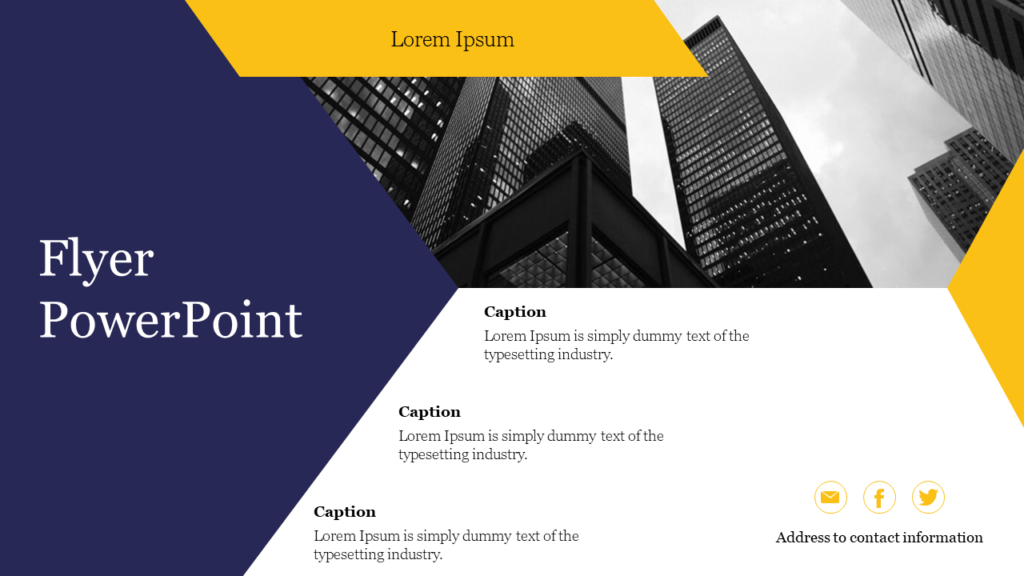
Whenever people see the flyer, their eyes first notice the picture, so the picture needs to be attractive, paving the way for your success.
5. Information About the Company and Product or Service
This makes the flyer trustworthy. They can also clear up any confusion about a product or service.
Make Your Flyer In PowerPoint, Step By Step
Step 1: Open the PowerPoint application on your desktop.
Step 2: Open a new document, go to the design option, and choose the theme as needed.
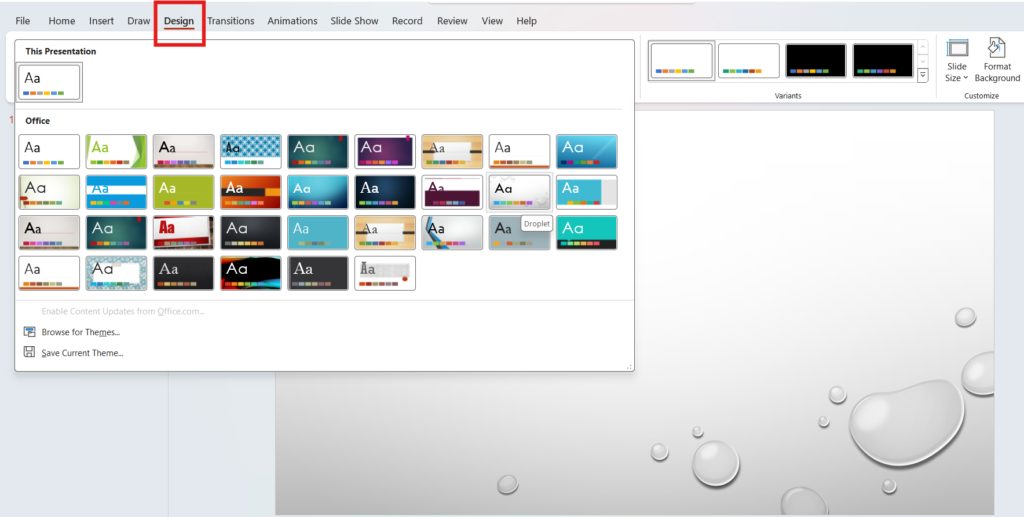
Step 3: Add your title and content as needed.
Step 4: If necessary, create additional designs.
Step 5: Go to the “Insert” option for image insertion.
Step 6: In the picture option, you can choose the image either from your desktop or online.
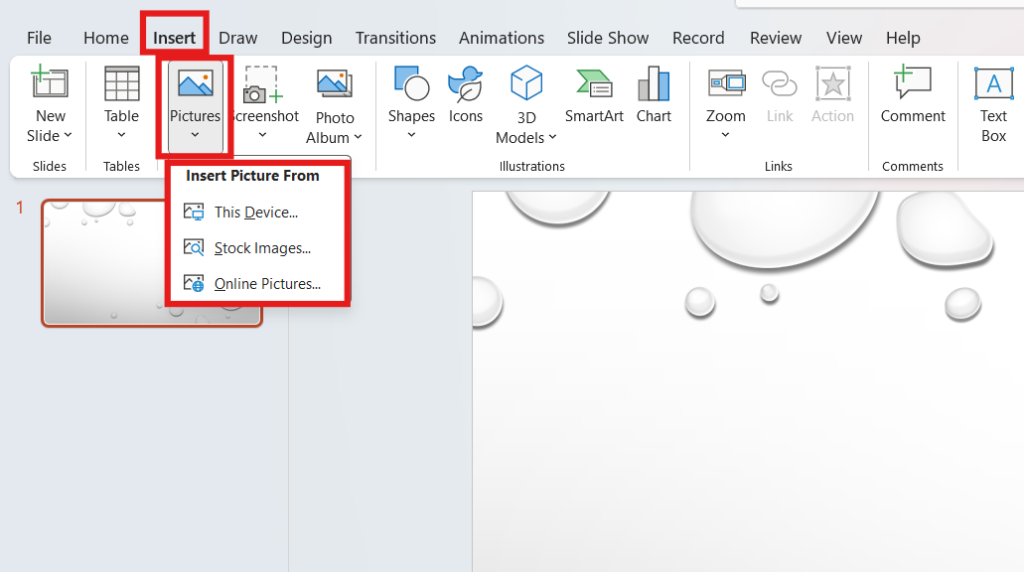
Step 7: After applying all the data and images, save them. There’s your flyer.
The End
With the help of these flyers, we can reach customers with our products or services. It helps us to improve the product or service.
If you want customers to flock towards your stuff, make a good flyer.
Our free PowerPoint templates have broad categories for your presentations, which will save you time while creating them.
You can also use Slide Egg’s PPT Design Services to design your presentation professionally. Just send your requirements, we will take care of the rest.