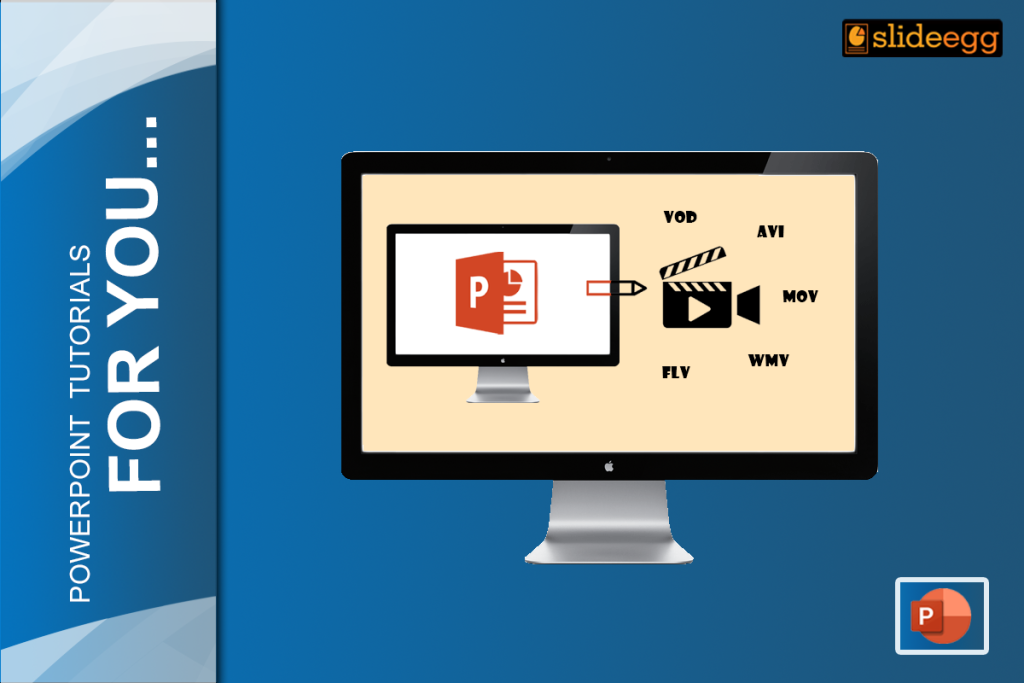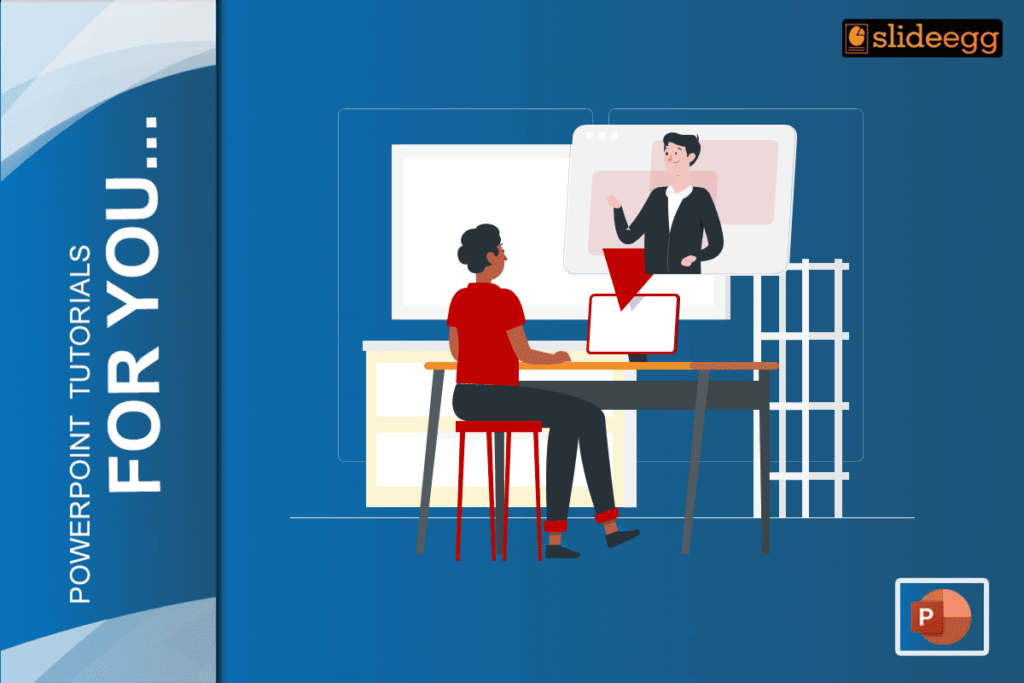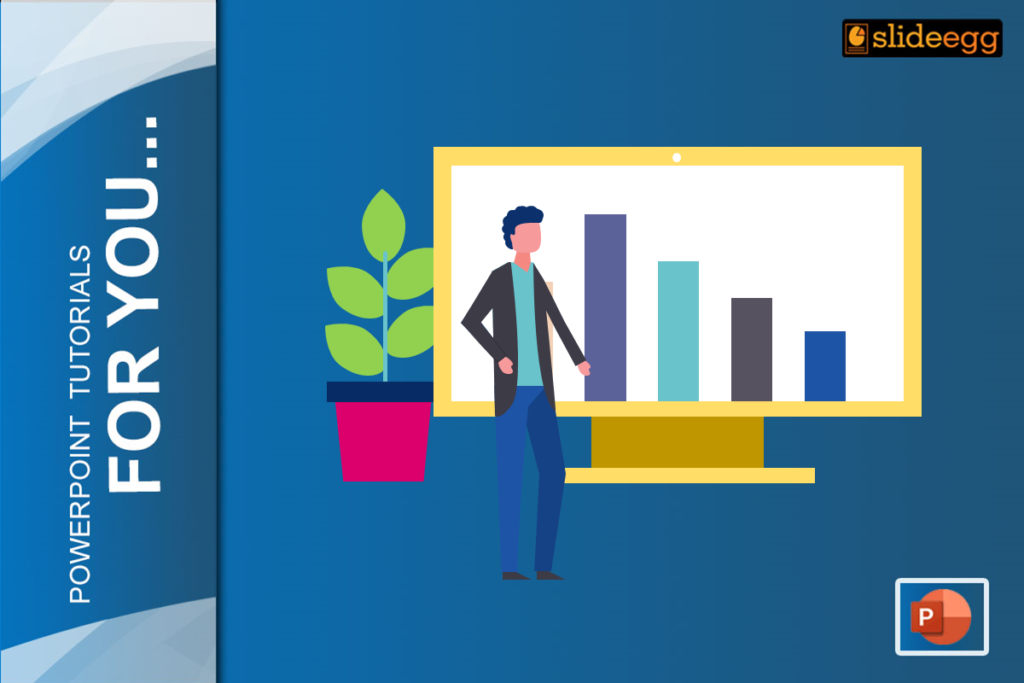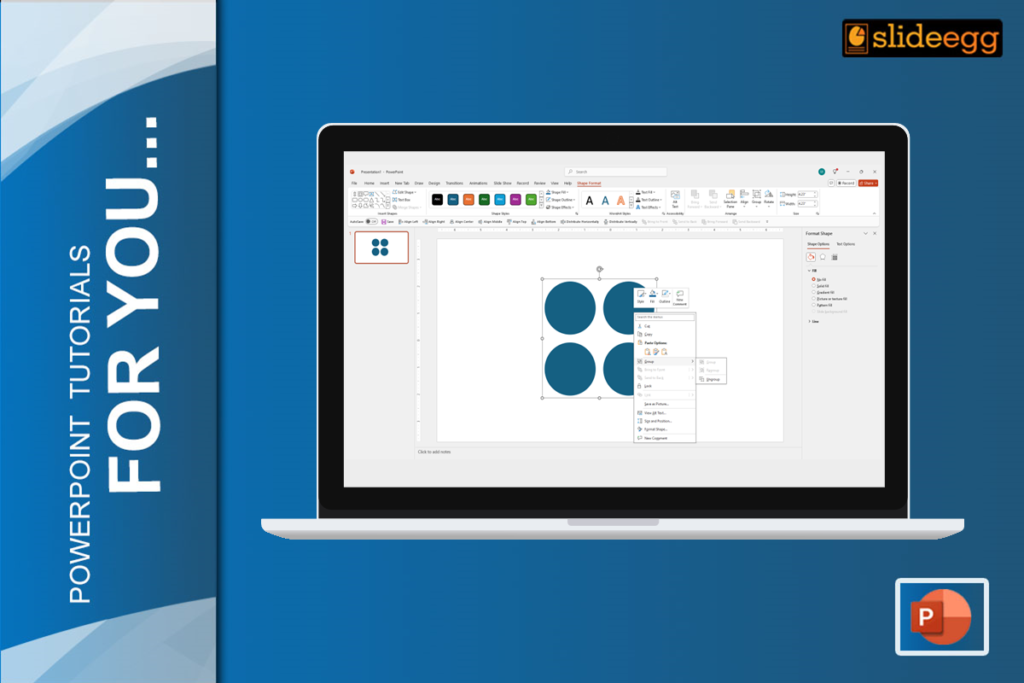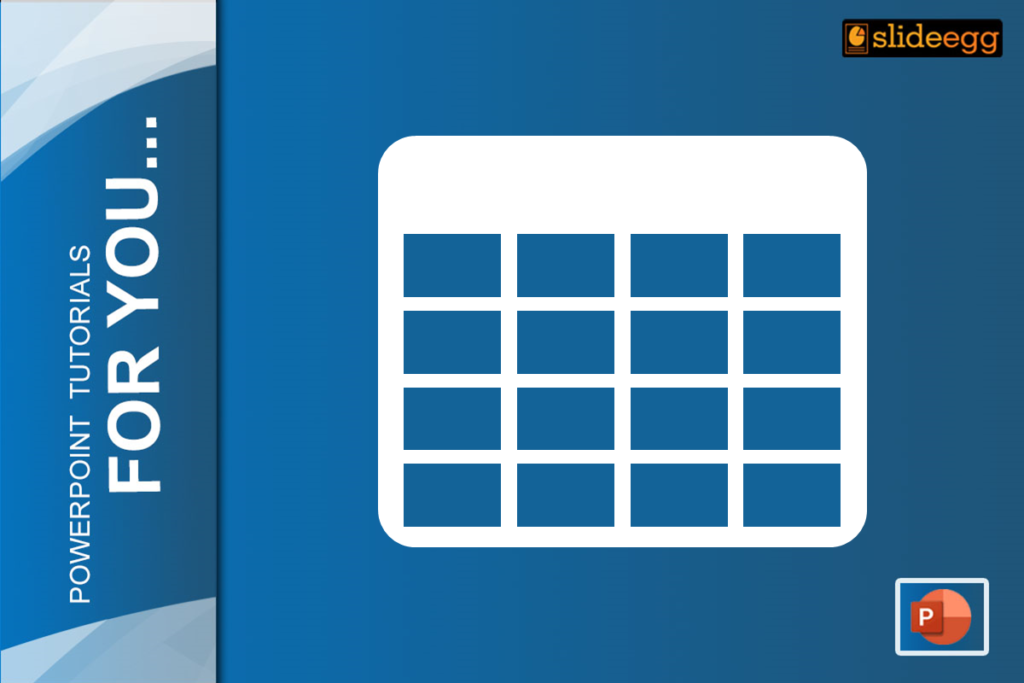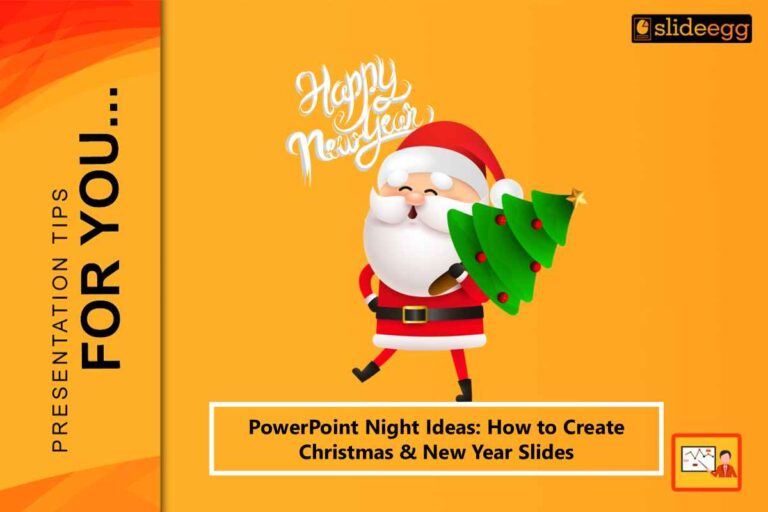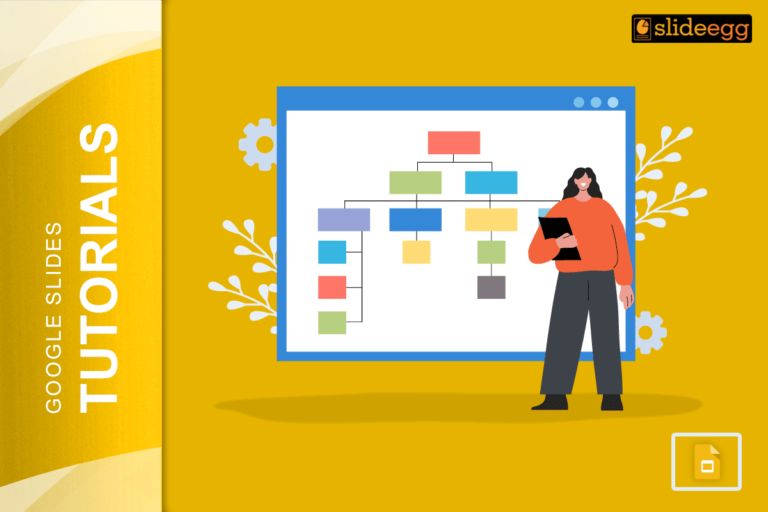Are you all familiar with PowerPoint software?
Today, we’re going to learn how to turn your fantastic presentations into amazing videos that you can share on social media platforms like YouTube, Facebook, Instagram, and more!
It’s a cool tool used to create presentations for educational purposes, businesses, and other corporate settings. But you can do more with PowerPoint?
First of all, let me share the incredible benefits of presenting a video.
Visual impact
Integrating visually appealing content into your presentation enhances its interest and memorability for the audience. By incorporating images, audio, and video, you can create a powerful visual impact that not only captures attention but also enables meaningful interaction with your listeners.
These multimedia elements play a pivotal role in fostering a deeper connection, allowing your audience to engage actively and immerse themselves in the subject matter. By leveraging the power of visuals, you can transform your presentation into an unforgettable experience that resonates with your audience on multiple levels.
Content sharing
Video sharing offers several benefits that contribute to its popularity and effectiveness as a communication medium. Videos have a unique ability to captivate and hold the attention of viewers.
It allows you to convey complex information in a concise and easy-to-understand manner. It is a valuable tool for communication, marketing, and storytelling purposes.
Flexibility
Time is a valuable resource, and not everyone can be free to consume content simultaneously.
By providing your content as a video, viewers can access and watch it anytime and anywhere, ensuring maximum flexibility and convenience.
Complete guidance for converting video
Slide Egg provides you with guidance for making your PowerPoint video.
Let’s get started on this exciting journey of converting your PowerPoint into a video format!
- Open the PowerPoint application on your desktop.

- In the top left corner, click File.
- In the file, choose the export option.
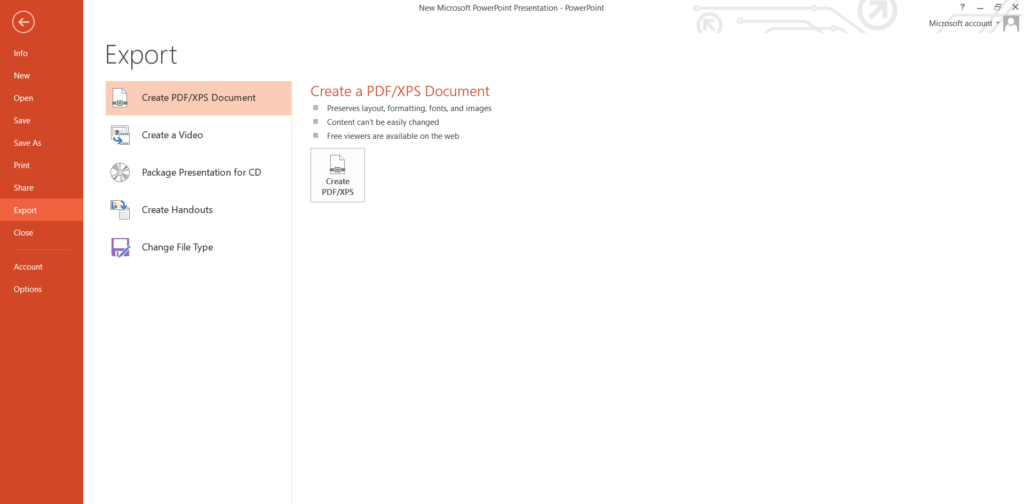
- In the export option, choose Create a video.
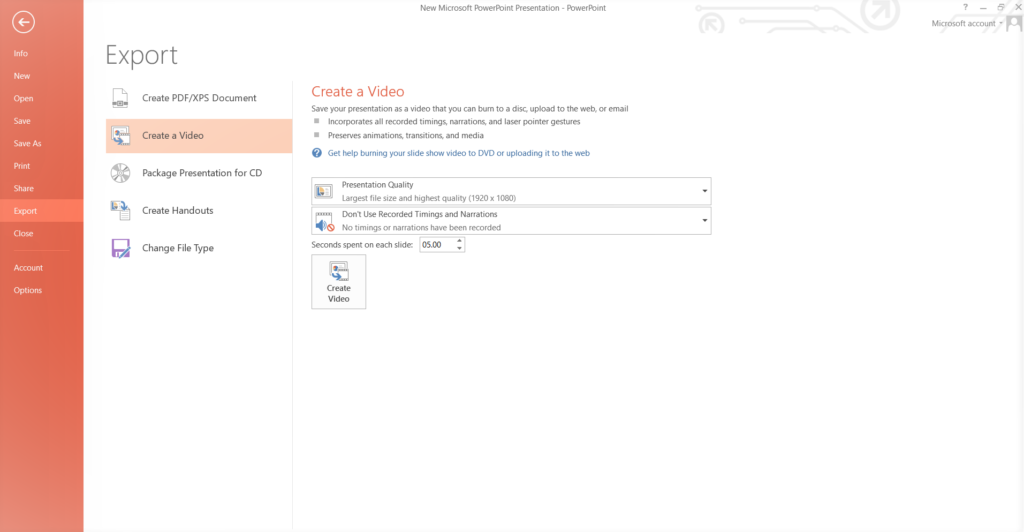
- After pressing the Create a video button, specify the video’s quality and duration (in seconds for each slide)
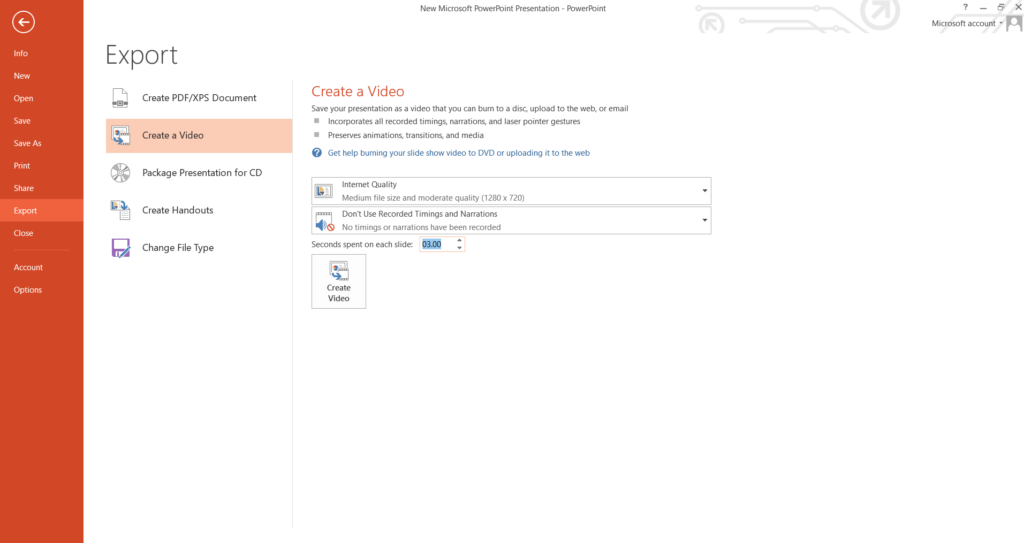
- Next, select Create Video to convert the PowerPoint presentation to a video.
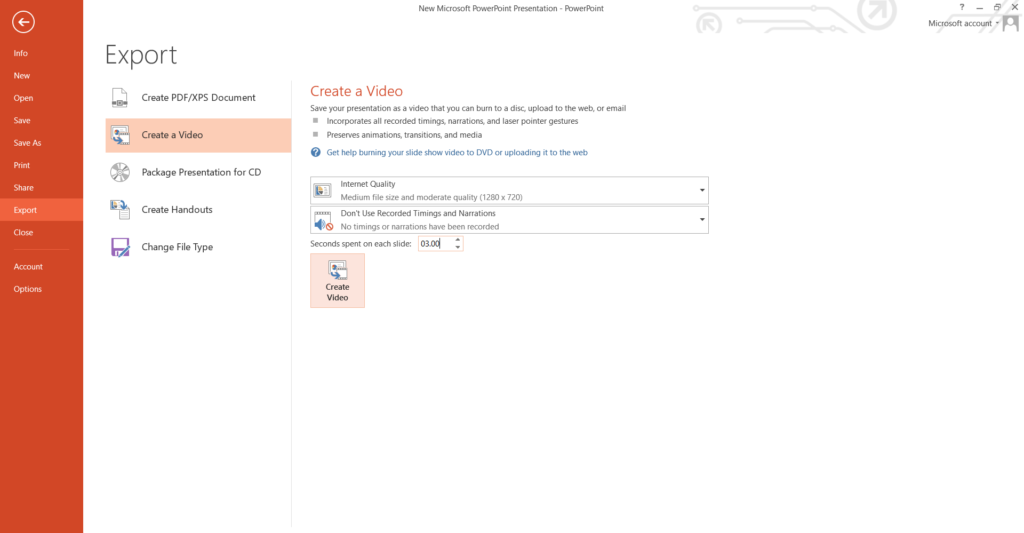
Now, your PowerPoint presentation video is ready.
Did you turn your presentation slides into a video? Now you can save and share the media in any format you desire, be it on social media platforms, websites, or even offline sources.
Bottom Line
I hope the above blog surely helps you create the first video in a PowerPoint presentation. Now you can create rich video content using PowerPoint and then export it as an MP4 file, that you could upload to any video service.
Well, thanks a lot for timing in.