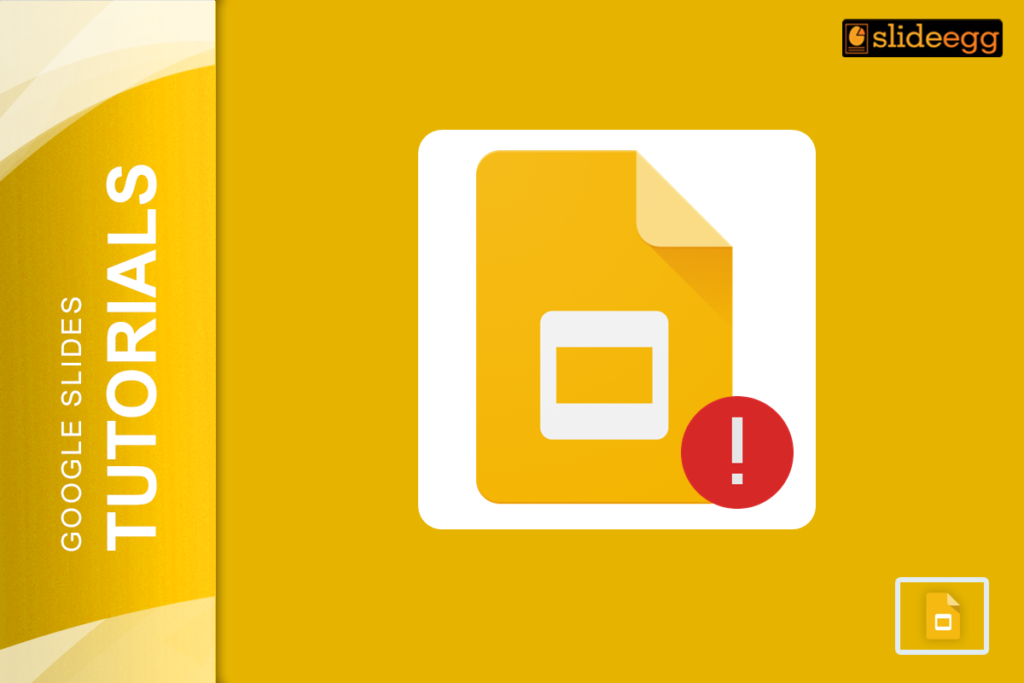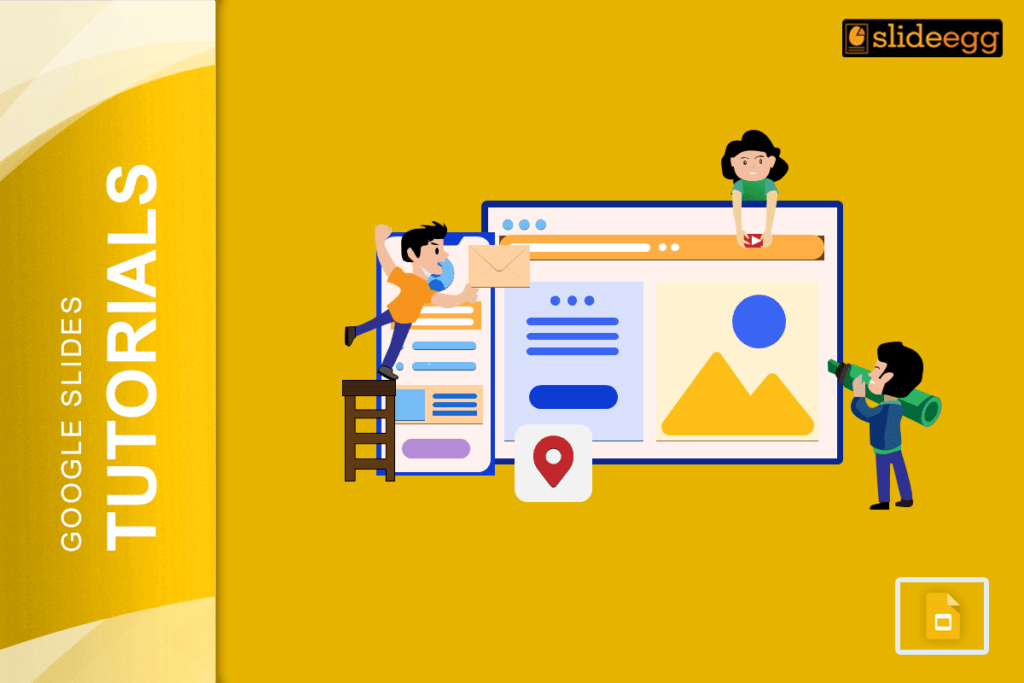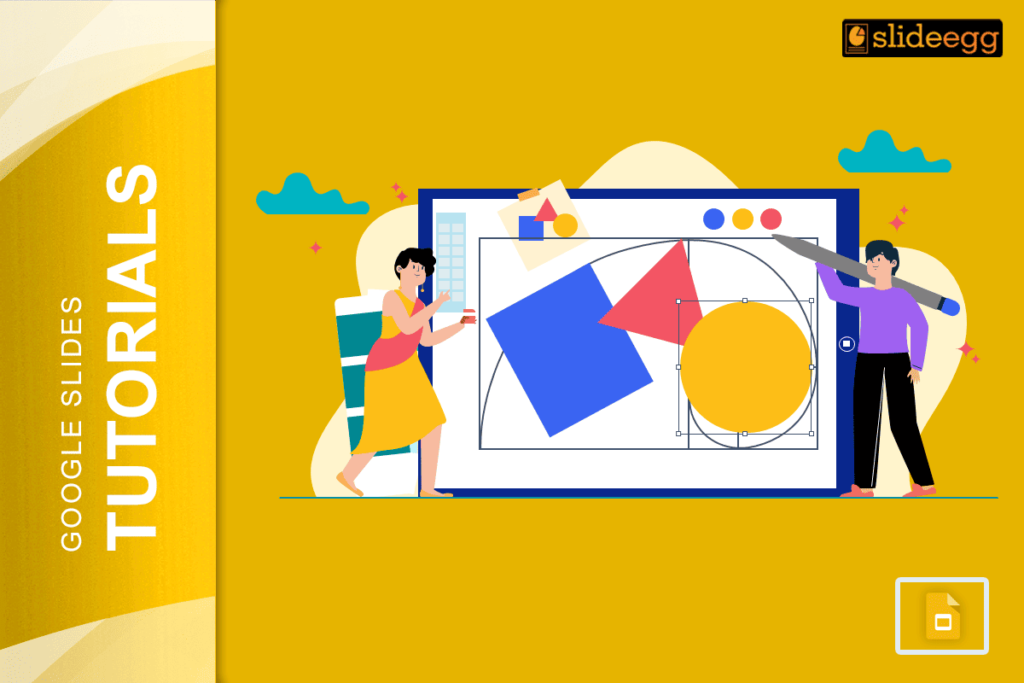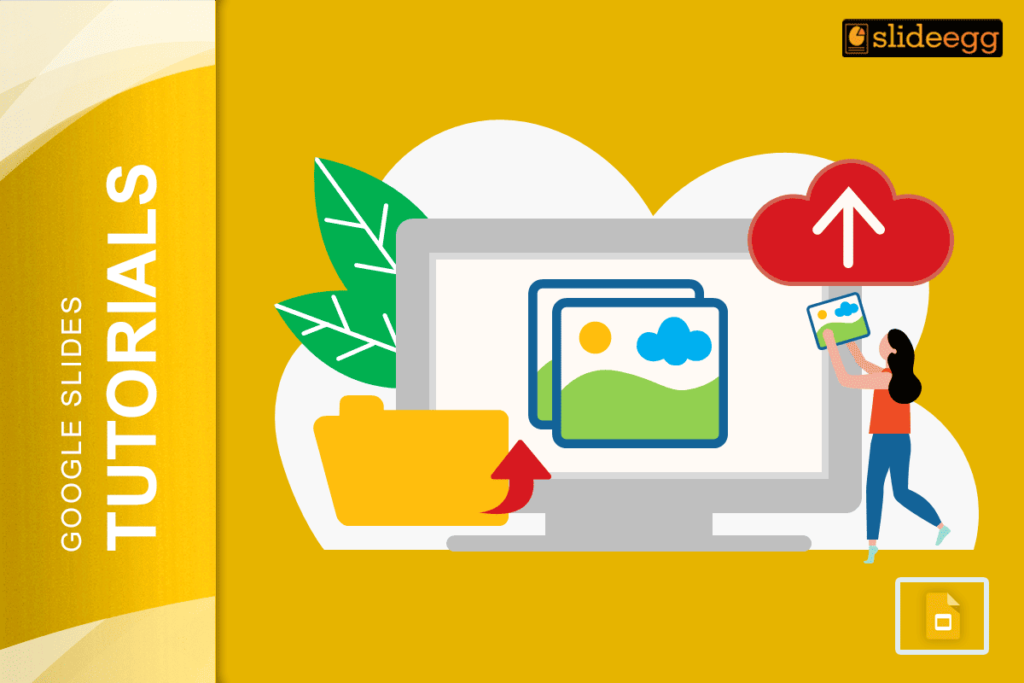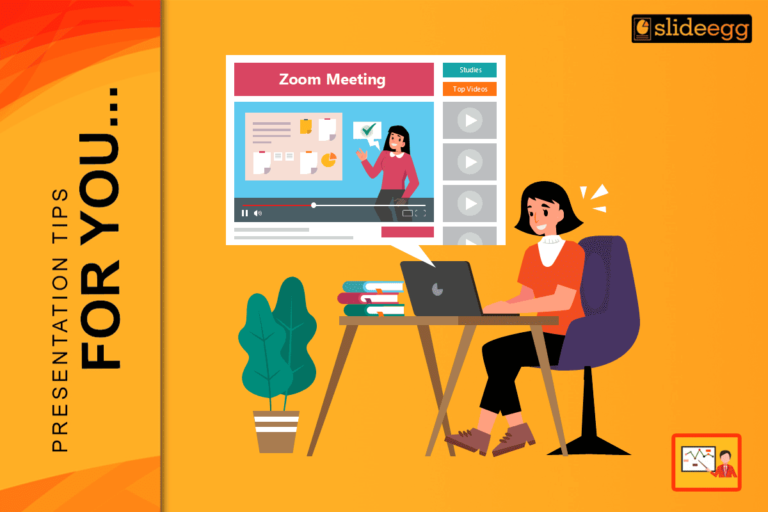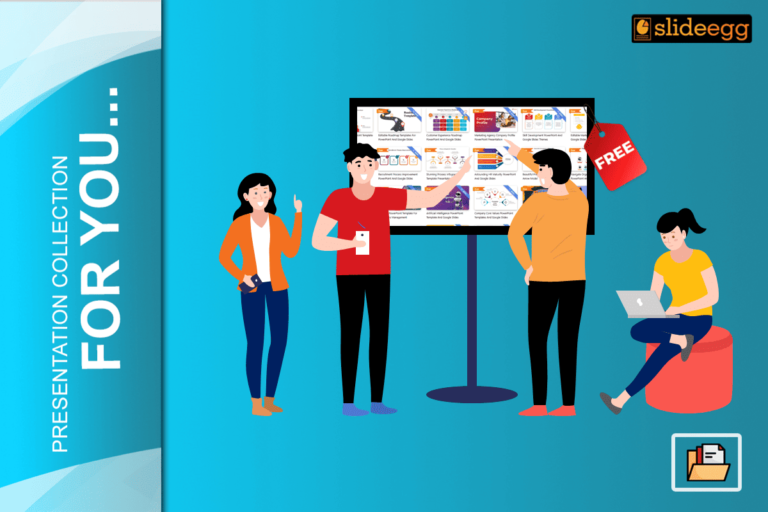Google Slides is the trusted companion for many of our presentations. But what happens when it hits us with an Error 150? It’s a common issue that can stop you in your tracks. But don’t worry, we’ve got your back. Let’s dive into what Error 150 means and how you can fix it.
Understanding Google Slides Error 150
Error 150 in Google Slides usually pops up when you’re trying to upload or link an image or video that the platform can’t access. There are multiple potential reasons for this issue:
- The file may be corrupted.
- The file might not be in a Google Slides’ supported format.
- There could be network connectivity issues.
In simple terms, Google Slides is having trouble handling the file you’re trying to add. It’s like trying to fit a square peg in a round hole – it just doesn’t work!
How to Fix Google Slides Error 150
So, you’ve encountered Error 150. What next? Don’t fret. Here are some easy solutions to get your presentation back on track:
- Check Your File Format: Make sure the file you’re uploading is in a supported format. For images, use formats like JPEG, PNG, or GIF. For videos, stick to MP4, AVI, or MOV.
- Inspect the File Size: Large files can sometimes cause problems. Try reducing the size of your file and upload it again.
- Check Your Internet Connection: Ensure you have a reliable internet connection as it’s essential.
- Try a Different File: Sometimes, the file might be corrupted. Try using another file to see if the problem persists.
- Update Your Browser: Ensure that your browser is up-to-date. Using an old updated version can lead to compatibility problems.
Avoiding Future Errors
To avoid running into Error 150 again, follow these tips:
- Regularly Clear Cache: Clearing your browser’s cache can help with loading issues.
- Keep Files Organized: Maintain a well-organized file system to avoid uploading corrupt or unsupported files.
- Use Google Drive: Upload your files to Google Drive first, then link them to your Google Slides. This often reduces compatibility issues.
Final Thoughts
Encountering Error 150 in Google Slides can be a hassle, but with these simple steps, you can easily fix it and get back to creating awesome presentations. Remember to keep your files in supported formats and ensure a stable internet connection to jazz up your slides. Happy presenting!