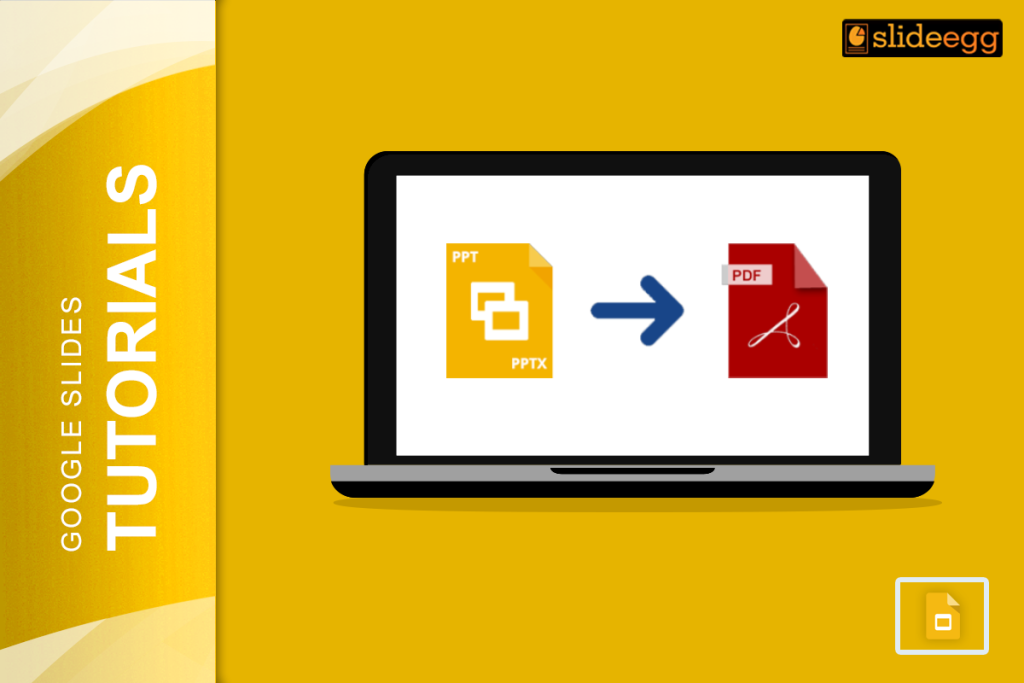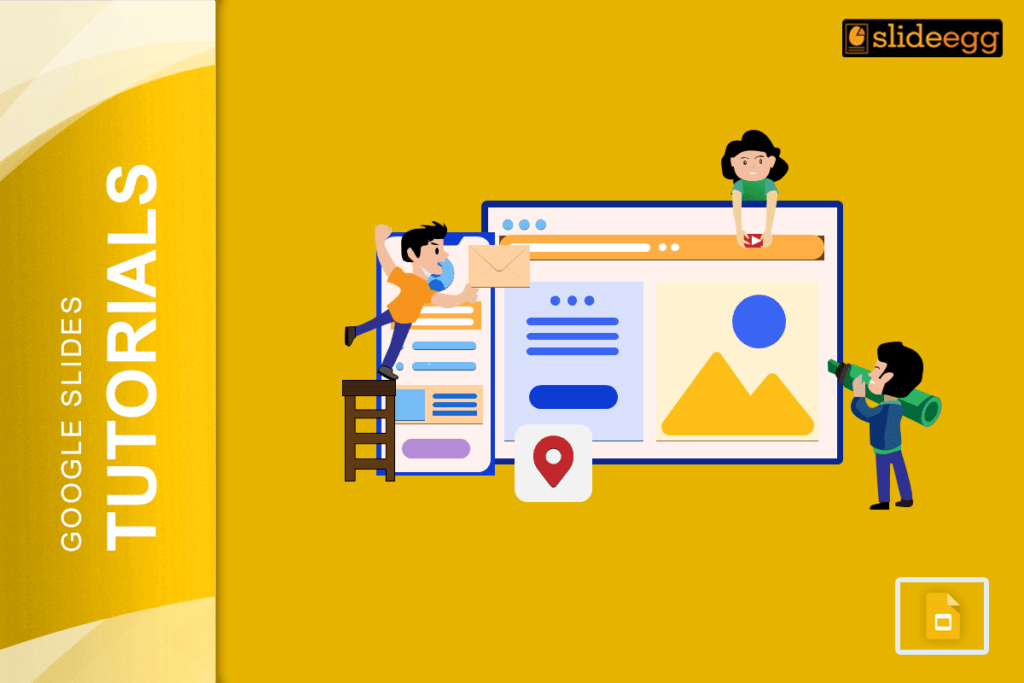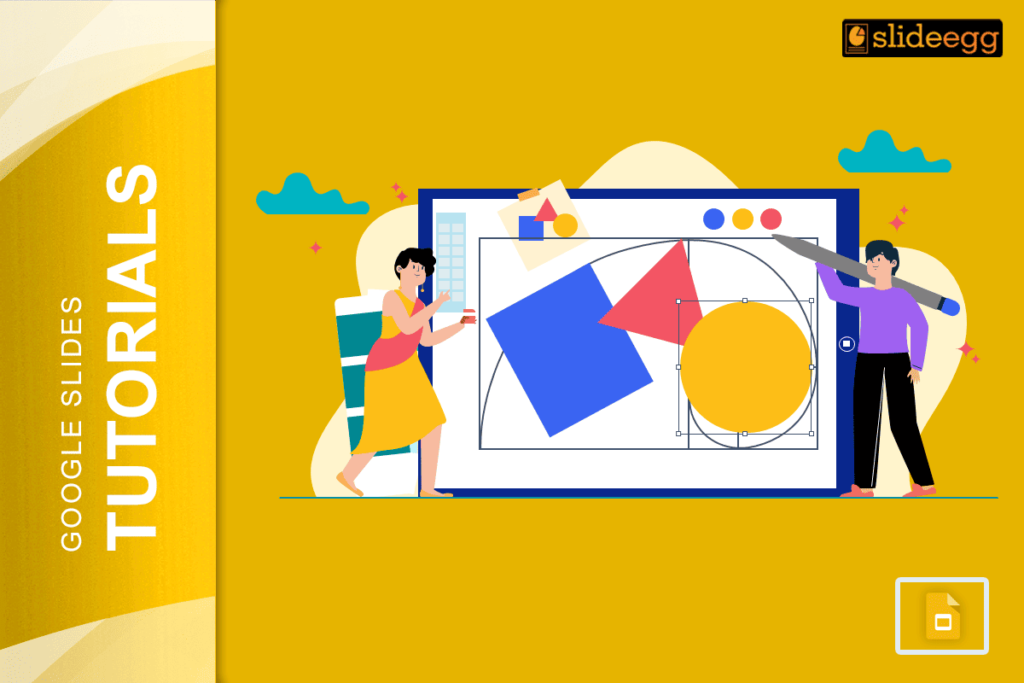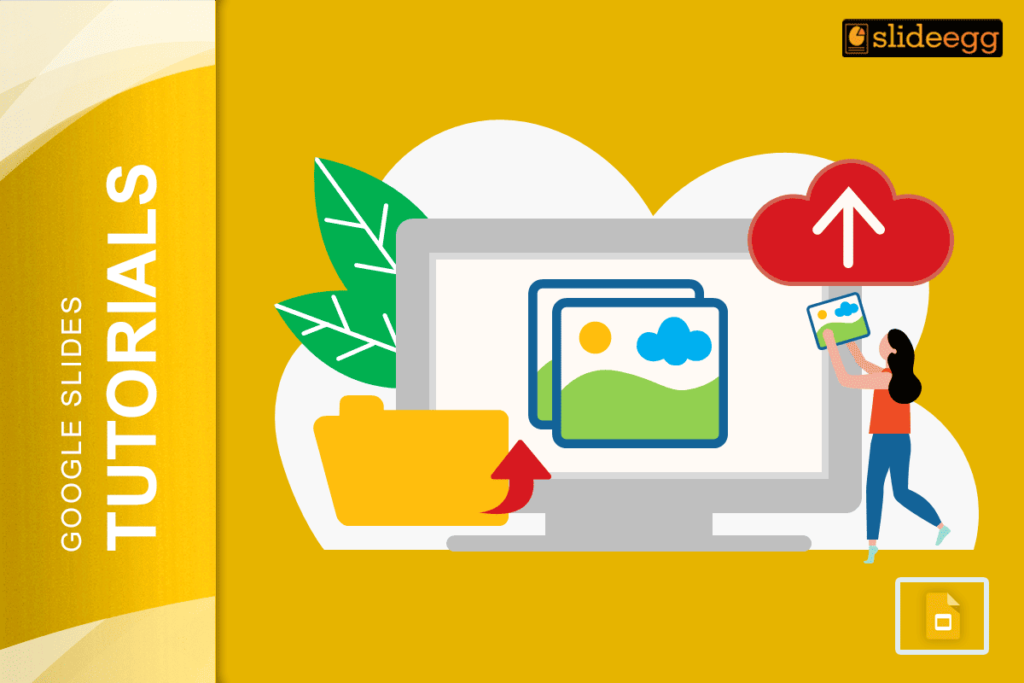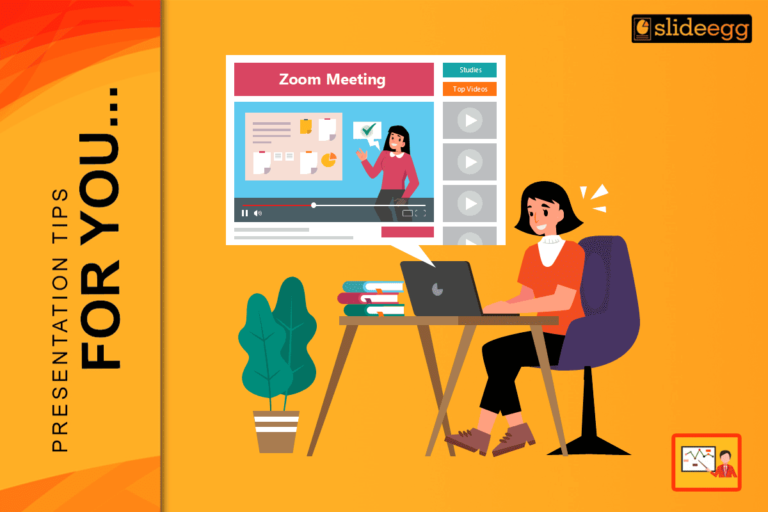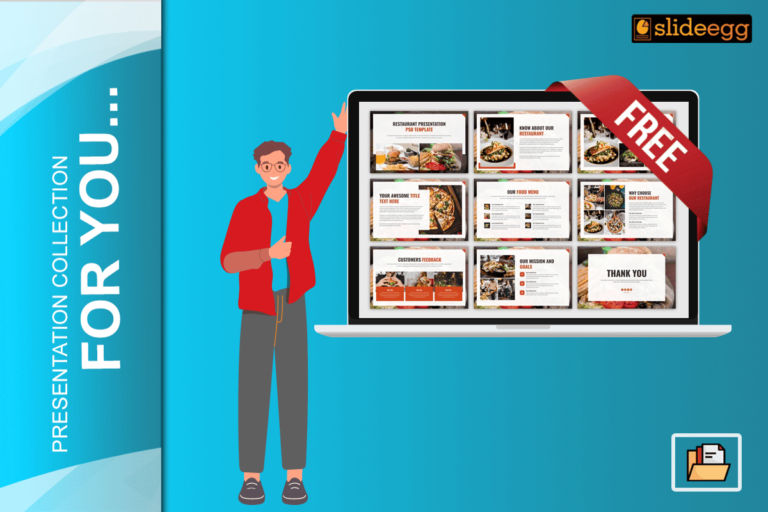If you want to share your Google Slides with someone who doesn’t have access to Google, or if you plan to offer them as a free ebook or lead magnet, you’ll need to convert them to PDF format. Don’t worry; it only takes a few simple steps, and we’ll guide you through the process.
Even better, we’ll show you how to use Google Slides, a fantastic tool that allows you to create engaging and interactive presentations, which can then be easily converted to PDF format.
Let’s get started right away!
Here is a step-by-step guide on how to convert Google Slides to PDF:
- Open your Google Slides presentation.
- Click on the File menu.
- Click on Download.
- In the Download as a drop-down menu, select PDF Document (.pdf).
- Click on Download.
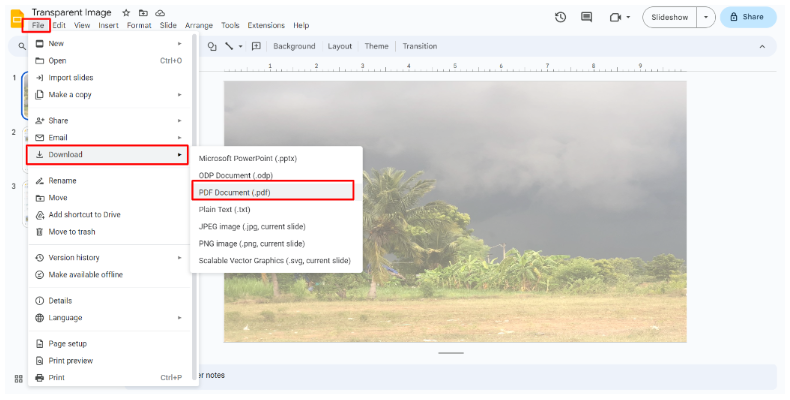
Your Google Slides template will be converted to a PDF file and downloaded to your computer.
Here are some additional options
- Include speaker notes: If you want to include your speaker notes in the PDF file, select the Include speaker notes checkbox.
- Slides per page: You can choose to have one slide per page, two slides per page, or three slides per page in the PDF file. To do this, select the desired option from the Slides per page drop-down menu.
- Page orientation: You can choose to have the PDF file in portrait or landscape orientation. To do this, select the desired option from the Page Orientation drop-down menu.
Once you have selected the desired options, click on the Download button to convert your Google Slides presentation to a PDF file.
Benefits of converting Google Slides to PDF
- PDF files are more widely compatible than Google Slides. This means that you can share your PDF file with people who don’t have Google Slides installed.
- PDF files are easier to print than Google Slides. This is because PDF files are static, meaning that they don’t have any animations or interactive elements.
- PDF files are more secure than Google Slides. This is because PDF files can be password-protected.
Keep in mind
- The quality of the PDF file will depend on the quality of your original Google Slides.
- If you have any animations or interactive elements in your Google Slides, they will not be preserved in the PDF file.
- If you have any links in your Google Slides, they will be converted to hyperlinks in the PDF file.
I hope this blog post helps you learn how to convert Google Slides to PDF. If you have any questions, please leave a comment below.
In addition to the above, here are some other things to keep in mind when converting Google Slides to PDF:
- You can also convert Google Slides to PDF using a third-party tool. There are many free and paid tools available online that can do this.
- If you want to password-protect your PDF file, you can do so by clicking on the Advanced button when downloading the file.
- You can also choose to export your Google Slides presentation as a PowerPoint file. This will give you more options for customizing the look and feel of your presentation.