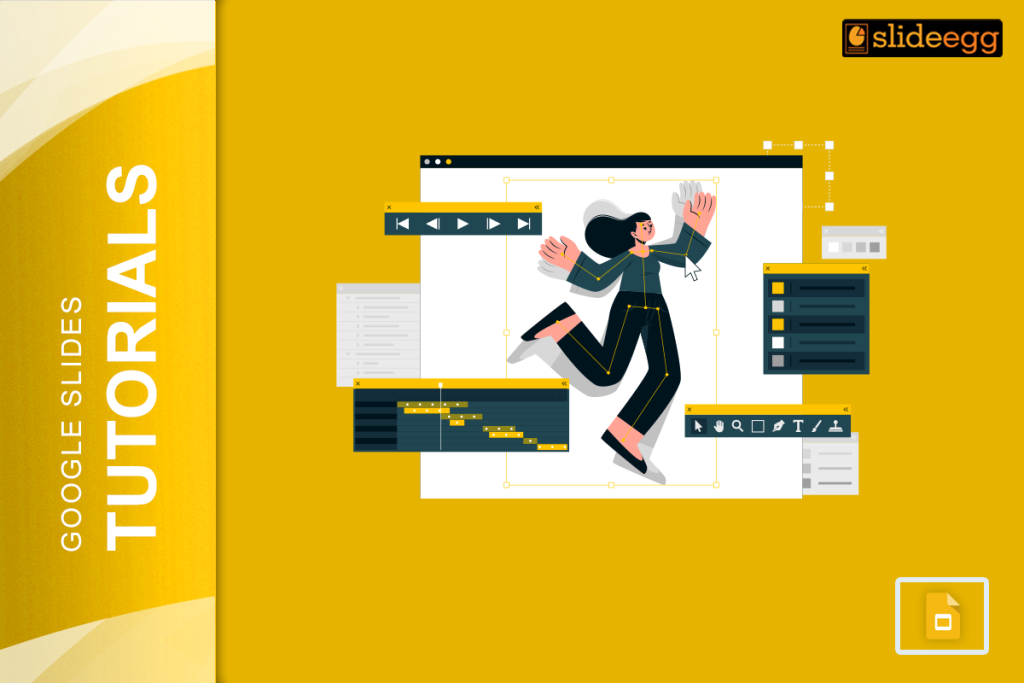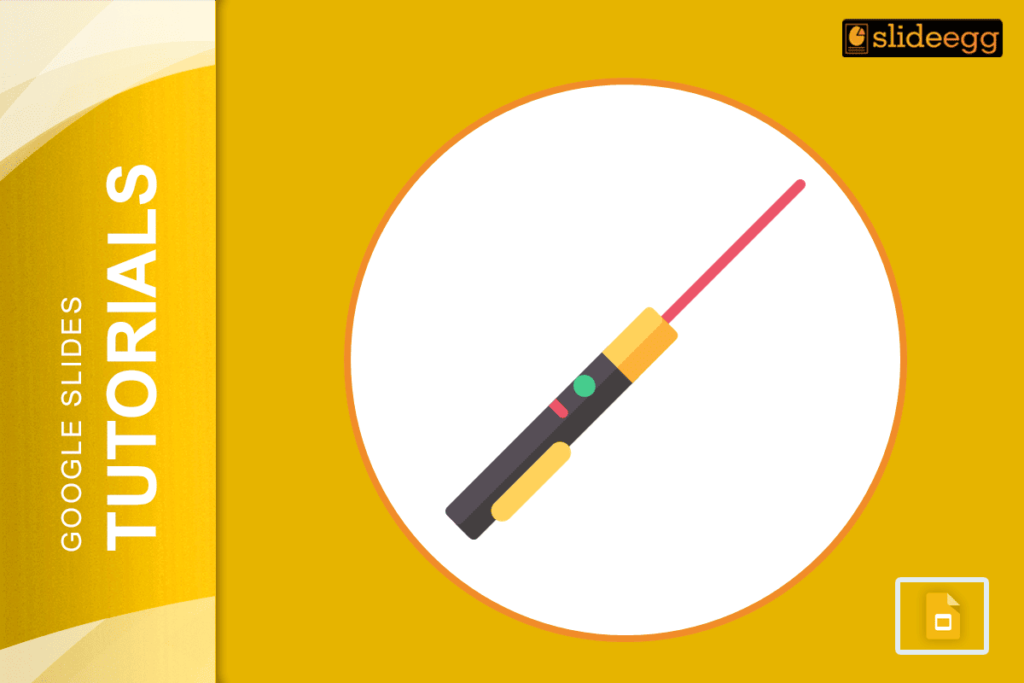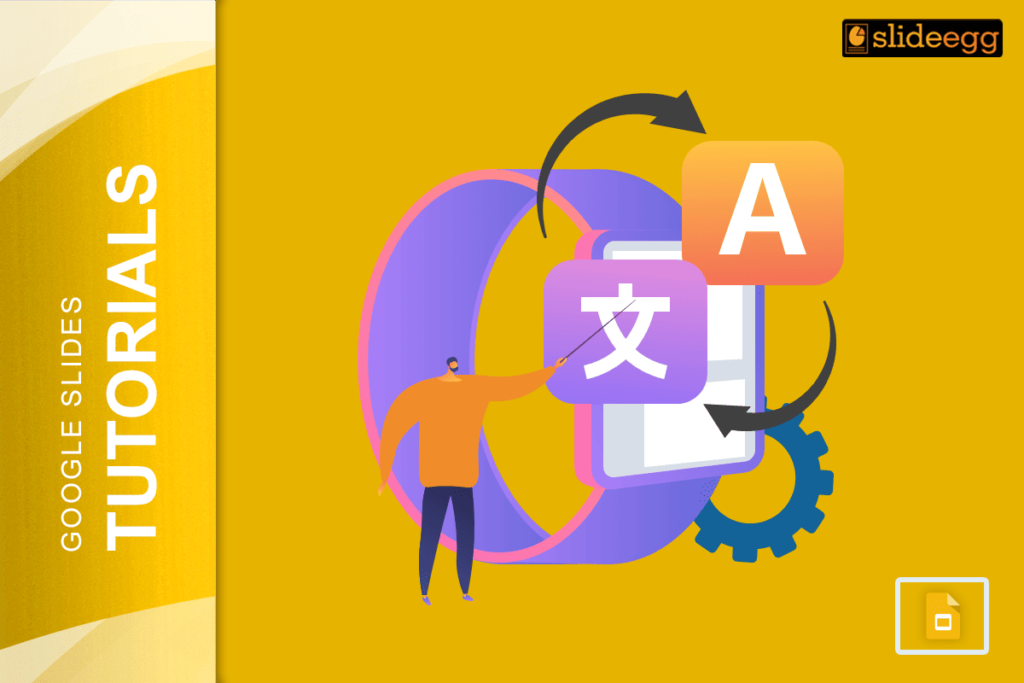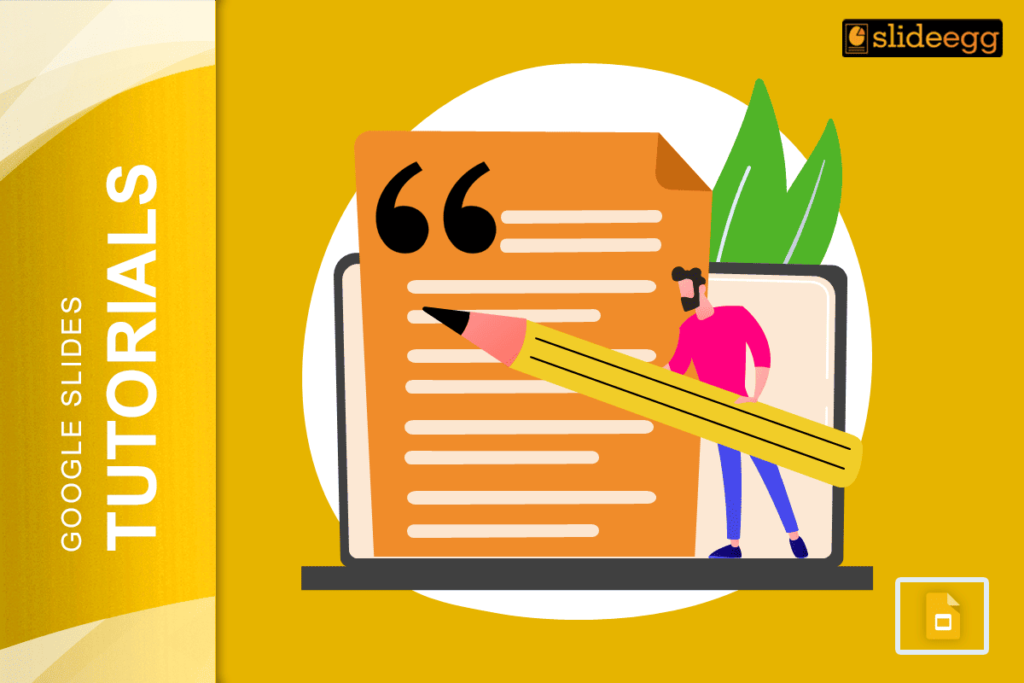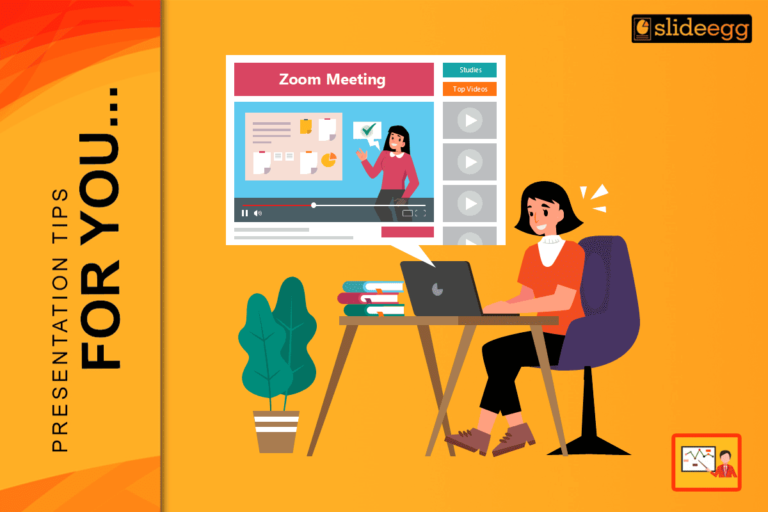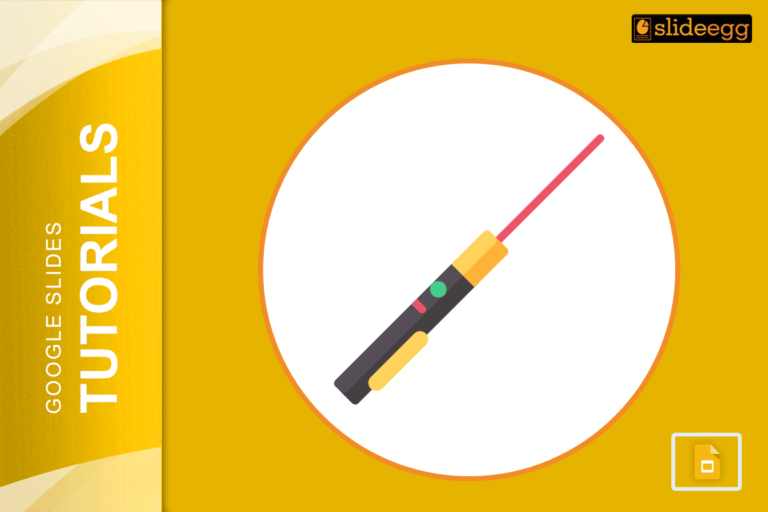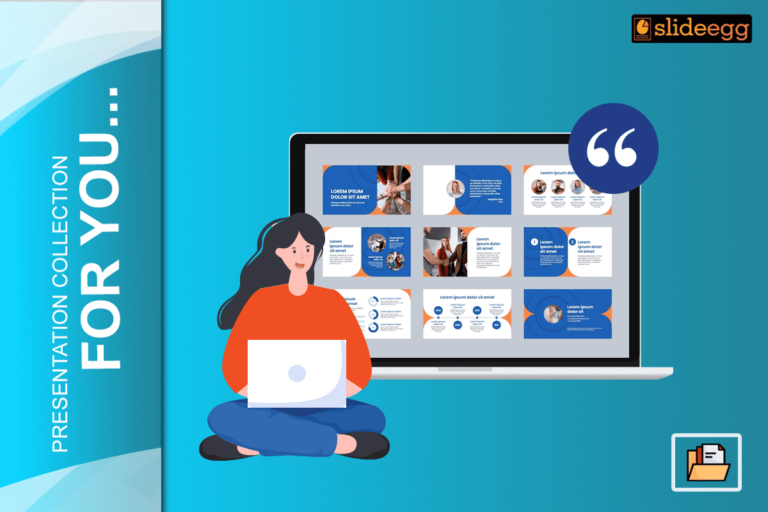Google Slides is a tool that can help you make amazing presentations. Transitions between slides can make your presentation flow smoothly and look professional.
Transitions are visual effects that can be used to add interest and variety to your Google Slides presentations. They can be used to make one slide fade out as the next slide fades in, or to make one slide wipe away as the next slide appears.
Before knowing that, receive an additional reward for showing interest in earning more Google slide knowledge. Here it is:
Tips For Adding Transitions
- You can add transitions to multiple slides at once. To do this, select the slides that you want to add transitions to, and then follow the steps above.
- You can use different transition types to create a variety of effects. For example, you can use the Fade transition to make one slide fade out as the next slide fades in, or you can use the Wipe transition to make one slide wipe away as the next slide appears.
- You can adjust the Speed of the transition to control how quickly it plays. For example, you can set the speed to Slow to make the transition play more gradually, or you can set the speed to Fast to make the transition play more quickly.
- You can preview a transition before you apply it to a slide. To do this, click on the transition that you want to preview, and then click the Play button.
Let’s continue, Here’s how to do it.
1. Open your Google Slides presentation.
2. Select the slide that you want to modify a transition to.
3. Click on the Transition menu.
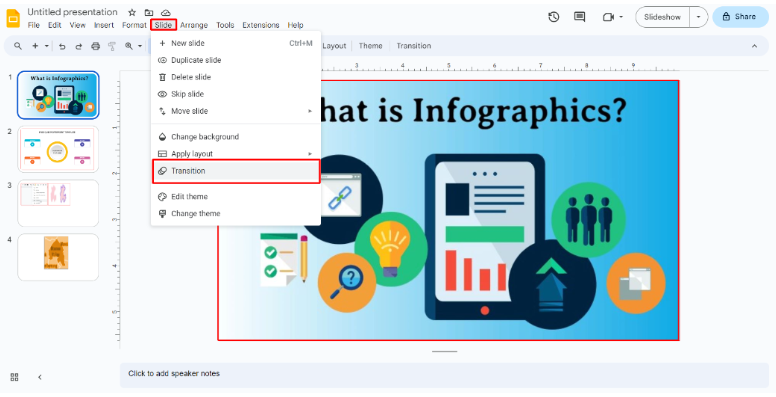
4. A Transition gallery will appear on the right side of the screen.
5. Select the transition that you want to use.
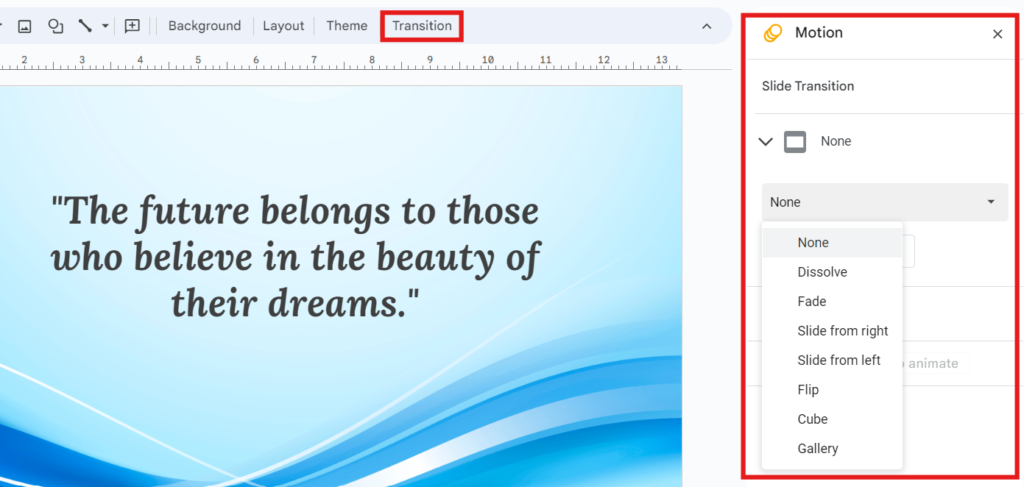
6. You can also adjust the Speed of the transition in the Transition gallery.
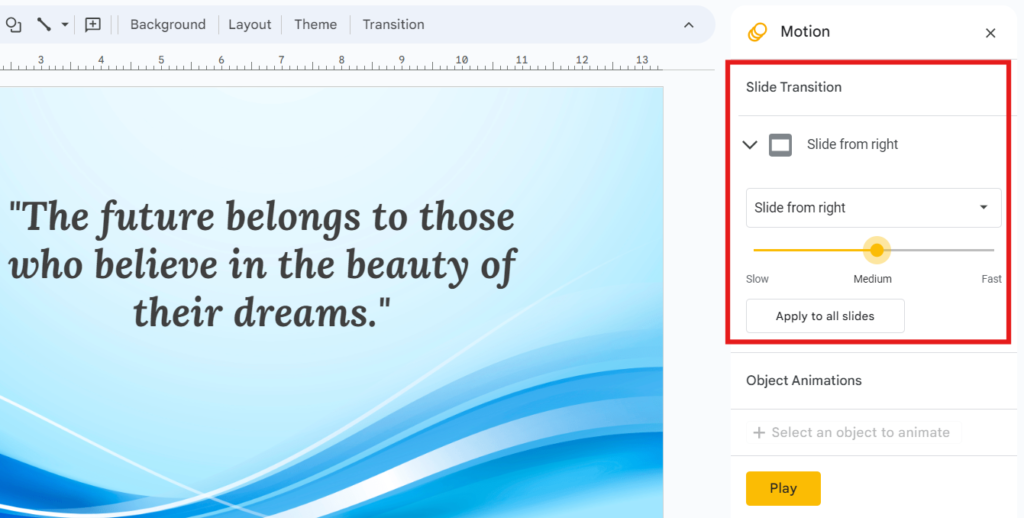
7. Click Apply to apply the transition to the slide.
Adding transitions in Google Slides
- Too many transitions can be distracting and make your presentation look cluttered.
- Use transitions to emphasize important points. For example, you could use a Wipe transition to emphasize the introduction of a new topic.
- Use transitions to create a sense of movement. For example, you could use a Fade transition to create a sense of progression from one slide to the next.
Conclusion
We hope this blog has helped you learn how to add transitions in Google Slides. Remember to use transitions sparingly and to emphasize important points. With a little practice, you can use transitions to create engaging and visually appealing presentations.