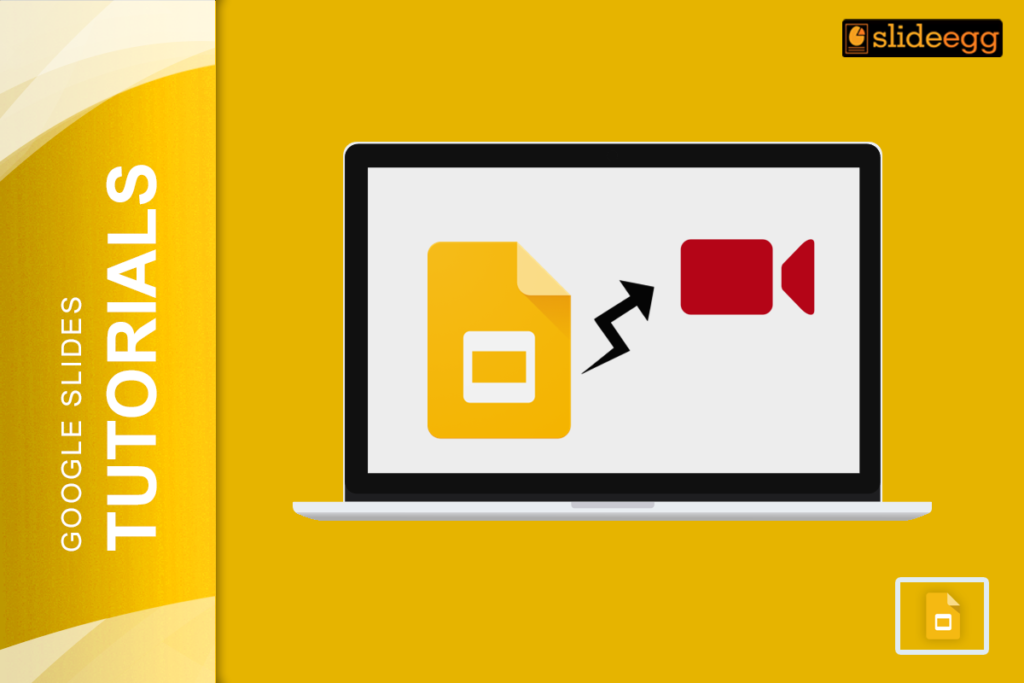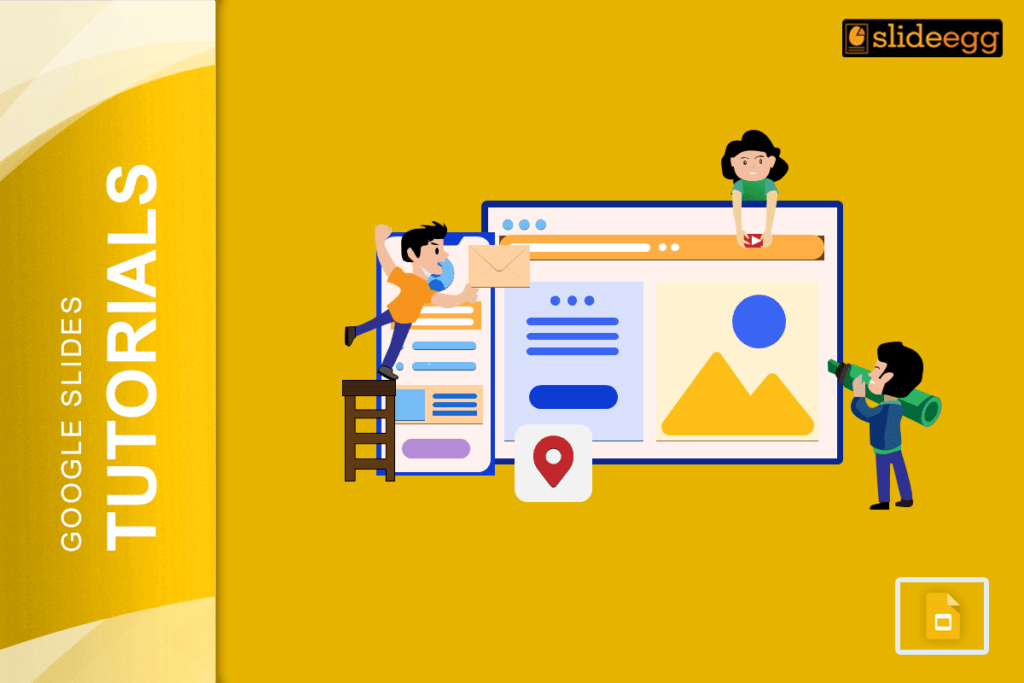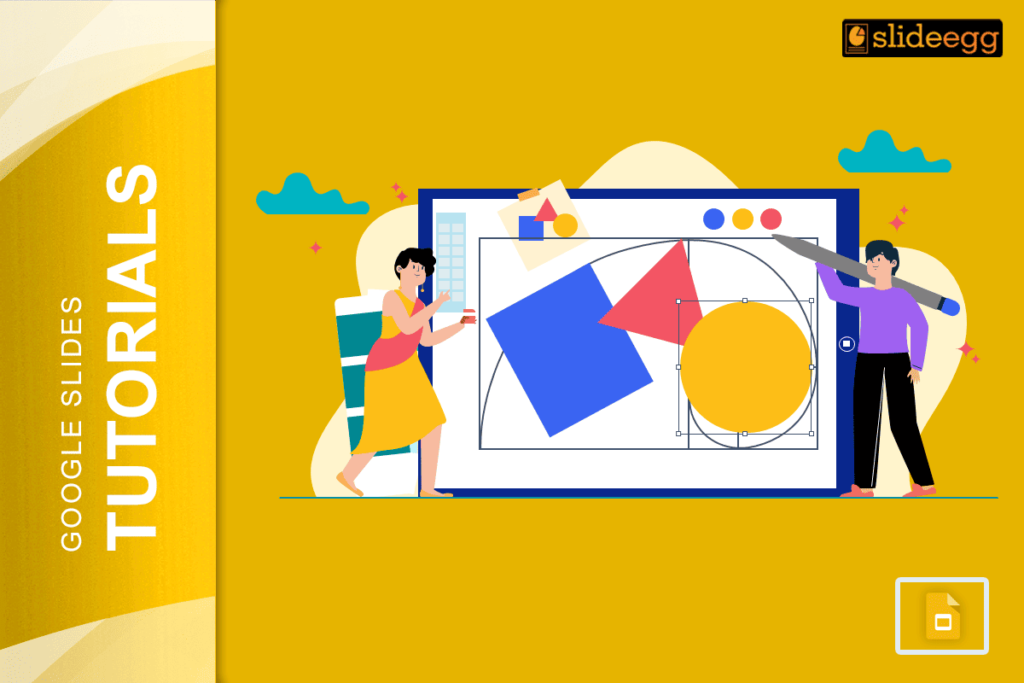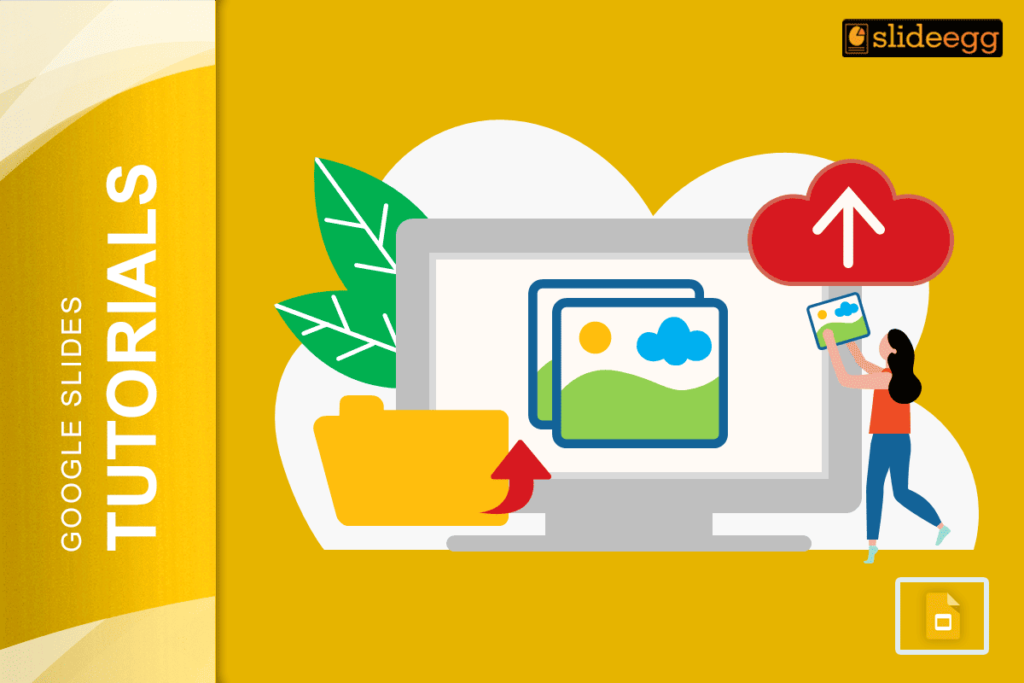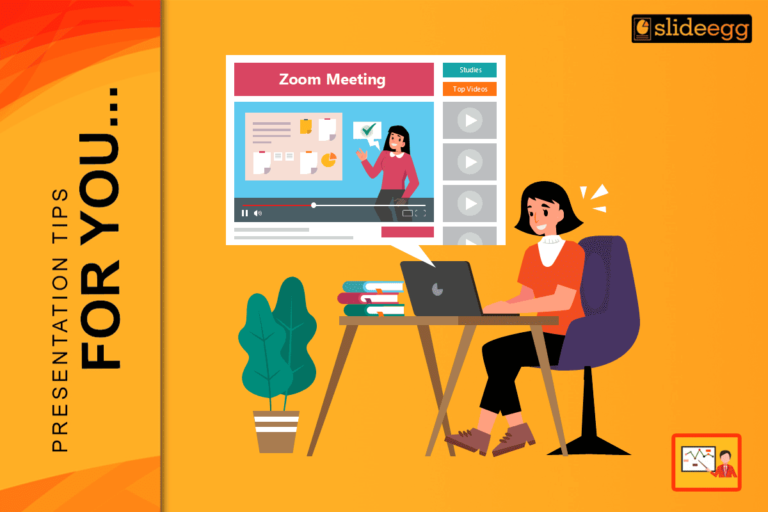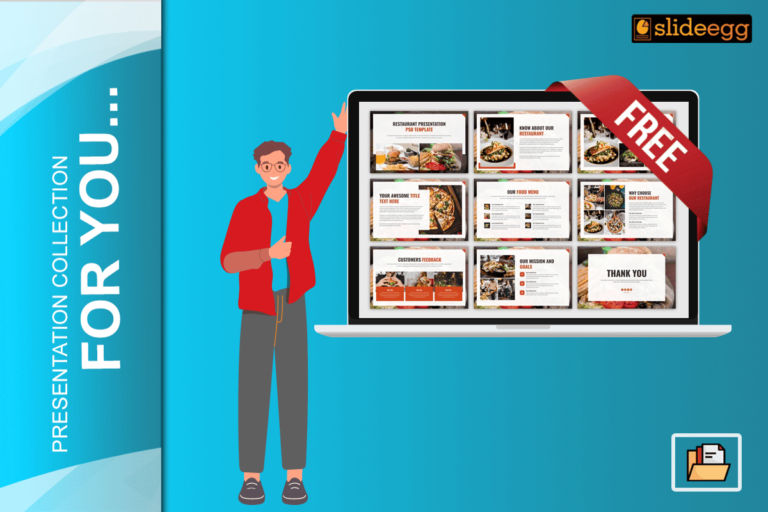Have you ever felt the need to make your presentation more personal and engaging? Well, here’s some good news – Google Slides now has a feature called the Speaker Spotlight. It’s a game-changer for anyone who wants to connect with their audience in a more impactful way. Let’s break it down step by step.
What is Speaker Spotlight?
The Speaker Spotlight is a feature in Google Slides that highlights the presenter during a presentation. Think of it as a little video bubble of you that appears while your slides are on display. It’s perfect for keeping your audience’s attention, especially in virtual meetings or webinars.
Why Use Speaker Spotlight?
There are a few great reasons to start using this feature:
- Build Connection: Seeing your face while you talk helps the audience feel more connected to you.
- Boost Engagement: It’s easier to keep people focused when they can see who’s talking.
- Professional Touch: It gives your presentation a polished, tech-savvy feel.
Steps to Use Speaker Spotlight in Google Slides
- Open Your Presentation: Log in to your Google Slides account and open the presentation you want to work on.
- Connect Your Camera: Make sure your webcam is connected and working properly.
- Enable the Speaker Spotlight: While presenting, click on the options menu and select the Speaker Spotlight option to activate it.
- Position the Bubble: You can drag the speaker bubble to a place on the screen where it doesn’t block important parts of your slide.
- Test It Out: Do a quick test run to ensure your video is clear and the placement of the bubble works with your slides.
Tips for Making the Most of Speaker Spotlight
- Lighting Matters: Make sure you’re well-lit so the audience can see you clearly.
- Dress Professionally: Even if it’s a virtual meeting, looking sharp adds to your credibility.
- Engage with Your Audience: Make eye contact with the camera to create a sense of connection.
Bonus Tip:
- Want to make your presentation even better? Using free Google Slides templates can save you time and give your slides a professional edge. There are tons of beautifully designed templates out there that work seamlessly with the Speaker Spotlight feature.
- If you want to make your presentation even more effective, consider using speaker notes to keep track of key points without cluttering your slides. Check out our blog on How to Add and Work with Speaker Notes in Google Slides.
- If you need to annotate or highlight something on the slide while presenting, you can learn how to do it easily in our blog on “How to Write on Google Slides During Presentation.”
Final Thoughts
Speaker Spotlight in Google Slides is a simple yet powerful way to make your presentations more interactive and engaging. Whether you’re teaching a class, hosting a webinar, or pitching to clients, this feature helps you stand out. Try it out today and spot the impact it brings!