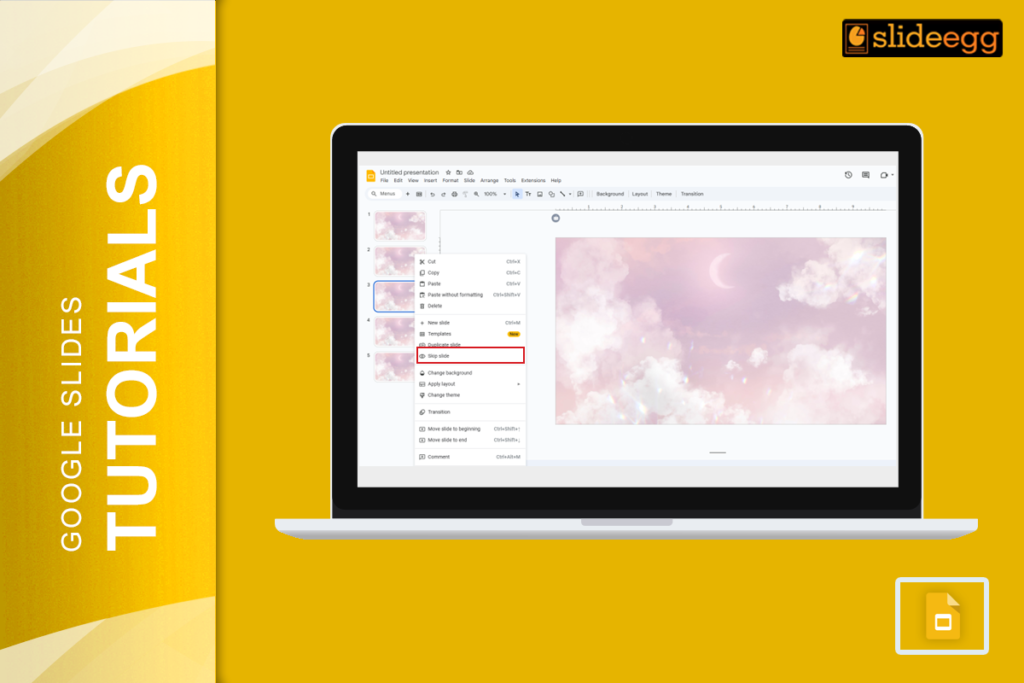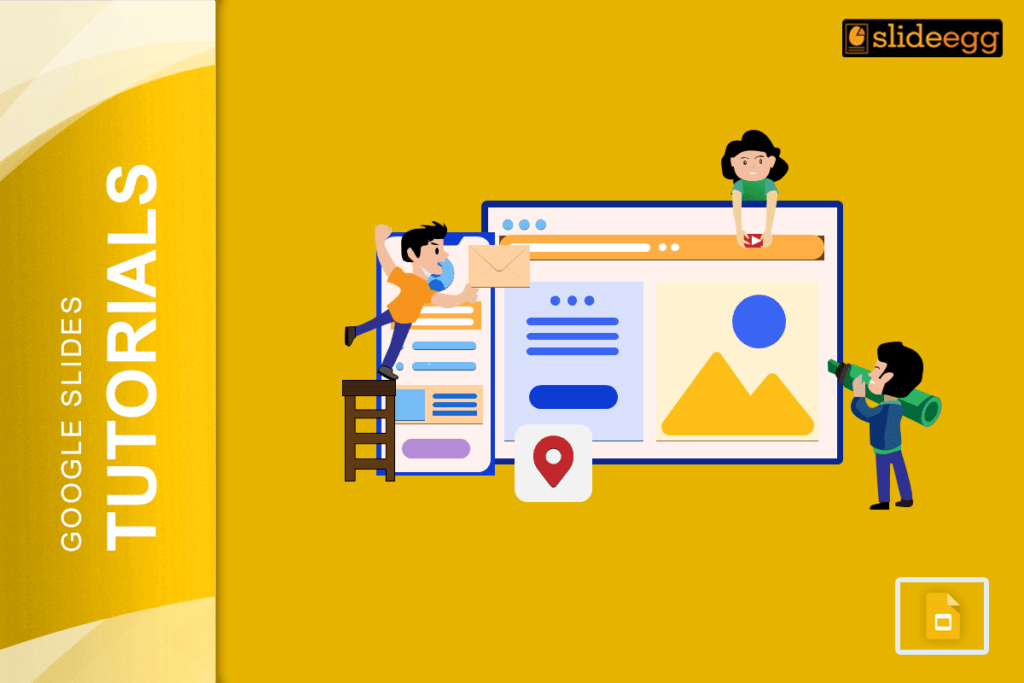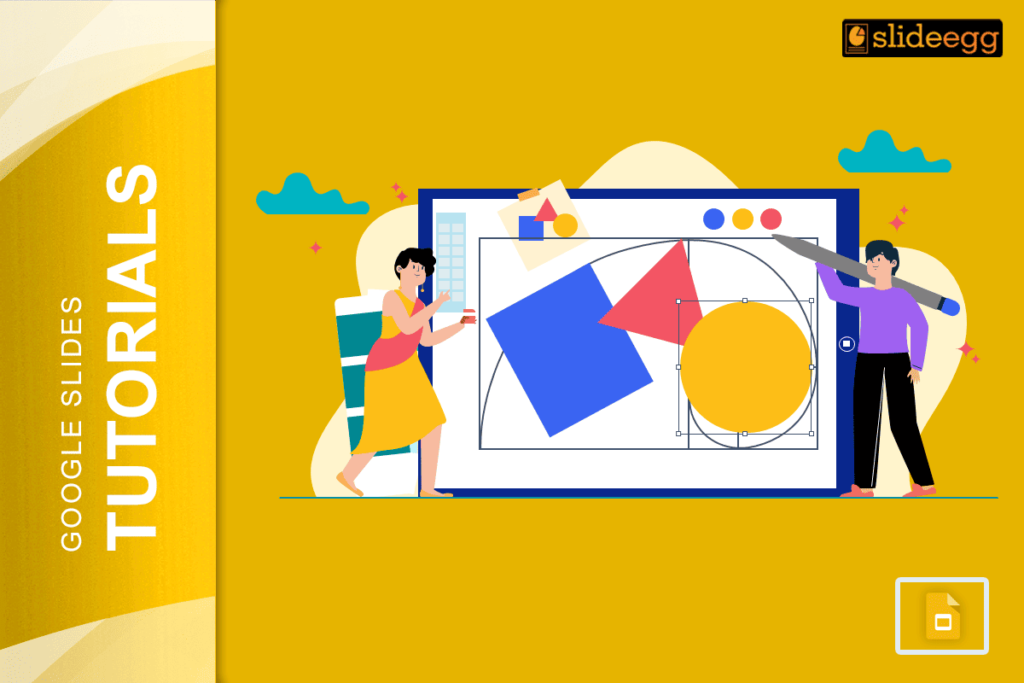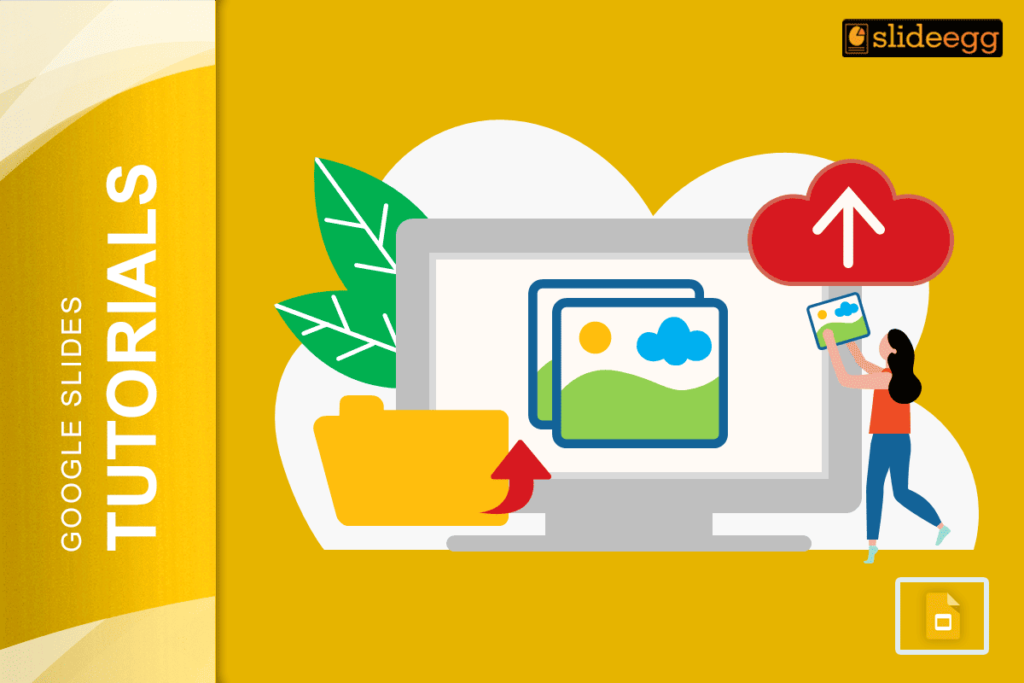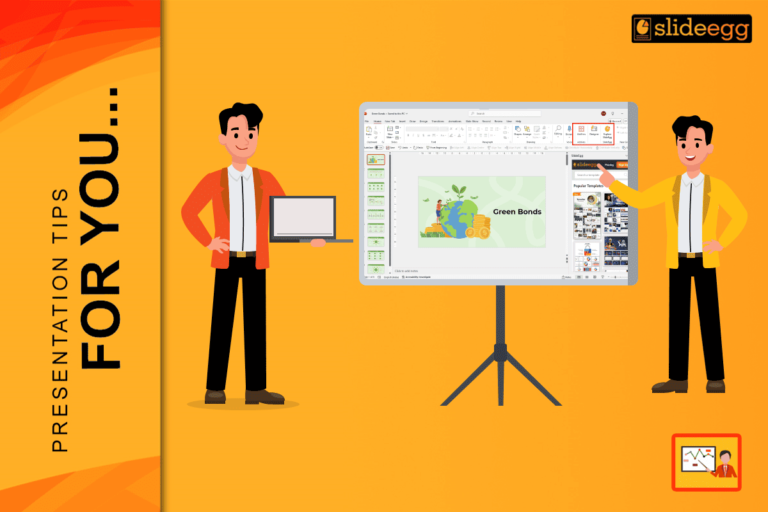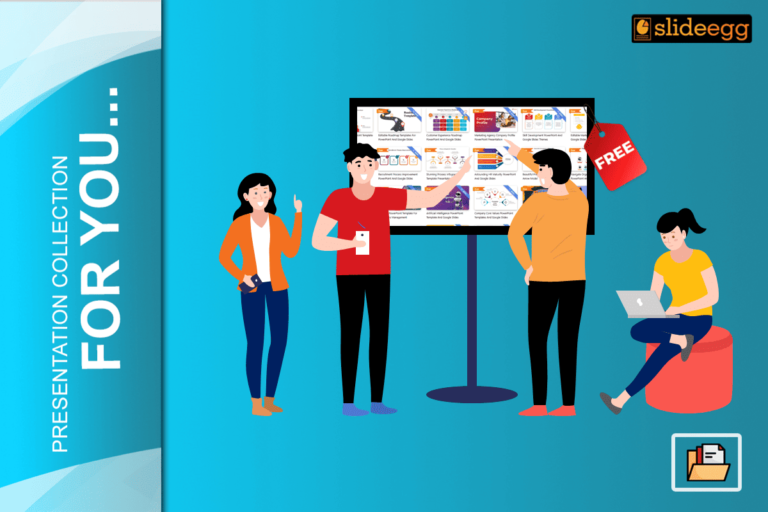| Quick Tips for Skipping and Unskipping Slides in Google Slides 🔹 To skip a slide: Right-click on the slide in the left panel → Click “Skip slide.” 🔹 To unskip a slide: Right-click on the skipped slide (grayed out) → Click “Unskip slide.” 🔹 Skipped slides won’t appear in slideshow mode but remain in the deck. 🔹 This feature is handy for hiding extra content without deleting slides. 🔹 You can also use the “Slide” menu at the top to skip or unskip a slide. |
Introduction: The Smart Trick Most Presenters Overlook
Did you know that a well-structured presentation isn’t just about what you show—but also what you choose to hide?
Professional speakers, teachers, and business presenters often prepare extra slides—just in case. Maybe it’s a detailed explanation, an alternate version of a slide, or a backup for audience questions. But showing every slide isn’t always the best move.
That’s where Google Slides’ “Skip slide” feature comes in. Instead of deleting a slide (and regretting it later), you can hide it from your slideshow with a single click. It stays in your deck, ready to be used whenever you need it.
In this guide, I’ll show you how to skip and unskip slides effortlessly so you can stay flexible and deliver a smooth, distraction-free presentation. Let’s get started!
Why Skip a Slide in Google Slides?
Skipping a slide helps when:
✅ You have extra slides for different audiences (e.g., teachers adjusting lessons for different classes).
✅ You want to hide unnecessary details but keep the slide for later use.
✅ You need a backup slide in case of questions or discussions.
✅ You’re testing different versions of your presentation without deleting slides.
Now, let’s get into the step-by-step guide on how to do it!
How to Skip a Slide in Google Slides (Step-by-Step)
Skipping a slide in Google Slides is super easy. Follow these steps:
Method 1: Right-Click Method
1️⃣ Open your Google Slides presentation.
2️⃣ In the left panel (where slide thumbnails are), right-click on the slide you want to skip.
3️⃣ Click on “Skip slide.”
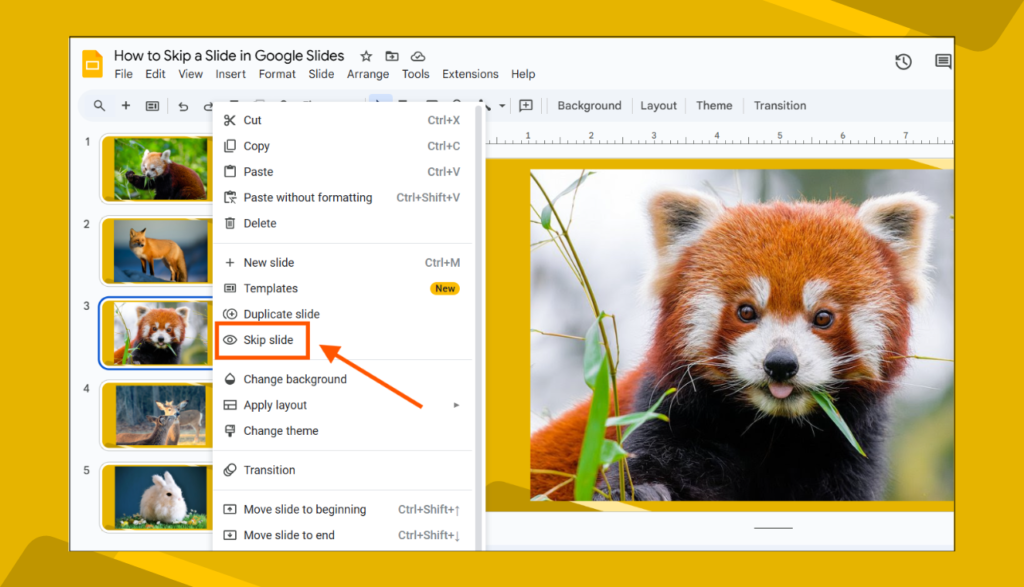
4️⃣ The slide will now appear grayed out with a crossed-out eye icon, meaning it’s skipped.
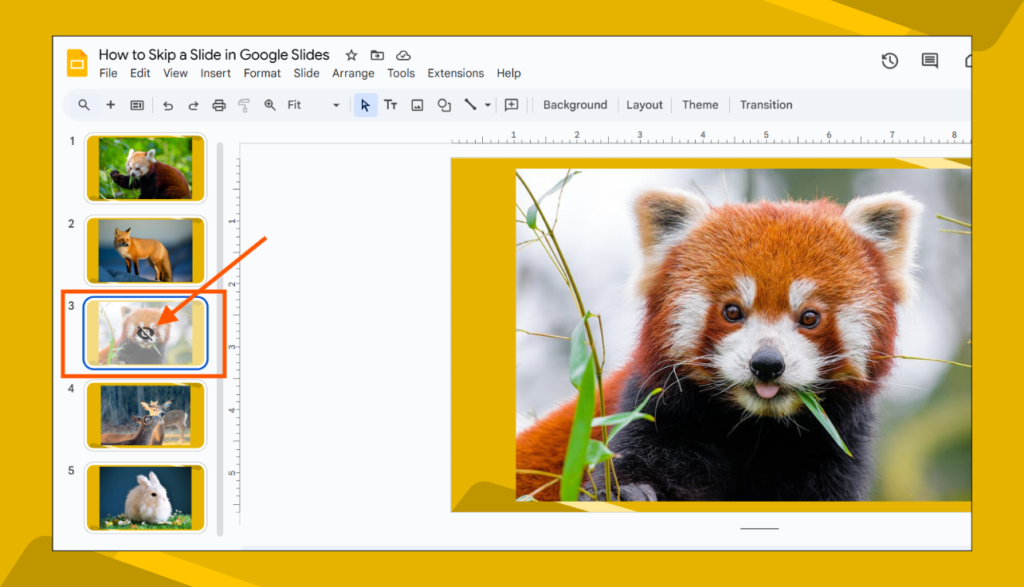
Method 2: Using the Slide Menu
1️⃣ Select the slide you want to skip.
2️⃣ Click on “Slide” in the top menu.
3️⃣ Choose “Skip slide.”
4️⃣ The slide will be skipped, just like in the first method.
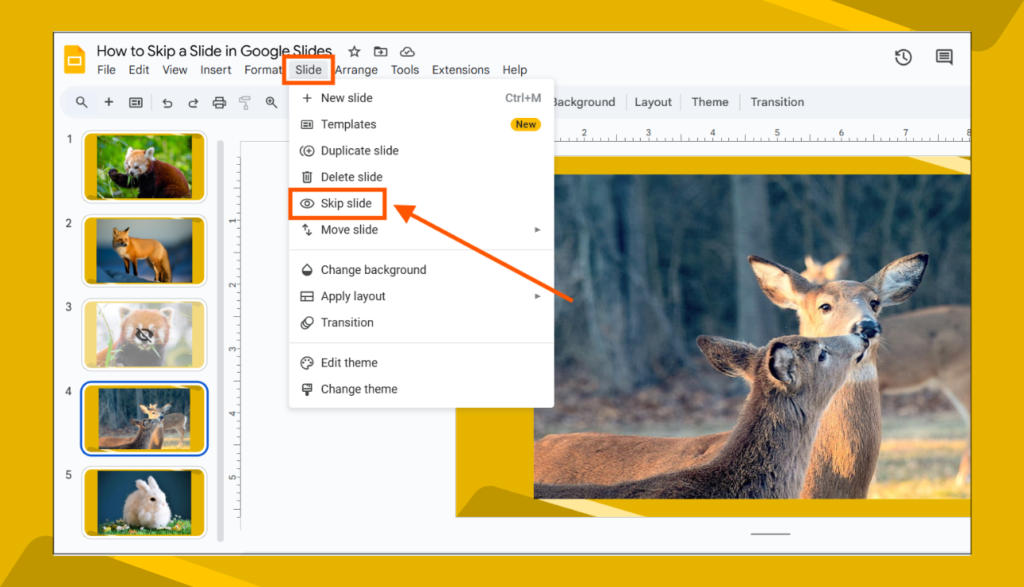
💡 Note: Skipped slides won’t appear in slideshow mode, but they will remain in your slide deck.
How to Unskip a Slide in Google Slides (Bring it Back!)
Decided you need the slide back? No worries! Here’s how to unskip a slide:
1️⃣ Find the skipped slide (it’s grayed out in the left panel).
2️⃣ Right-click on the skipped slide.
3️⃣ Click “Unskip slide.”
4️⃣ The slide will return to normal and will now appear in your slideshow.
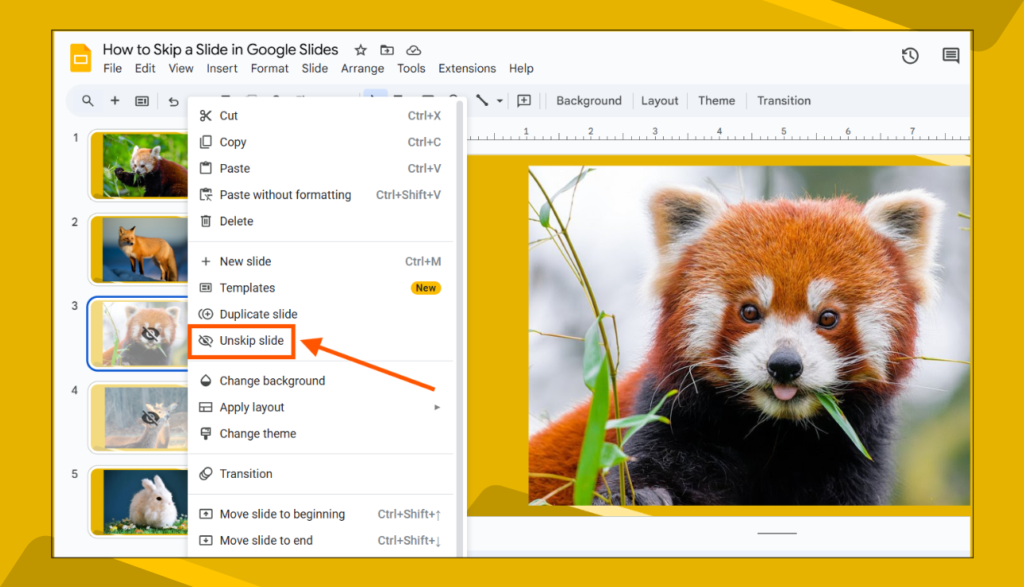
Alternatively, you can:
✅ Click on the slide, go to the “Slide” menu, and select “Unskip slide.”
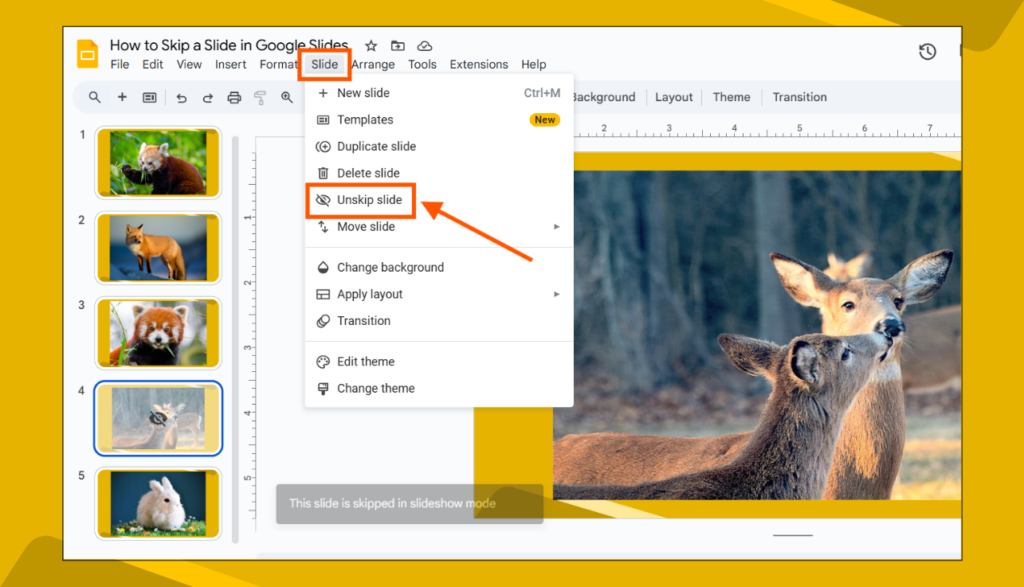
FAQs About Skipping and Unskipping Slides in Google Slides
1. What happens when I skip a slide in Google Slides?
When you skip a slide, it won’t appear during the slideshow, but it remains in your deck for editing or future use.
2. Can I skip multiple slides at once?
Yes! Just hold down Ctrl (Windows) or Cmd (Mac) and select multiple slides, then right-click → “Skip slide.”
3. Will skipping a slide delete it?
Nope! The slide stays in your deck. It’s just hidden during the presentation. You can unskip it anytime.
4. Can viewers see skipped slides in edit mode?
Yes, anyone with edit access can see the skipped slides, but they won’t appear when presenting.
5. Do skipped slides affect the slide numbering?
No, skipped slides don’t change the numbering of the visible slides during presentation mode.
Final Thoughts
The Skip Slide feature in Google Slides is a game-changer. Whether you’re fine-tuning your presentation, preparing for different audiences, or hiding extra details, this trick helps you stay flexible.
Next time you’re giving a presentation, use skipped slides to stay in control—without deleting anything!