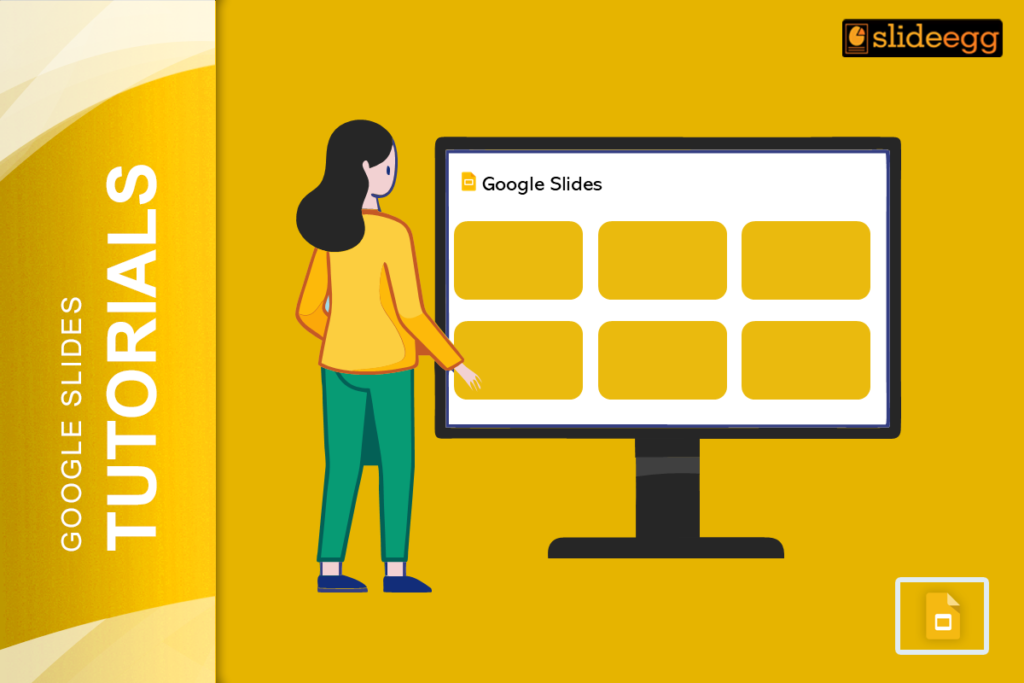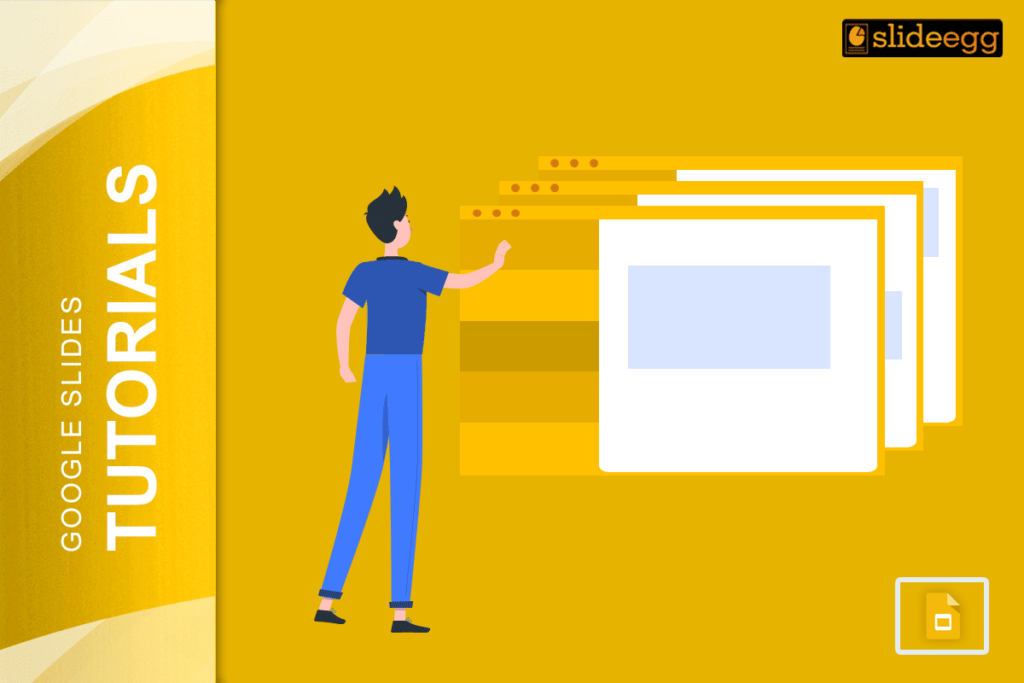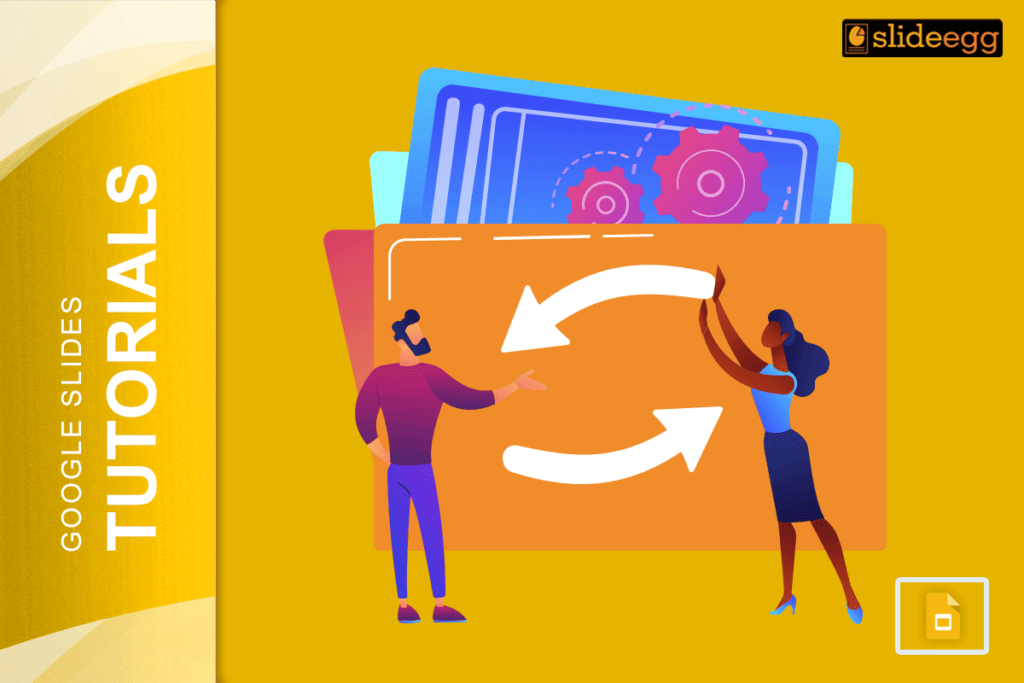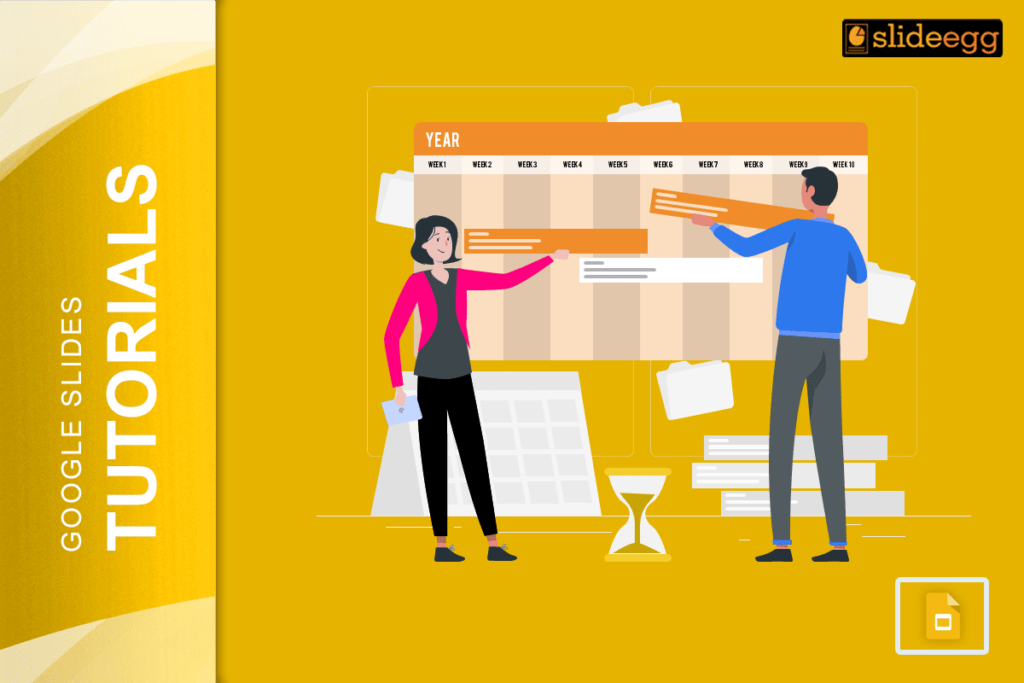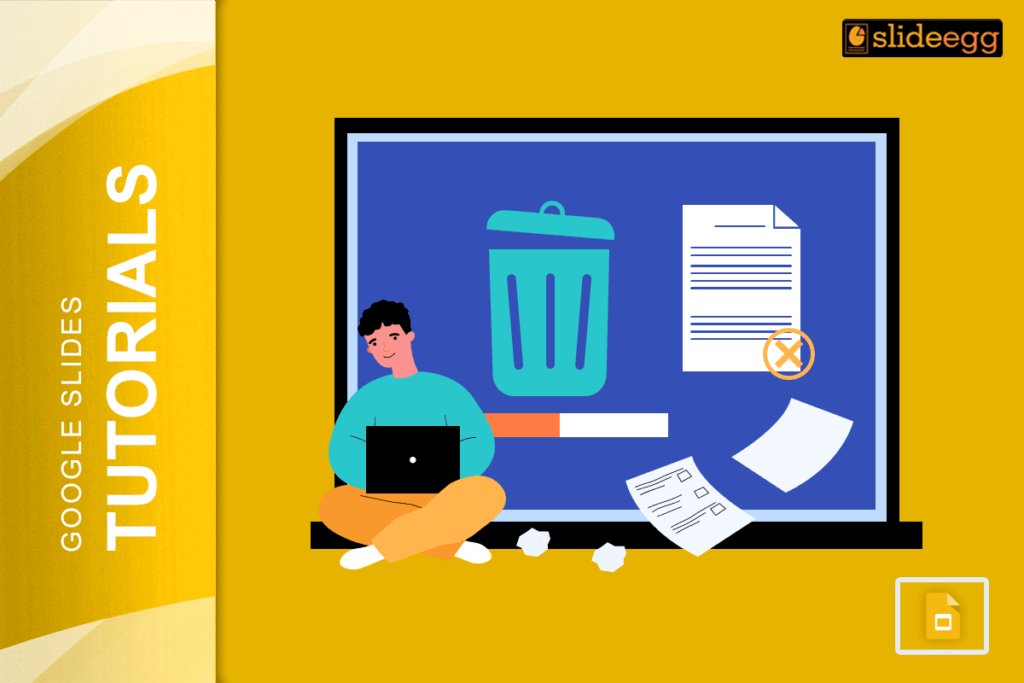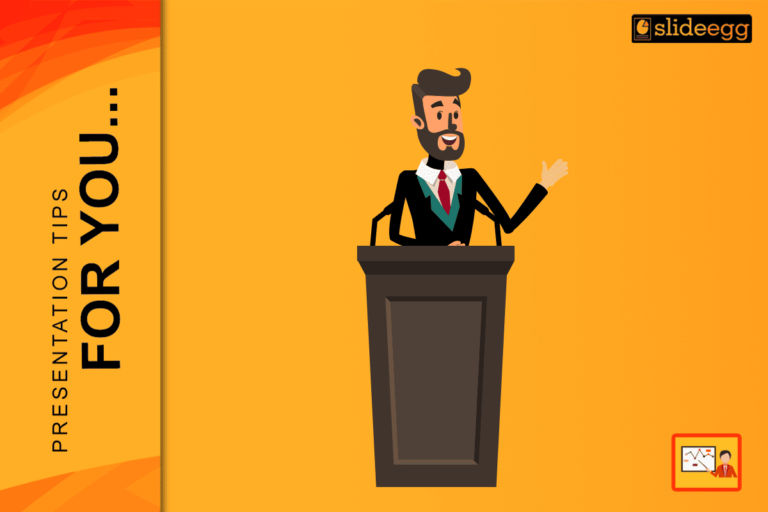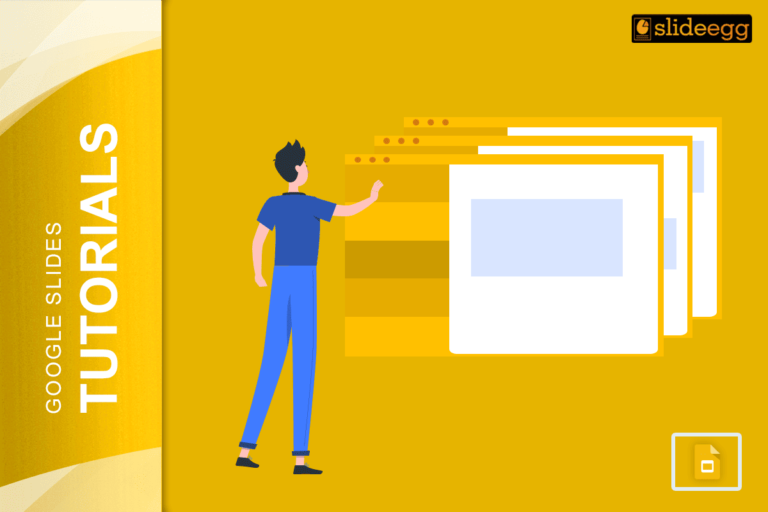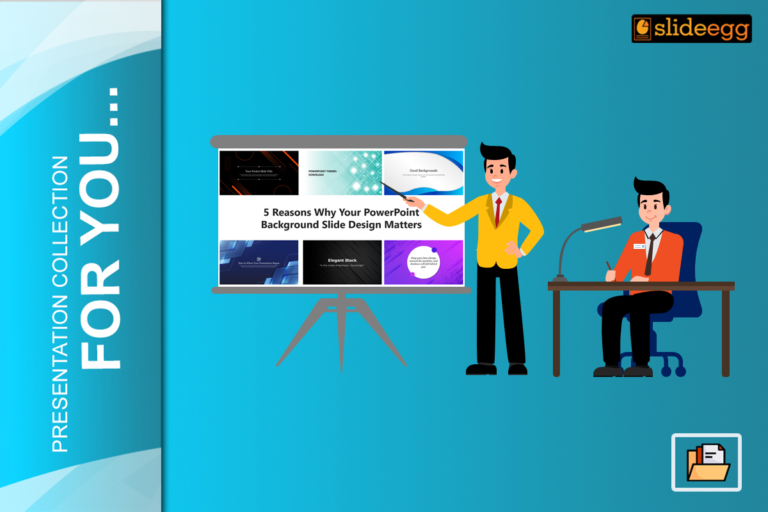Google Slides provides a very easy way to choose many slides at once. Here in this tutorial, we guide you through the steps to do it in a way that’s simple enough for both techies as well as non-techies to follow.
How to Choose Multiple Slides
Step 1: Open Google Slides Presentation
- Open your Google Slides presentation that you wish to apply the steps for choosing multiple slides.
Step 2: Go to the Slide Navigation Pane
- Scroll down the left side of your computer screen. That is where you can find a list of all your slides. You can scroll through them there easily.
Step 3. Select the First Slide
- Click on the first slide that you want to include in your selection.
Step 4: Hold Down the Shift Key to Select Consecutive Slides
- If you want to select multiple slides that are next to each other, hold down the Shift key on your keyboard. Then, select the final slide within the specified range. This will automatically select all the slides between the first and the last one you clicked.
Step 5: Use Ctrl (Cmd for Mac) for Non-Consecutive Slides
- If you need to select slides that aren’t next to each other, hold down the Ctrl key (or Cmd key if you’re using a Mac). Choose each slide you wish to select. This allows you to pick slides individually without selecting everything in between.
What to Do After Selecting Multiple Slides
Once you have selected your slides, you can apply deletion, change, or move altogether. For example, you can format the slides with a consistent design to make your presentation look more professional.
Why Select Multiple Slides?
This allows a user to create multiple slides at one go if the person has a pretty big project. For example, you can delete multiple slides all at once because all you have to do for this to happen is select them all and then hit the delete key. Do check out our article “How to Delete Multiple Slides in Google Slides” for more details on how to do that. You might especially find this helpful if you want to apply uniform formatting across several parts of your presentation, say for instance, if you want to align your slides or apply certain transitions.
To know even more presentation hacks and tips & tricks that will enable you to make effective use of Google Slides, you may also visit our tips & tricks page so you can have easy ways of enriching your workflow.
Save Time with Premade Templates
Want to make a classy presentation but you really don’t have much time to waste on designing? You would need to turn to pre-made Google Slides templates. Get them online and you’ll be able to prepare professional-looking presentations with minimal effort.
Conclusion
Knowing how to select multiple slides in Google Slides is a great way to speed up your workflow. In everything you do, from reordering slides to deleting the unrequired ones or implementing a fresh theme for your presentation, this feature accelerates everything so perfectly. Try now!