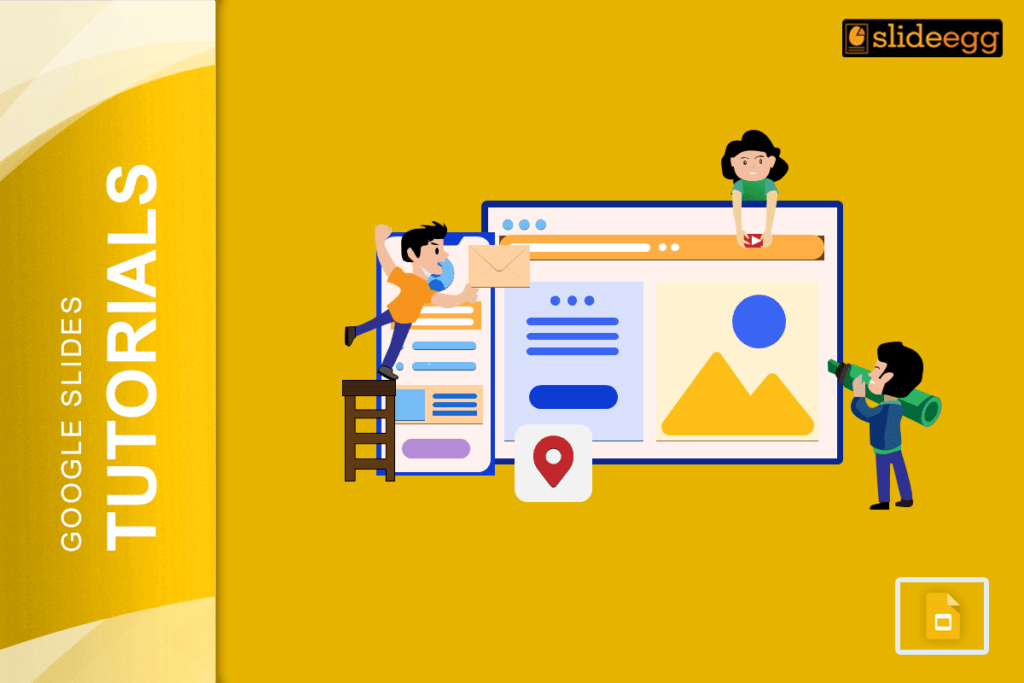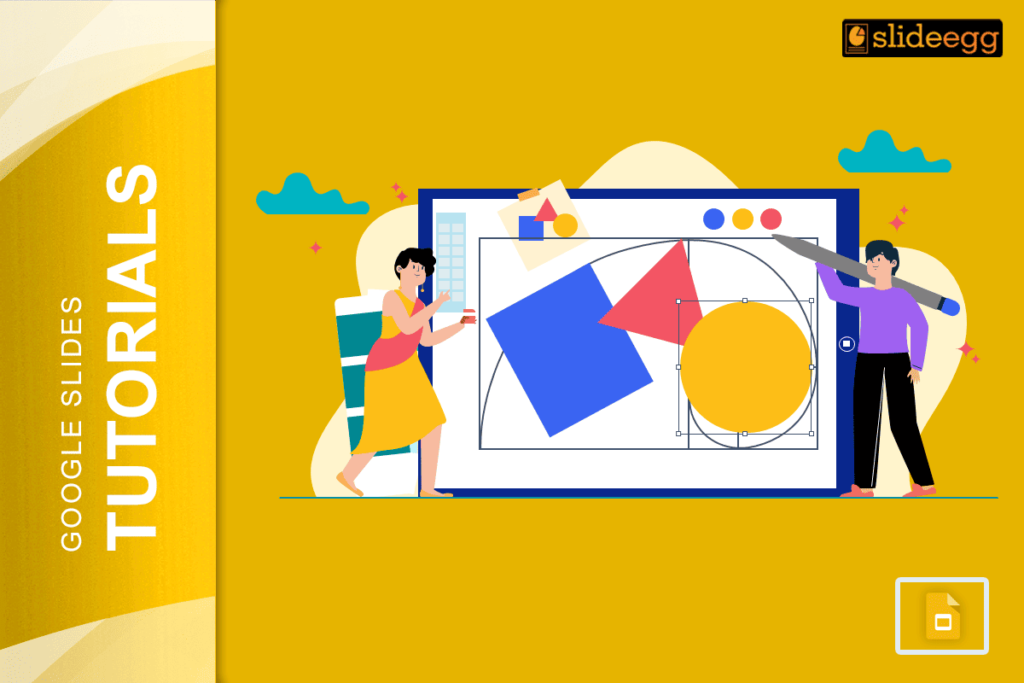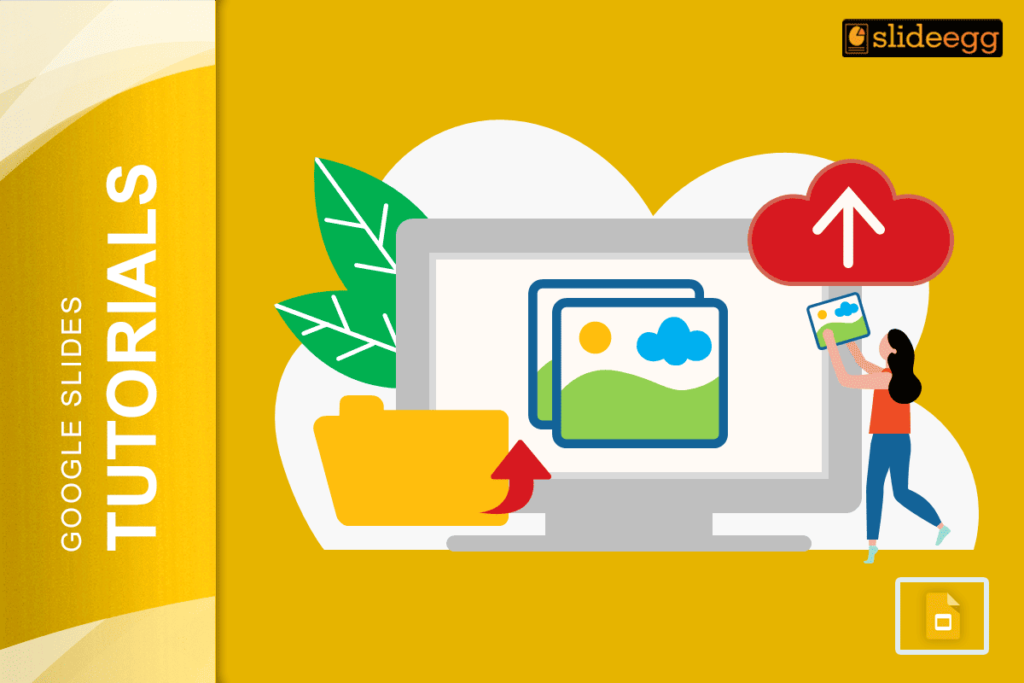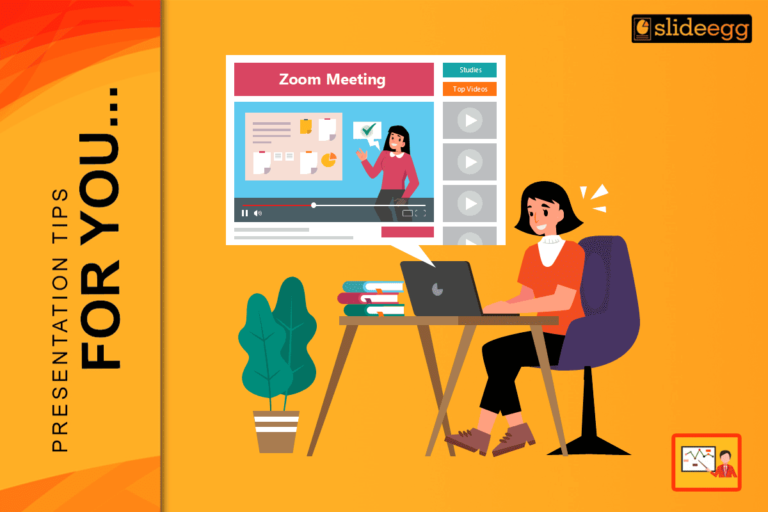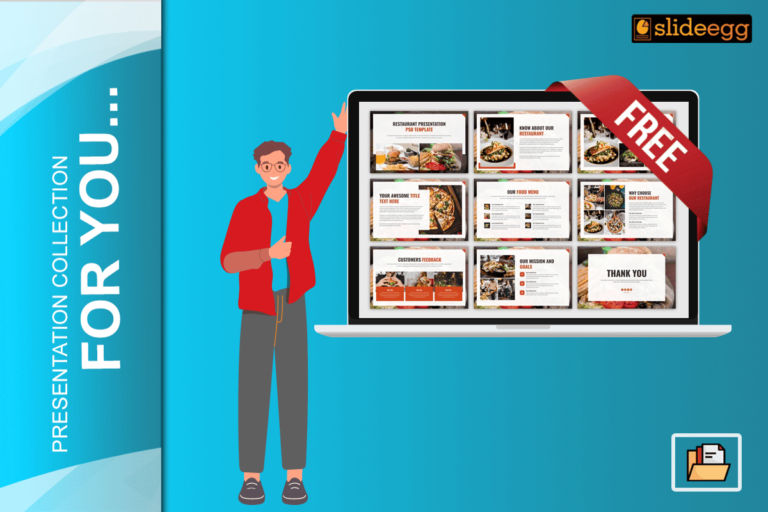Animations can make your Google Slides presentation look cool, but sometimes, they’re just not necessary. Maybe you want a cleaner, distraction-free look, or you’re simply in a hurry to finalize your slides. Whatever the reason, removing animations from Google Slides is super easy—and this guide will show you exactly how to do it step by step.
Why Remove Animations?
Before we jump into the process, let’s quickly talk about why you might want to remove animations:
- Simplicity: Animations can sometimes feel distracting or unprofessional in formal presentations.
- Speed: Without animations, slides transition faster during your presentation.
- Focus: Keeping things static ensures your audience focuses on your content, not flashy effects.
Step-by-Step Guide to Remove Animations in Google Slides
Here’s how you can remove animations from your Google Slides in just a few clicks:
1. Open Your Presentation: Start by opening the Google Slides presentation that has the animations you want to get rid of.
2. Go to the Slide You Want to Edit: Click on the slide where the animation is added. You can move slide by slide to ensure you don’t miss anything.
3. Open the Animations Panel: Here’s how you do it:
- Go to the menu bar at the top.
- Click on “View.”
- From the dropdown, select “Animations” (this opens the Motion sidebar on the right).
4. Remove Individual Animations: Once the sidebar is open, you’ll see all the animations applied to that slide.
- Click on the animation listed in the panel.
- Press the “Trash icon” (or the Delete button). This removes the specific animation.
5. Repeat for Other Slides: Go through each slide that has animations and repeat the process. It may take a few minutes if your presentation is long, but it’s worth it for a cleaner look!
Can You Remove All Animations at Once?
Unfortunately, Google Slides doesn’t offer a “remove all animations” button (yet!). You’ll need to manually go through each slide and delete animations individually. But don’t worry—if you follow the steps above, it’s a breeze!
Pro Tip:
- Double-Check Your Presentation: After removing animations, preview your slideshow to ensure everything works as you want. Use the “Present” button at the top right to see how your slides transition without the animations.
- Want to Avoid Animations Altogether? Many free Google Slides templates come without any built-in animations, saving you time and effort. These templates are perfect for creating clean, simple, and professional presentations without starting from scratch.
Final Thoughts
Removing animations from Google Slides might sound tedious, but it’s actually pretty simple once you know the steps. Whether you’re simplifying your presentation or fixing up a template, taking out animations can make your slides easier to follow.
Now that you know how to remove all animations, your presentations can be as smooth and professional as you want. So, get started and wow your audience with a clutter-free deck!