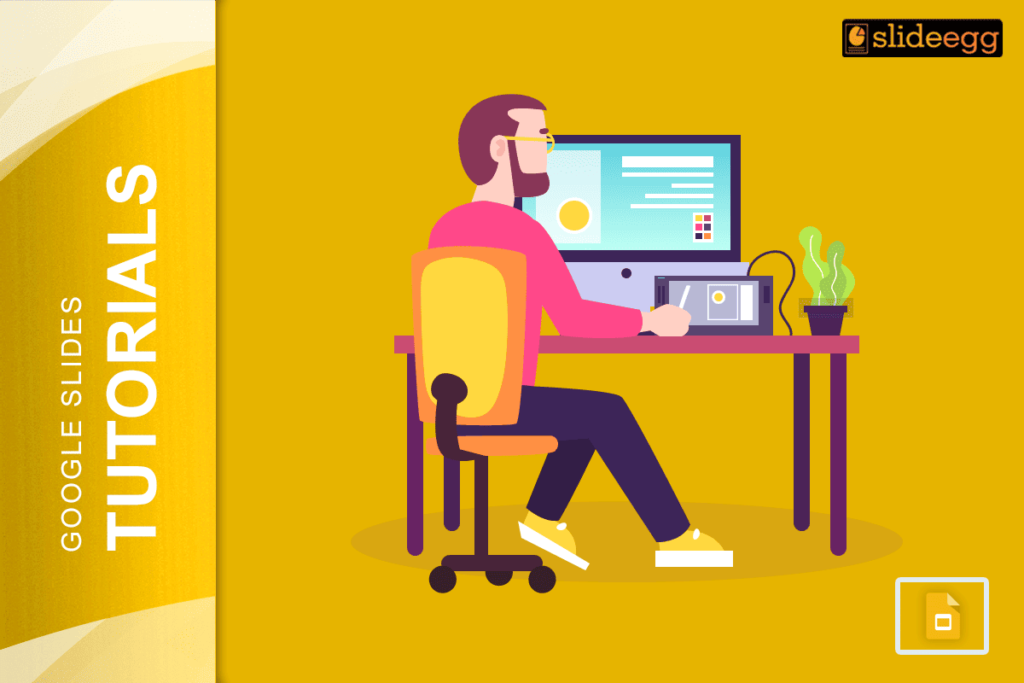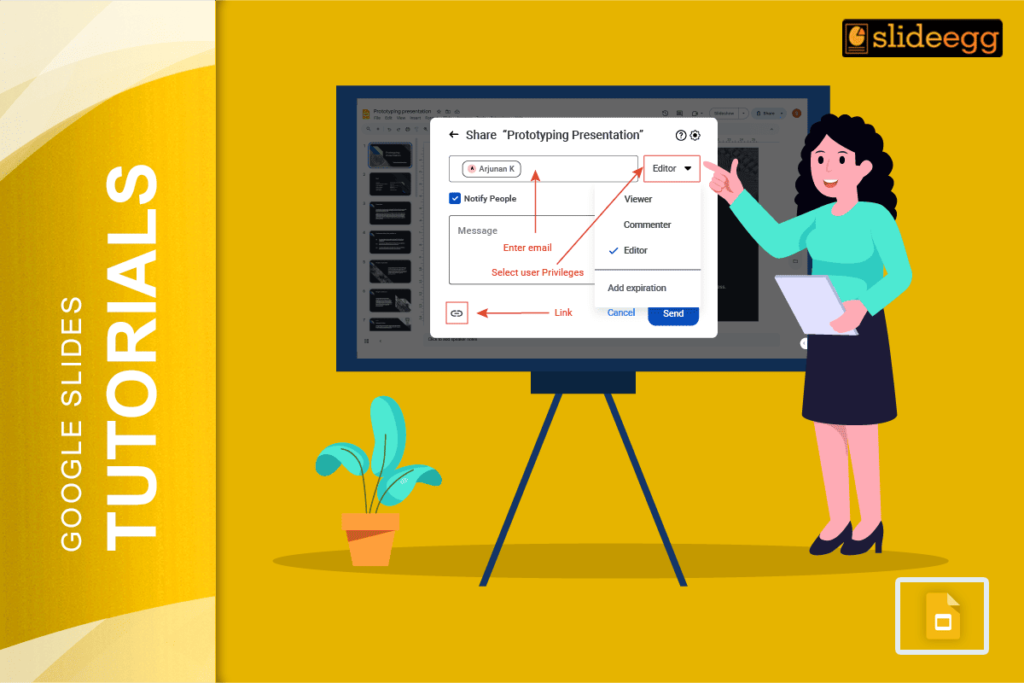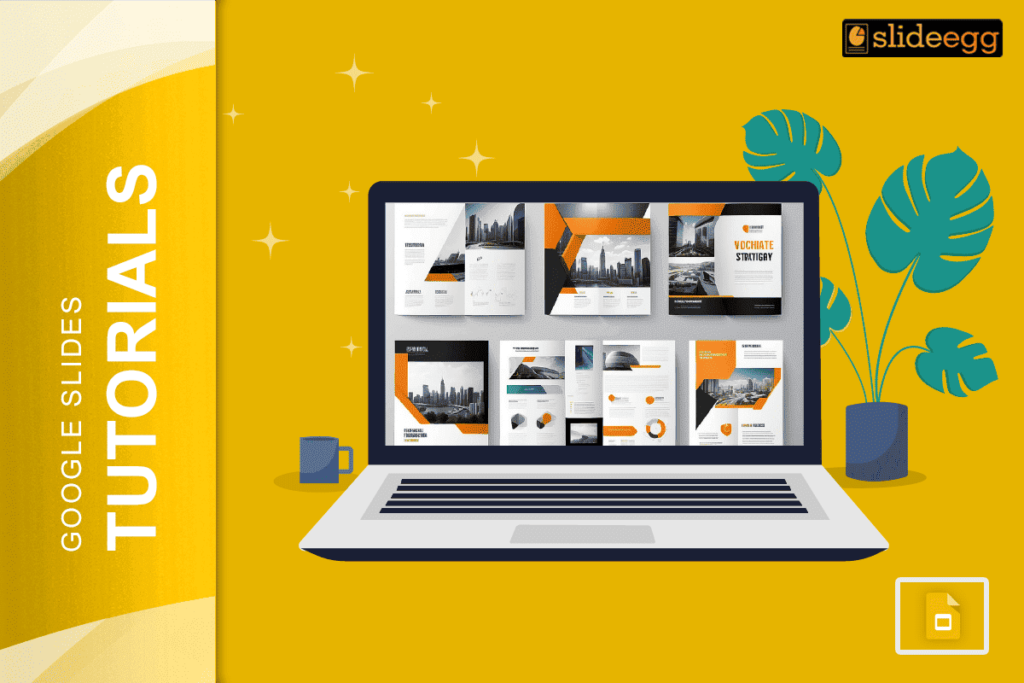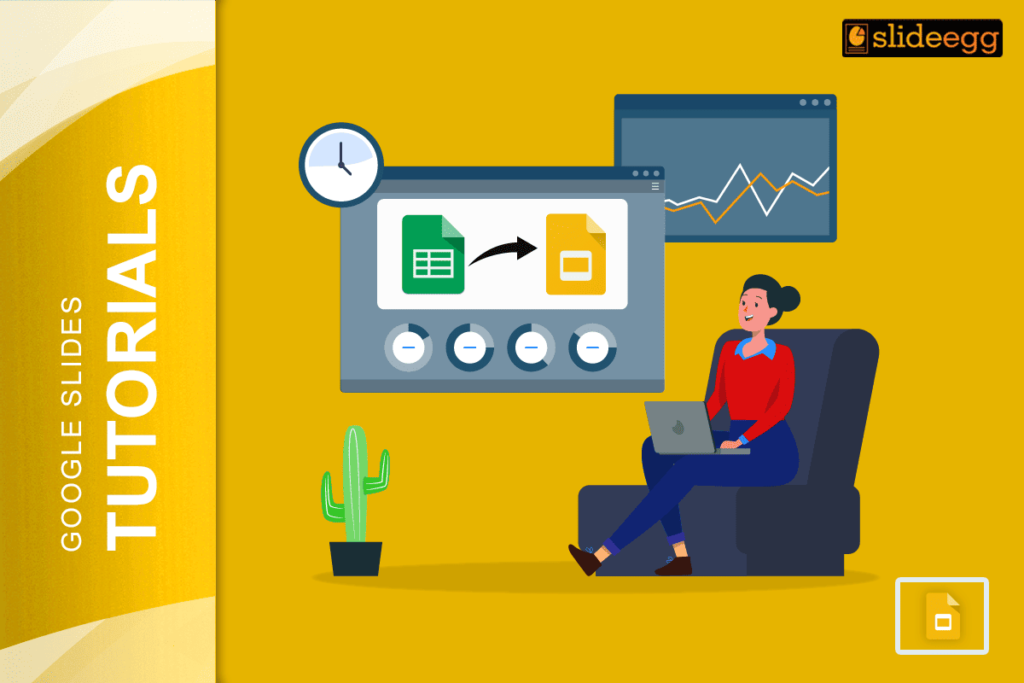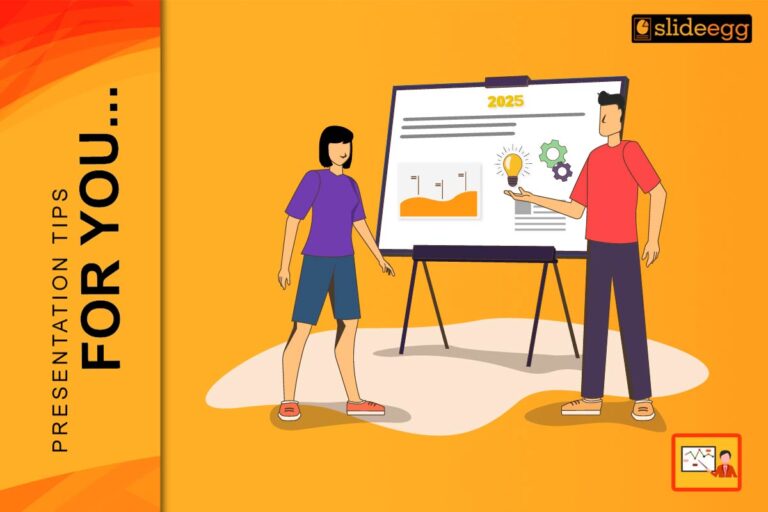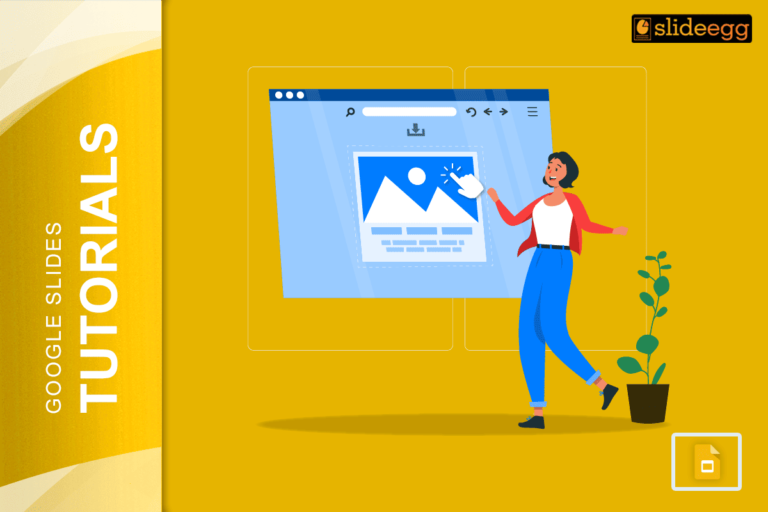| ✅ Quick Tips: How to Add a Decorative Border in Google Slides * Open your Google Slides presentation. * Select the slide where you want the border. * Click Insert → Shape or Insert → Image. * Choose a shape like a rectangle or upload a border design. * Resize it to fit the slide edges. * Adjust border color, thickness, or add drop shadows. * Layer text or images on top if needed. * Repeat for other slides or duplicate the slide. |
Introduction
Adding a border to your slides can make them look neat, fun, and eye-catching. Even a simple border can turn a plain slide into something more complete and creative. It helps your content stand out and adds a nice frame around your text or pictures. Whether you’re making a school project, a work presentation, or something personal like a birthday invite, borders are a great way to make your slides more interesting.
The best part? You don’t need any fancy tools or design skills. With just a few clicks in Google Slides, you can add stylish borders that match your theme and give your slides a fresh look.
In this guide, I’ll show you step-by-step how to put decorative borders on your slides — the easy way!
🎨Why Use Decorative Borders in Google Slides?
Adding a border to a slide is like adding a frame to a photo. It helps bring focus to your content and adds a little style.
Here are some good reasons to try borders:
- Make your slides look neat and organized.
- Highlight important points.
- Add creativity to plain backgrounds.
- Match your theme or topic.
✏️How to Put Decorative Borders on Google Slides – Step-by-Step
1. Open your Google Slides presentation
Start by opening the slide you want to edit. You can use an existing slideshow or start fresh.
2. Insert a shape as a border
- Click on Insert in the top menu.
- Hover over Shape, then choose Shapes → Rectangle.
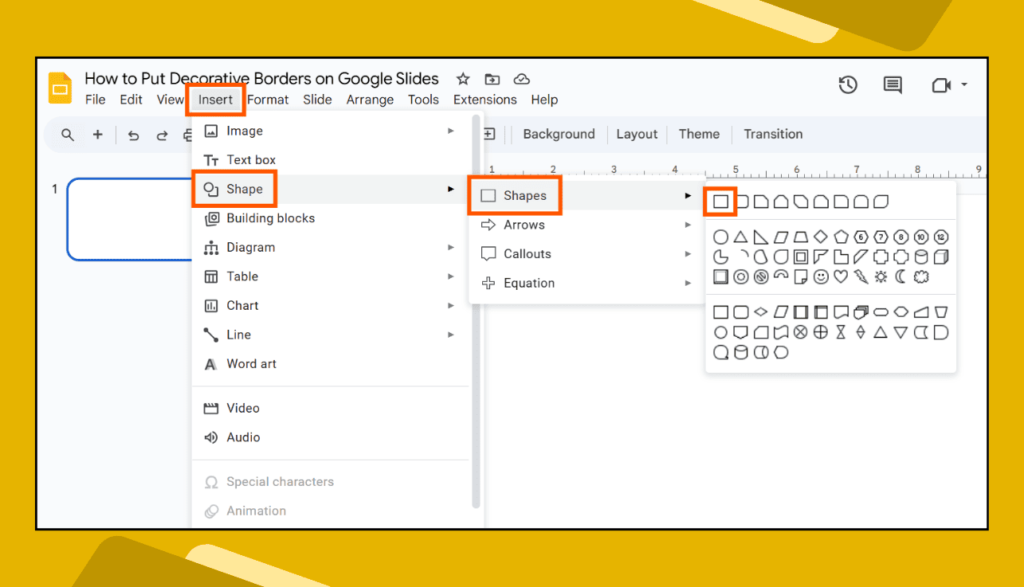
- Draw the rectangle around the edges of your slide.
- Resize it by dragging the corners.
- Right-click and choose Order → Send to back to place it behind your content.
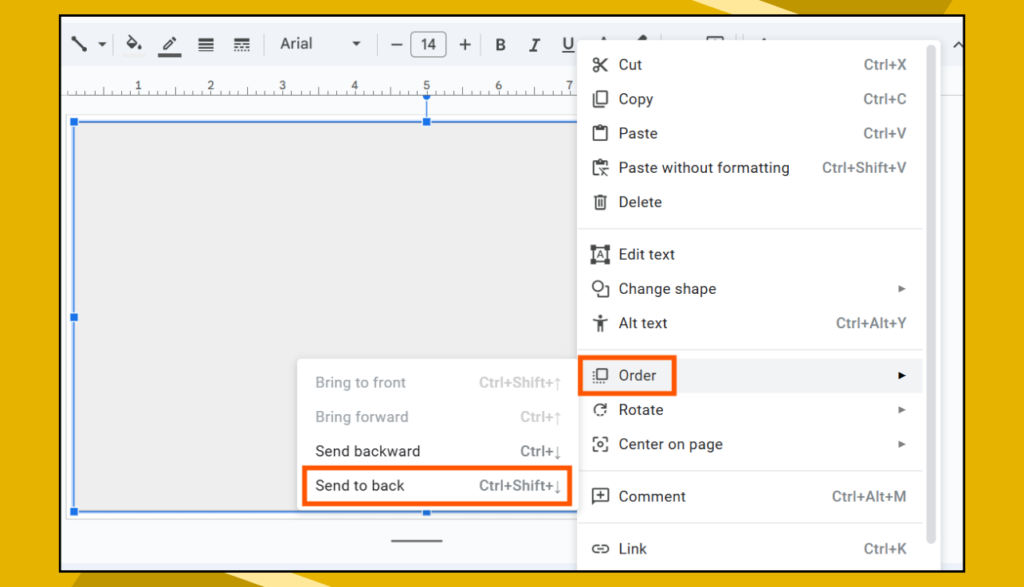
👉 Pro tip: Leave a little space inside so your text doesn’t touch the border.
3. Style your shape
- Click the shape to select it.
- Use the Fill color and Border color tools.
- Choose fun colors, or go with soft pastels for a clean look.
- You can also change the border weight to make it thicker or thinner.
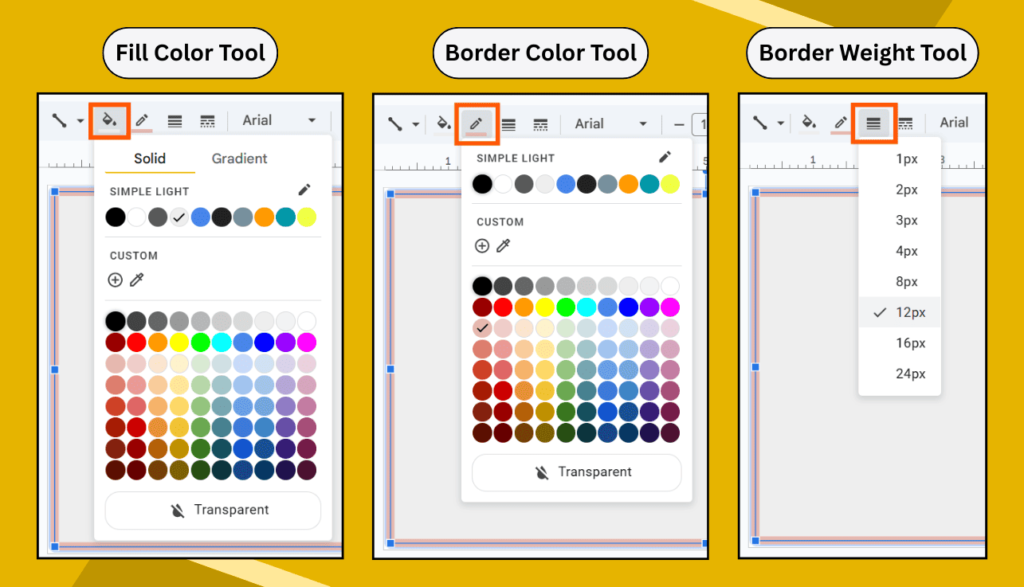
4. Add drop shadows or glow effects
- Right-click the shape.
- Click Format options.
- Turn on Drop shadow or Glow to make the border pop.
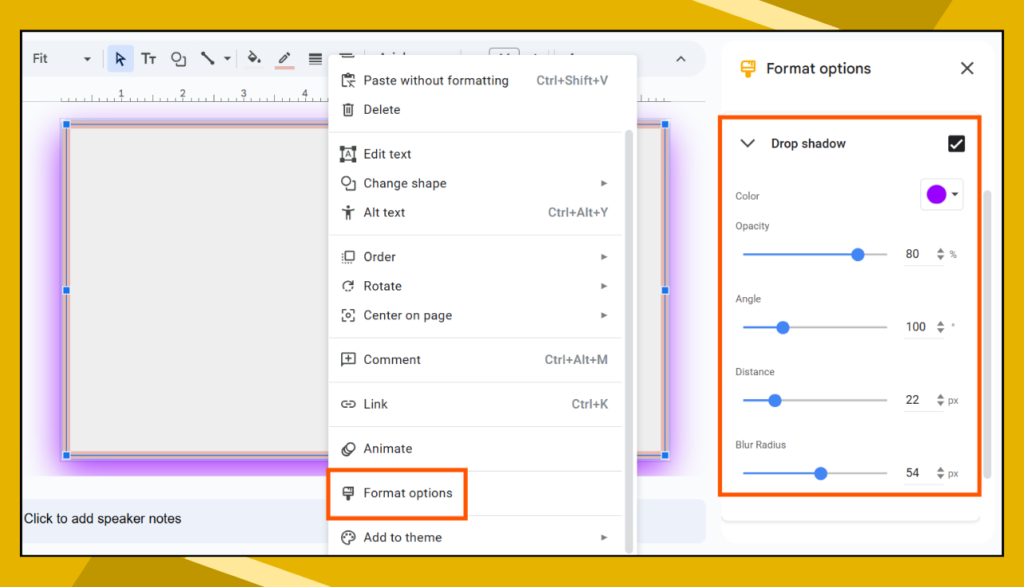
5. Use images as borders (for fancy designs)
- Go to Insert → Image → Choose from Upload from computer or Search the web.
- Look for terms like “decorative border PNG transparent”.
- Place the image around the edges.
- Resize and send it back like before.
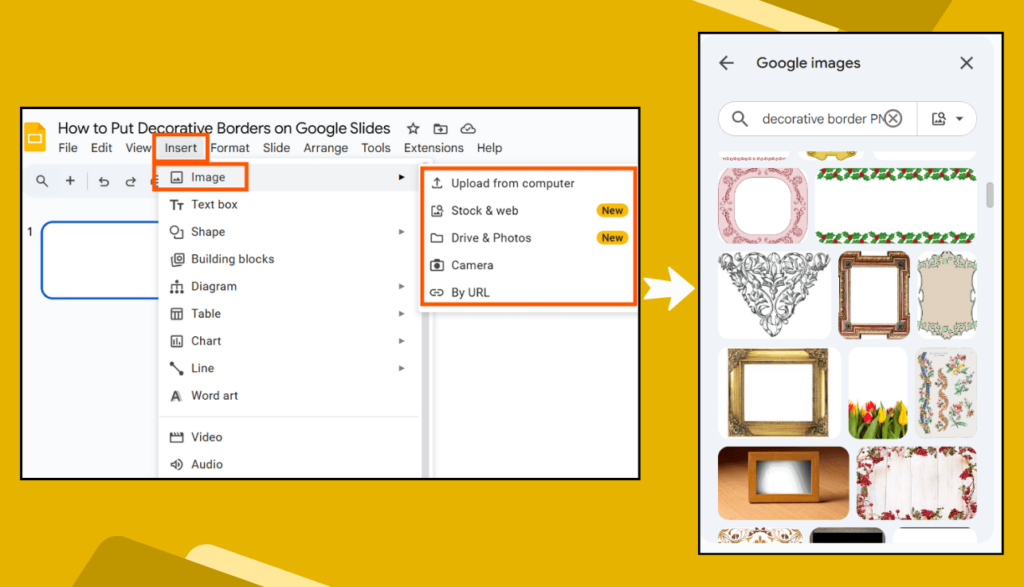
This trick is perfect for adding floral, vintage, colorful, or playful styles!
🌟Tips to Make Your Borders Look Awesome
- Use matching colors for a calm, clean look.
- Try transparent PNG borders for a cool effect.
- Don’t overdo it – sometimes less is more.
- Make sure the text stays readable.
💡Best Use Cases for Decorative Borders
- School projects
- Birthday or party invites
- Holiday greeting slides
- Story slides for kids
- Corporate slides with a themed border
🤔 FAQs About Adding Borders in Google Slides
Q1. Can I use a custom image for borders?
Yes! You can upload any PNG or JPEG image and use it as a border. Just resize and arrange it around your slide.
Q2. Will the border show in presentation mode?
Absolutely. Borders added with shapes or images show up when you present.
Q3. Can I copy the border to other slides?
Yes! Just right-click the slide, select Duplicate slide, and it copies everything — including the border.
Q4. Are there ready-made border templates in Google Slides?
Not directly, but you can search for Google Slides border templates online and import them.
Q5. Can I use different borders on each slide?
Of course! Each slide is your canvas. Mix it up if it fits your theme.
✅Final Thoughts
Decorative borders are one of the easiest ways to make your Google Slides presentation feel more fun and unique. Whether you’re making slides for school, work, or just for fun — a nice border gives your content a little frame and flair.
Don’t be afraid to try out different styles. Keep it simple, keep it neat, and most of all — make it you.