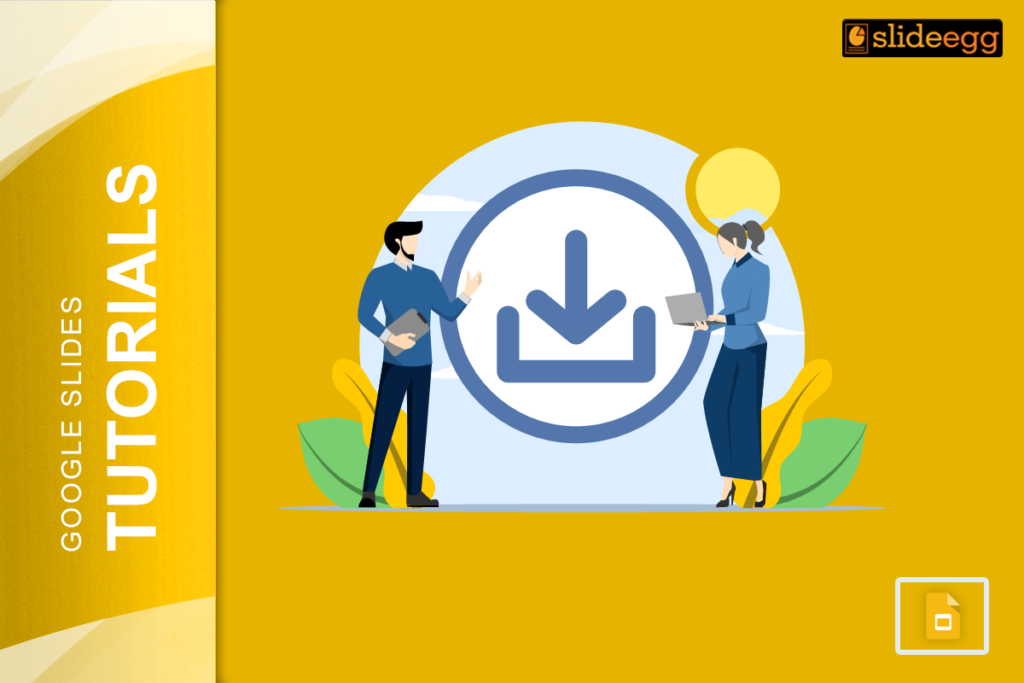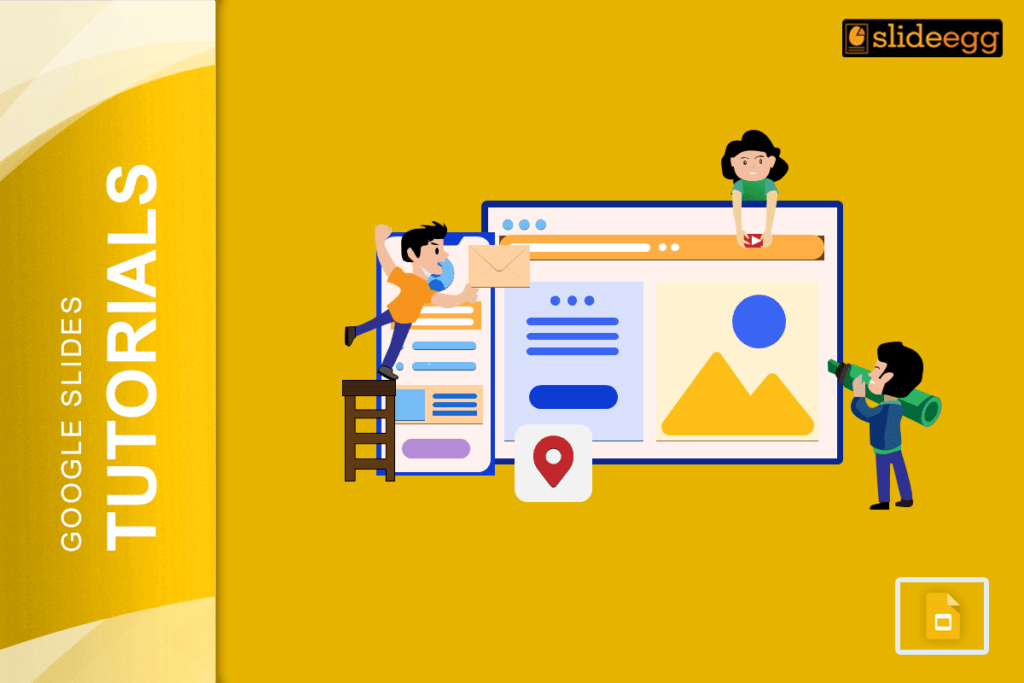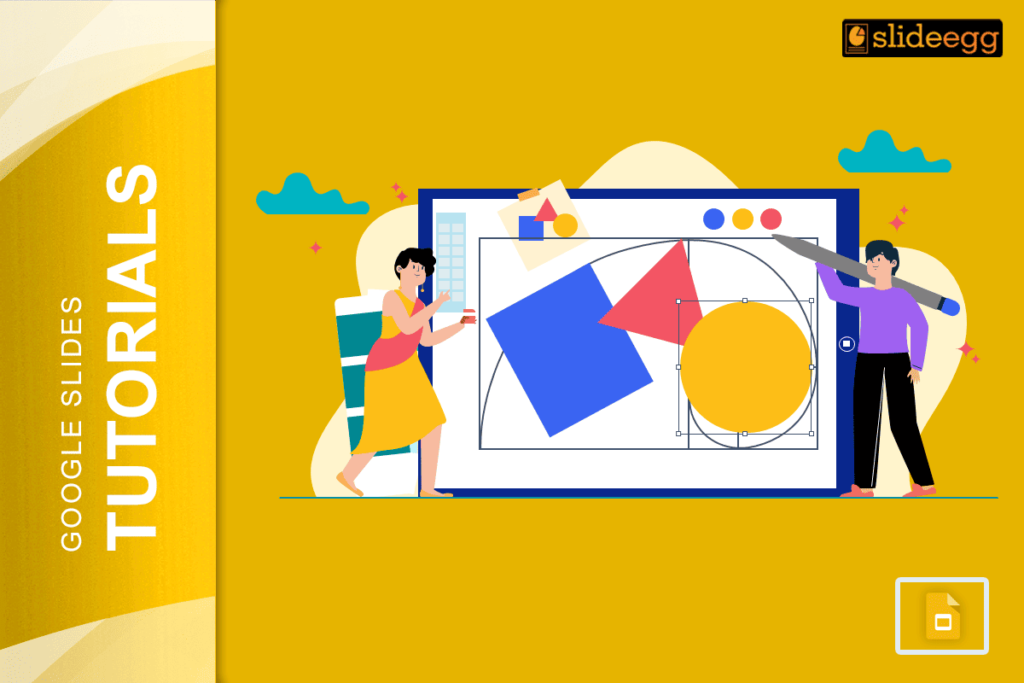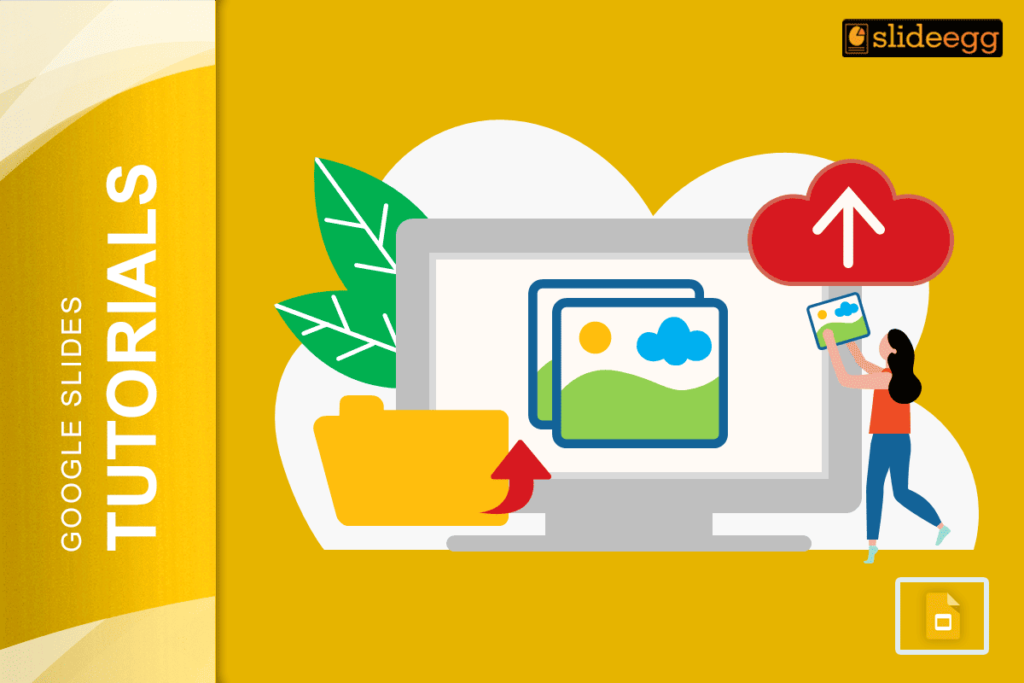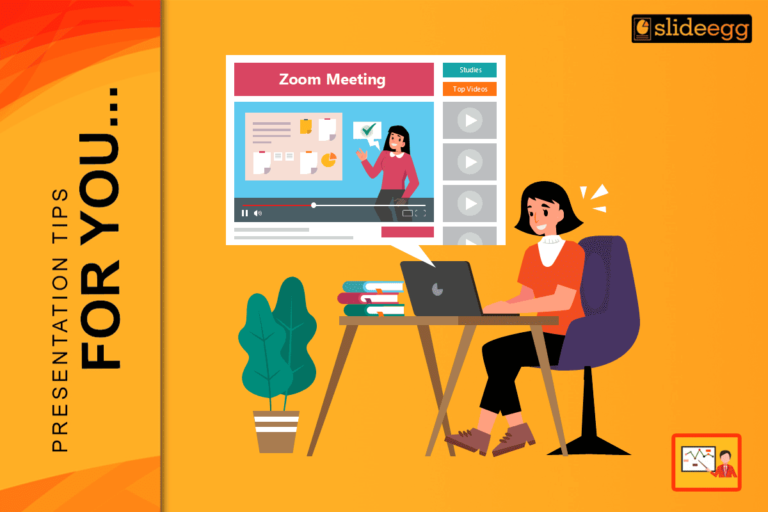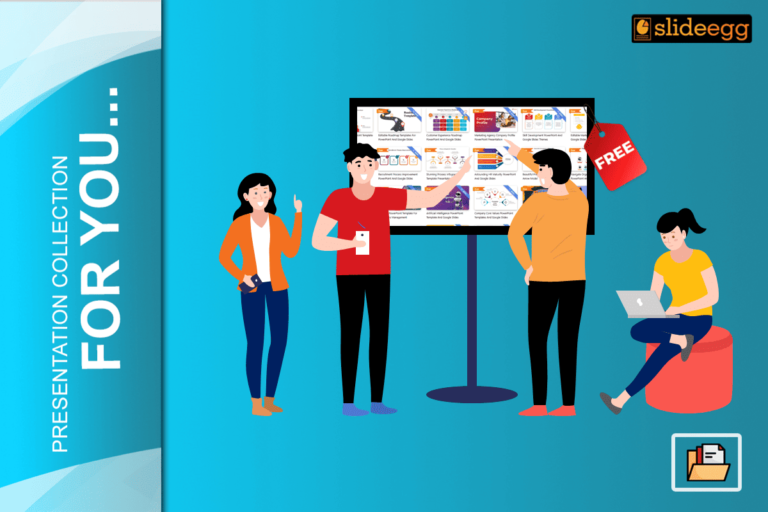When you’re working on a presentation in Google Slides, you might come across a situation where you want to download an image from one of your slides. Whether it’s a graphic, a picture, or any other visual, saving an image is a pretty simple process. In this guide, I’ll walk you through how to download an image from Google Slides using super easy steps.
Step-by-Step Guide to Download an Image from Google Slides
Step 1: Open Your Google Slides Presentation
The first thing you need to do is open the Google Slides presentation that contains the image you want to download.
Step 2: Right-click on the Image
After opening your presentation, go to the slide containing the image. Right-click on the image and a menu with various options will appear.
Step 3: Choose “Save to Keep”
In the options that pop up, select “Save to Keep.” This action will save the image to Google Keep, which appears as a sidebar on the right side of your screen.
Step 4: Download the Image from Keep
Now that the image is in Google Keep, right-click on the image in the sidebar and choose “Save image as…” You can then choose where to save the image on your computer. That’s it! You’ve successfully downloaded an image from Google Slides.
Alternative Method Using Screenshot
If the above method seems too tedious, you can always take a screenshot of the image. It’s not the most refined method, but it works when you’re in a pinch.
Why Downloading Images from Google Slides Is Helpful
Downloading images from Google Slides can be helpful for various reasons. Maybe you created a custom graphic that you want to use in another presentation or document. Or perhaps you found an image that you’d like to save for future reference. Whatever the reason, knowing how to save an image is a handy skill that’ll make your work in Google Slides even more efficient.
More Resources
- Want to add audio to your presentations? Check out our guide here on how you can record audio on Google Slides.
- How to Extract Video from Google Slides? Learn the step-by-step process from our blog post.
Bonus Tip:
If you’re creating presentations regularly, you’ll know how important it is to have high-quality slides. You would find free Google Slides templates online to save time since most of the templates already contain pre-designed slides from which you are only required to fill up your content. These templates also contain awesome pictures and graphics that you may download and use anytime you want if you follow the above guidelines.
Conclusion
Knowing how to download an image from Google Slides is one of the many things you can master to make presentation-making much easier. Capturing that image for use in another project, or just saving it for later, is a pretty easy process anybody can do. Try now!