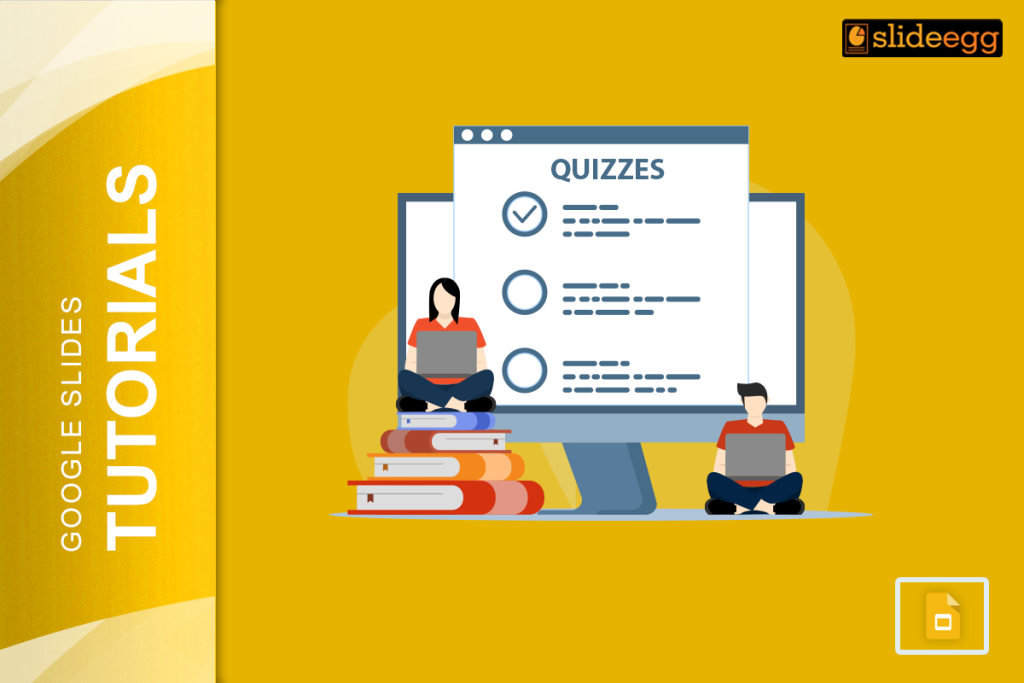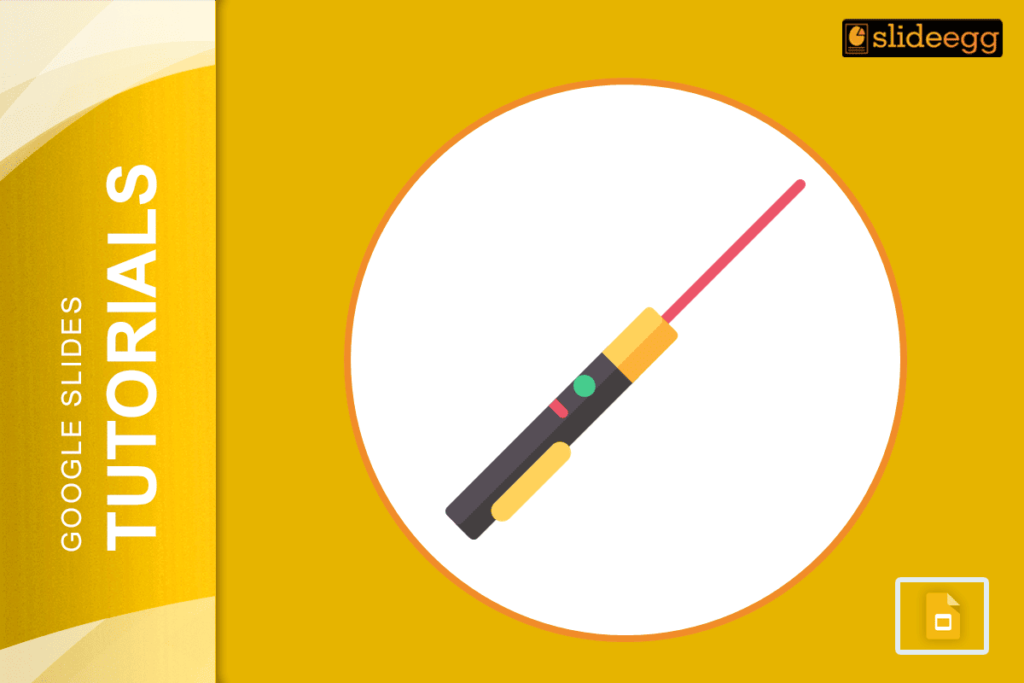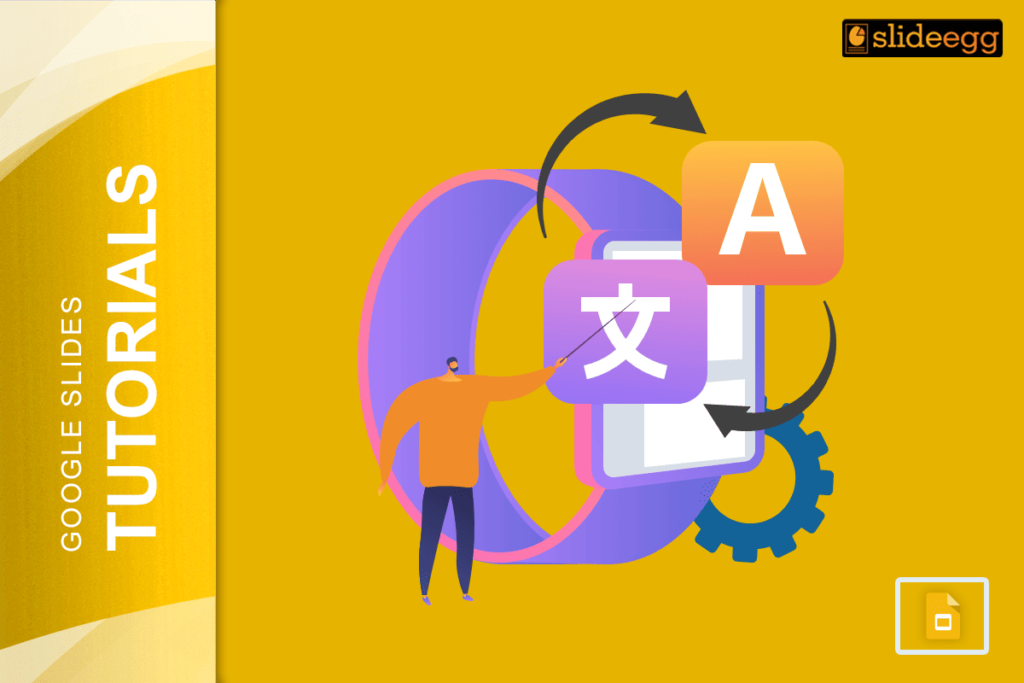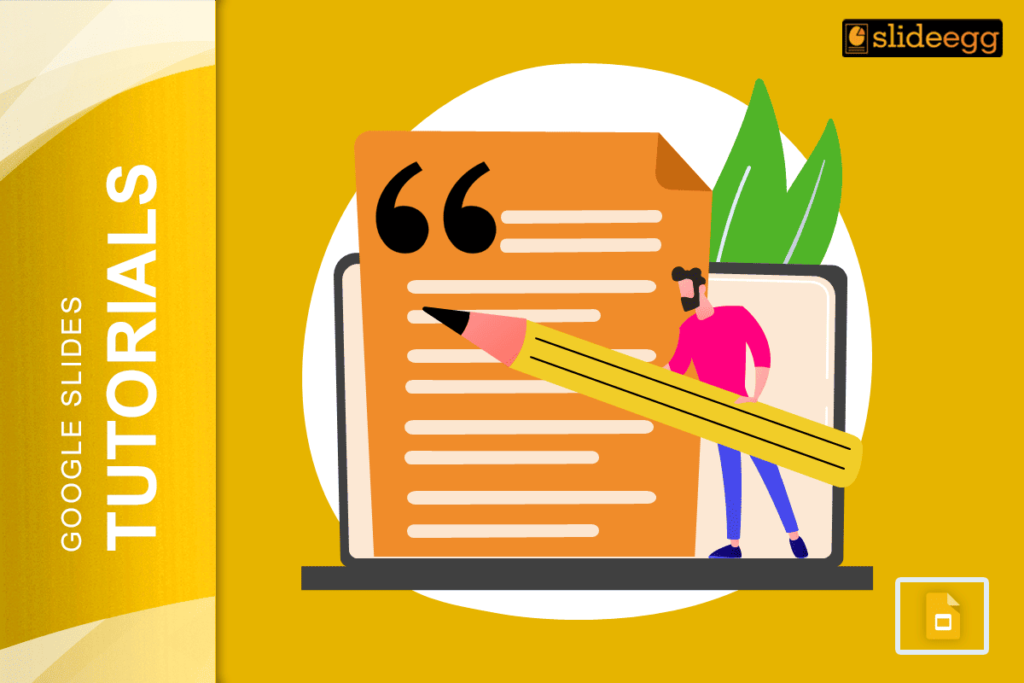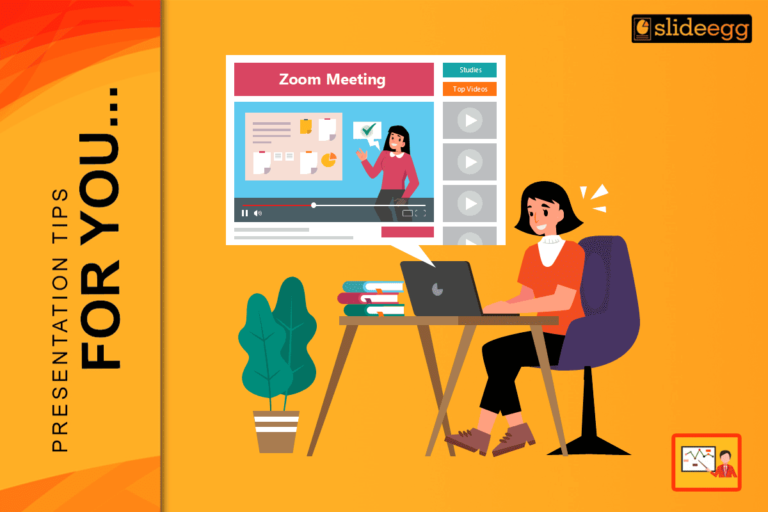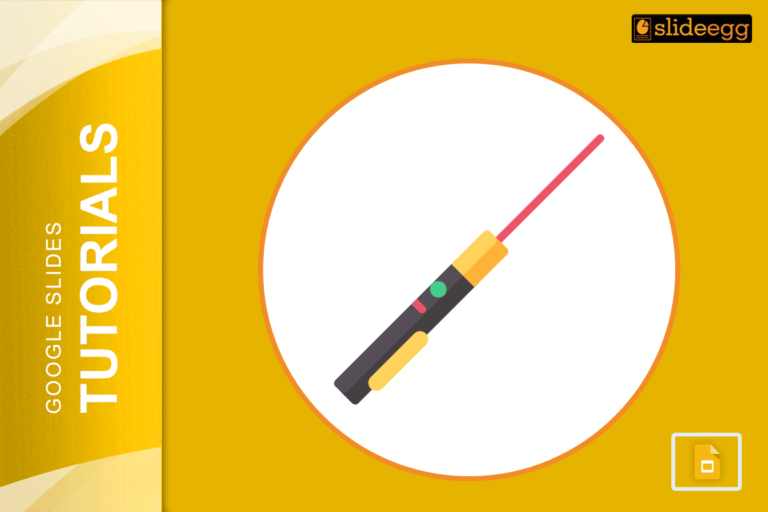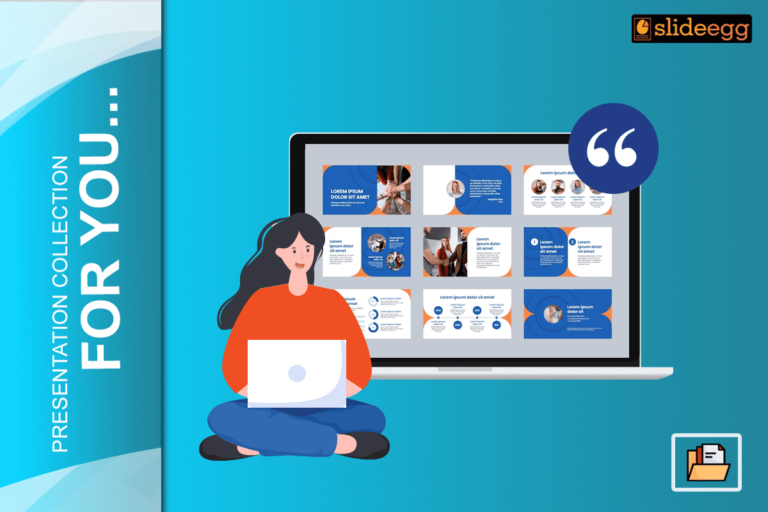Online learning has become increasingly popular in recent years and with good reason. It offers a flexible and convenient way for students to learn, and it can be just as effective as traditional classroom learning.
One of the challenges of online learning is assessing student progress. In a traditional classroom, teachers can easily give quizzes and tests, but this can be more difficult to do online. However, there are a number of tools that can help teachers assess student learning in an online environment, and Google Slides is one of them.
It is a free presentation software that can be used to create interactive quizzes. This makes it a great option for teachers who want to create engaging and effective quizzes for their online classes.
In this blog post, I will show you how to create a quiz for your online classes using Google Slide templates. I will cover the following topics:
- Creating the quiz slides
- Adding questions and answers
- Linking the slides
- Grading the quiz.
How to Create Quiz Slides in Google Slides
Begin by selecting or creating the appropriate slide to insert the quiz.
- Use text boxes to input the title and subtitle of the question.
- Ensure that the chosen fonts align with the theme, ensuring visual consistency.
- This step enhances the overall presentation and aesthetic appeal.
Font and Style Adjustments:
- If necessary, make adjustments to font, size, or style.
- Utilize the available editing tools on the toolbar for precise modifications.
Enhancing Visual Appeal:
- For quizzes targeted at children, consider integrating cute images or drawings.
- This addition can significantly boost the appeal of the interactive game.
Image Manipulation and Learning:
- If unfamiliar with adding, editing, or manipulating images, seek guidance.
- Gain insights from the provided guide to enhance your image-handling skills.
Creating the Quiz Slides
The first step is to create the quiz slides. You can do this by creating a new Google Slides presentation and then adding slides for each question.
Each slide should include the following elements:
- The question
- The answer choices
- A button for each answer choice
Adding Questions and Answers
The next step is to add the questions and answers to the quiz slides. You can do this by typing the question into a text box and then adding the answer choices as buttons.
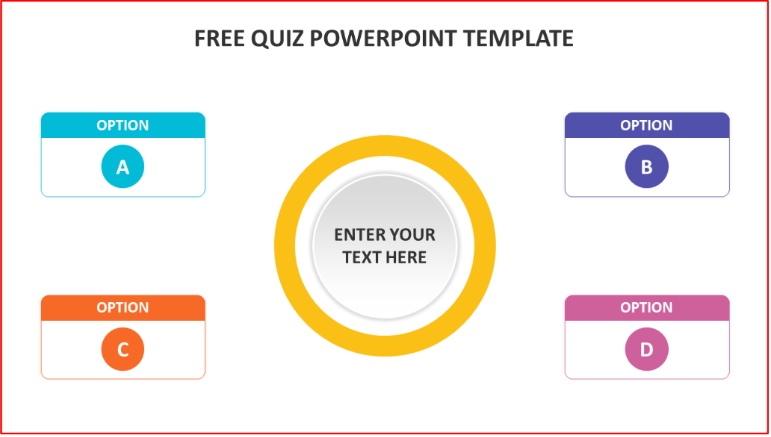
The answer choices should be clear and concise, and they should be formatted in a way that makes them easy to read. You can also use images or other visuals to help illustrate the questions.
Linking the Slides
Once you have added the questions and answers, you need to link the slides together. This will allow students to move from one slide to the next after they answer a question.
To link the slides, you need to select the button for each answer choice and then click on the “Link” button in the toolbar. In the “Link to” dialog box, select the slide that contains the correct answer.
Grading the Quiz
Once you have linked the slides, you need to create a way to grade the quiz. You can do this by adding a scorecard slide to the presentation.
The scorecard slide should include a table that shows the correct answers for each question. You can also include a space for students to record their own answers.
Here is an example of a quiz that you can create in Google Slides:
Question 1: What is the capital of France?
- Paris
- London
- Berlin
- Rome
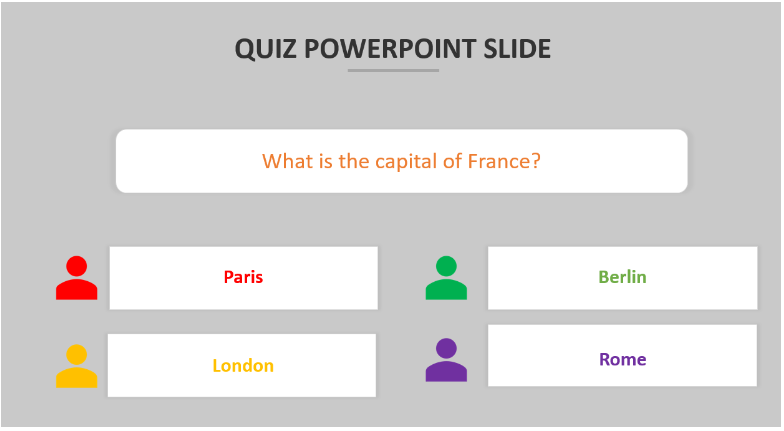
Answer:
The correct answer is Paris. The link to the slide with the correct answer is:
Question 2: What sports does Cristiano Ronaldo play?
- Soccer/Football
- Baseball
- Basketball
- Cricket
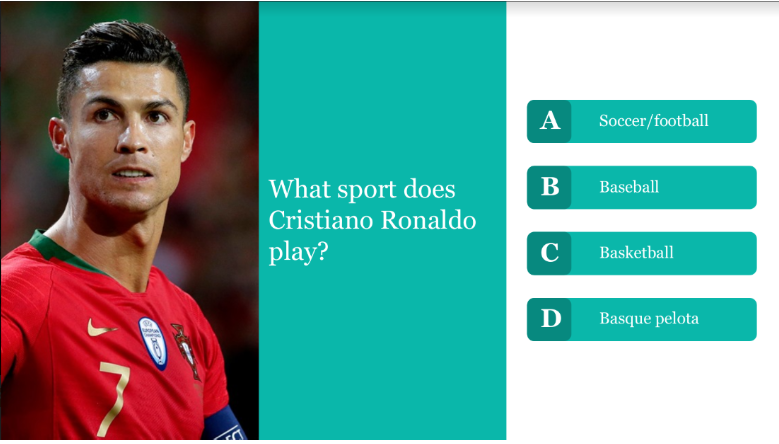
Answer:
The correct answer is Soccer/Football. The link to the slide with the correct answer is:
Here are some additional tips for creating a quiz using Google Slides:
1. Use clear and concise language.
2. Make sure the questions are relevant to the course material.
3. Provide feedback to students on their answers.
4. Use a variety of question types to keep students engaged.
Conclusion
Creating a quiz for your online classes using Google Slides is a simple and effective way to assess student learning. By following the steps in this blog post, you can create a quiz that is engaging, informative, and easy to grade.
I hope this blog post has been helpful. If you have any questions, please leave a comment below.