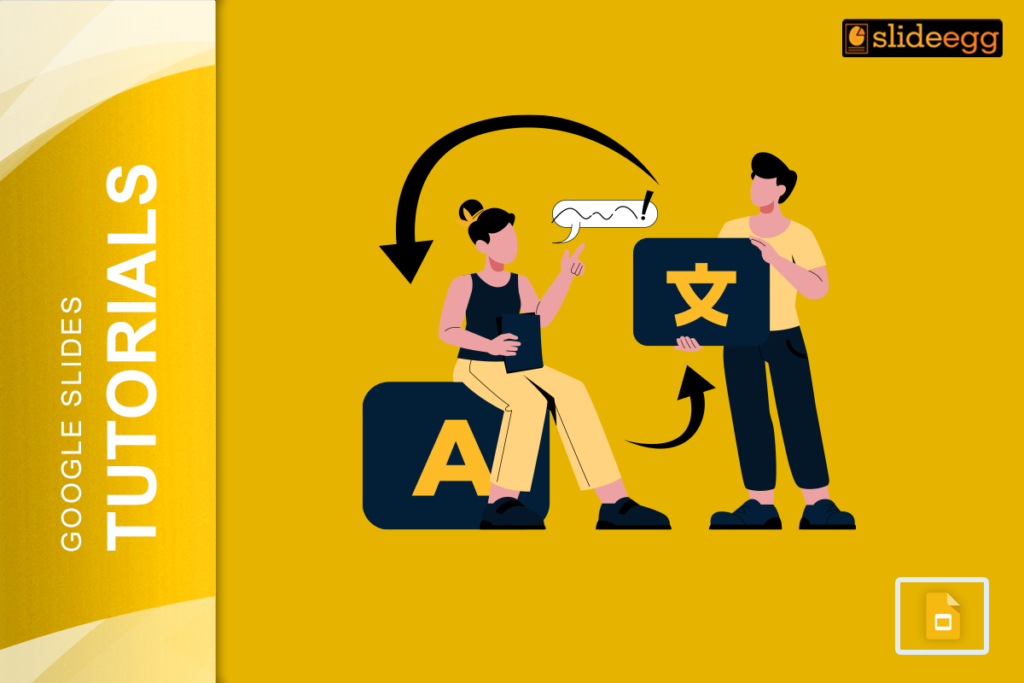Creating a presentation in Google Slides is simple, but what if you need to change the language settings? Whether you are working on an international project, learning a new language, or simply prefer a different language interface, adjusting the language settings in Google Slides can enhance your workflow and make your experience more comfortable. In this guide, we will walk you through the steps to change the language settings in Google Slides and offer some useful tips to make your presentations stand out.
Understanding the Importance of Language Settings
Google Slides, part of the Google Workspace suite, is a versatile tool for creating presentations. By default, it adopts the language settings of your Google account. This means if your account is set to English, Google Slides will also be in English. However, there are situations where you might need to change the language settings:
- Working with International Teams: Collaborate more effectively with colleagues who speak different languages.
- Learning and Practicing: Improve your proficiency in a new language by using it in your presentations.
- Cultural Adaptation: Tailor your presentation to fit the language and cultural context of your audience.
Step-by-Step Guide to Changing Language Settings in Google Slides
Step 1: Access Your Google Account Settings
- Open your Google Account by clicking on your profile picture in the top-right corner of any Google page and selecting “Manage your Google Account.”
- Navigate to the left-side menu and select “Data & Personalization.”
Step 2: Change Your Account Language
- Scroll down to the “General Preferences for the Web” section.
- Click on “Language” and then “Edit.”
- Choose your preferred language from the list and click “Select.”
Step 3: Verify the Changes in Google Slides
- Launch Google Slides and create a new presentation or access an existing one.
- The interface should now display in the language you selected.
Adjusting the Language for Spell Check
If you need to write in multiple languages within the same presentation, you might need to adjust the spell-check settings:
Step 1: Open Google Slides
- Start or open a presentation.
Step 2: Access Tools
- Click on “Tools” in the top menu.
Step 3: Set Spell Check Language
- Select “Spelling” and then “Language.”
- Choose the language you want Google Slides to use for spell check.
Pro Tips and Tricks for Google Slides
To become a Google Slides pro, check out our comprehensive Tips & Tricks section. Here, you’ll find a treasure trove of hacks to streamline your presentation creation process, from keyboard shortcuts to advanced formatting techniques. Master these tips to make your presentations more impactful and engaging.
Conclusion
Changing the language settings in Google Slides is a simple yet powerful way to make your presentation experience more accessible and tailored to your needs. By following the steps outlined above, you can easily switch languages and improve your workflow. Don’t forget to explore free Google Slides themes to add a professional touch to your presentations and visit our tips and tricks section to learn more presentation hacks. With these tools and knowledge, you’re well on your way to creating stunning, multilingual presentations that resonate with any audience.