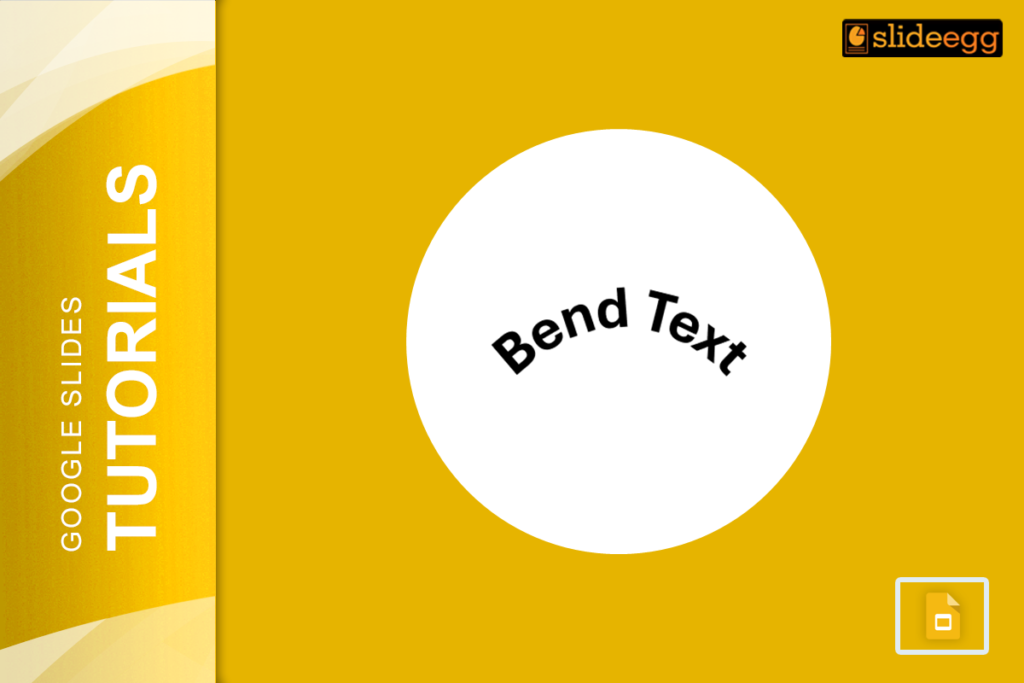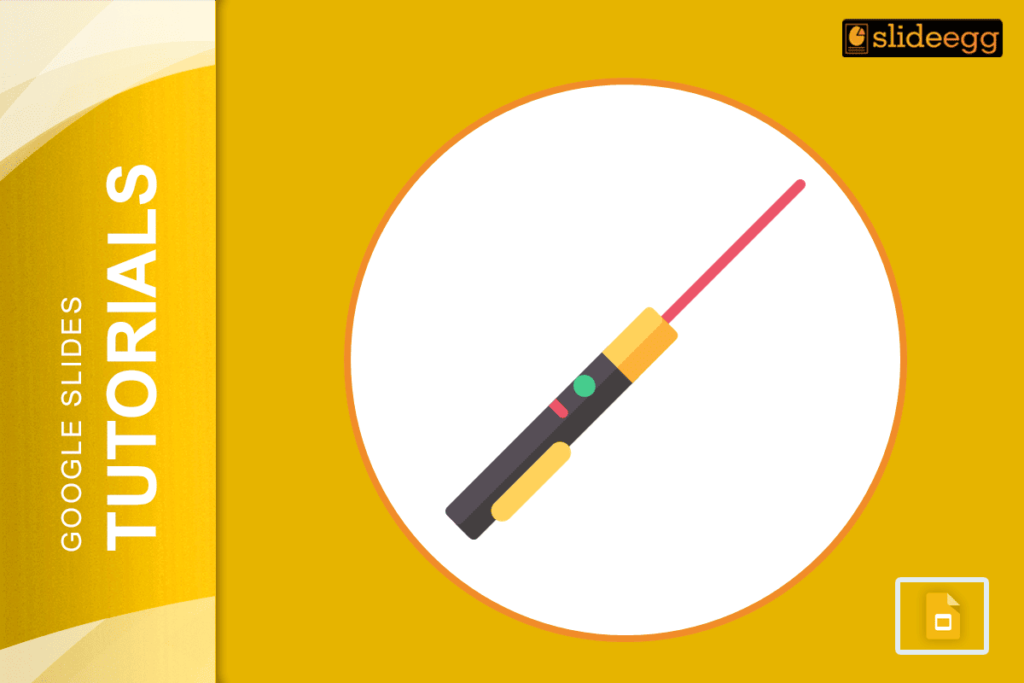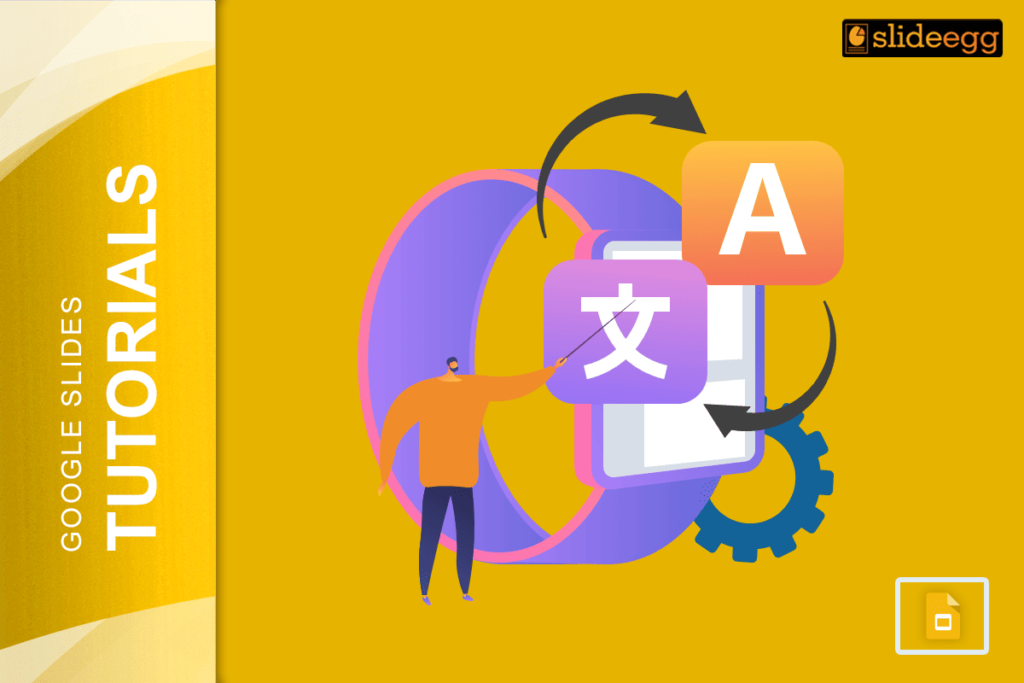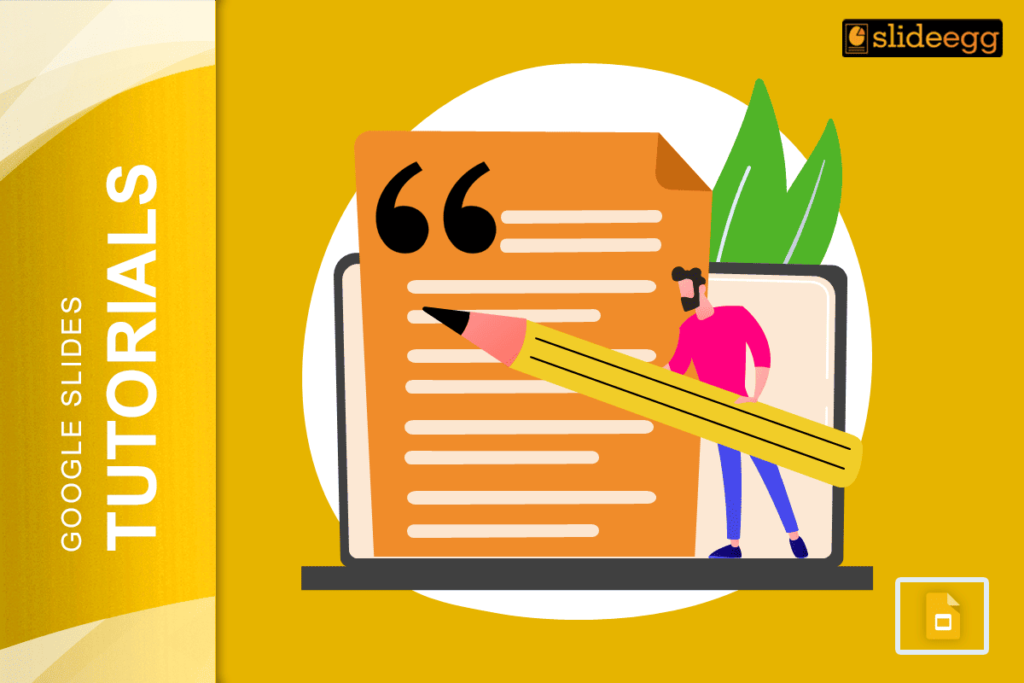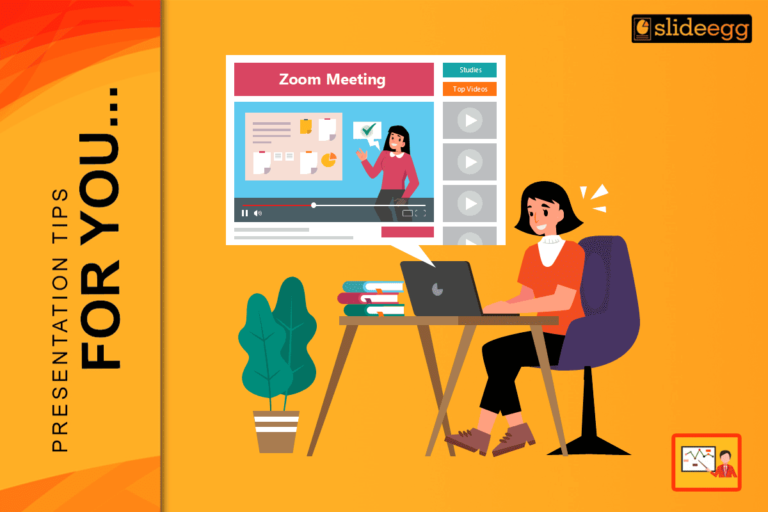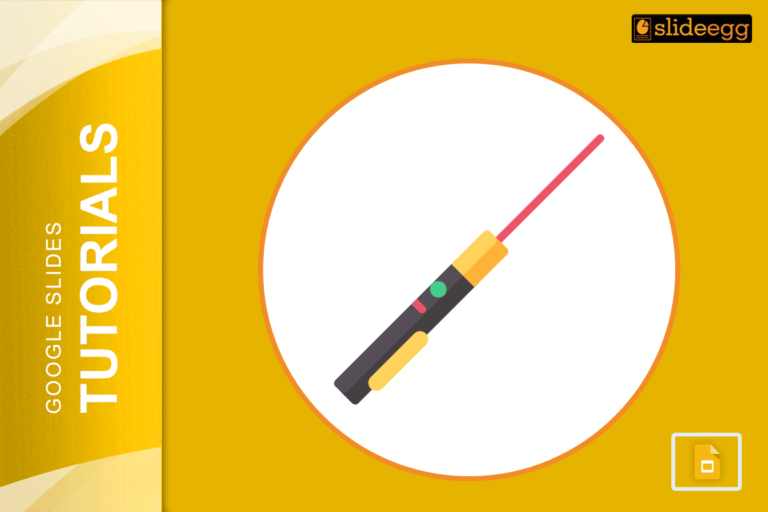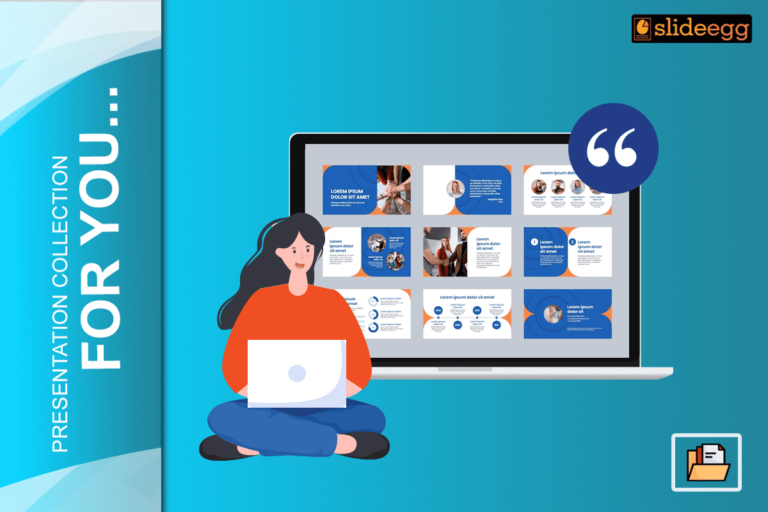| Rapid Tips to Bend Text in Google Slides 1. Use Word Art – Insert “Word Art” and manually adjust its shape. 2. Use Curve Text Generator – Use online tools to create curved text and insert it as an image. 3. Use Google Drawings – Design curved text in Google Drawings and import it into your slide. 4. Use a Third-Party Add-on – Add-ons like “Text Curver” can help bend text easily. 5. Use PowerPoint & Import – If you have PowerPoint, curve the text there and copy-paste it into Google Slides. Now, let’s dive deeper into these methods! |
Want to Make Your Google Slides Appealing? Try Bending Text!
Ever seen a presentation where the text curves around an image? It looks creative and engaging, right? But when you try to do it in Google Slides, you realize that there’s no built-in option to curve text! So, how can you do it? Don’t worry!
In this guide, I’ll show you easy ways to bend text in Google Slides without any complicated tools. Whether you’re designing a presentation title, a logo, or creative headings, bent text can make your slides more engaging. Let’s explore some super simple ways to bend text in Google Slides without any complicated steps.
1. Using Word Art (The Easiest Method)
Word Art lets you add text with a bit more flexibility than regular text boxes. Though it doesn’t directly curve text, you can manually adjust the letters to create a bending effect.
Steps to Curve Text with Word Art:
- Open Google Slides and go to the slide where you want the curved text.
- Click on Insert → Word Art.
- Type your text (Letter by Letter) and press Enter.
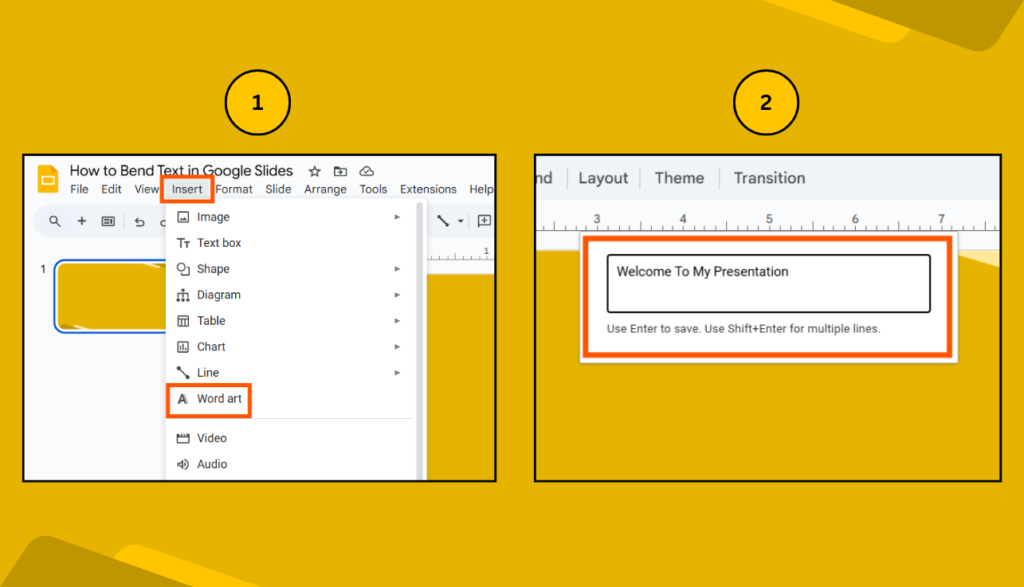
- Drag the corners of the text box to reshape it.
- Click on a letter and rotate it slightly to form a curve.
- Adjust each letter’s position until it looks curved.

👉 This method requires a little patience, but it works for small curved text designs!
2. Using a Curve Text Generator (Quick & Simple)
If manually adjusting each letter sounds too tedious, a free online curve text generator is your best bet.
How to Use an Online Curved Text Generator:
- Go to a free curved text generator like MockoFun or TextGiraffe.
- Type your text and adjust the curve using the available settings.
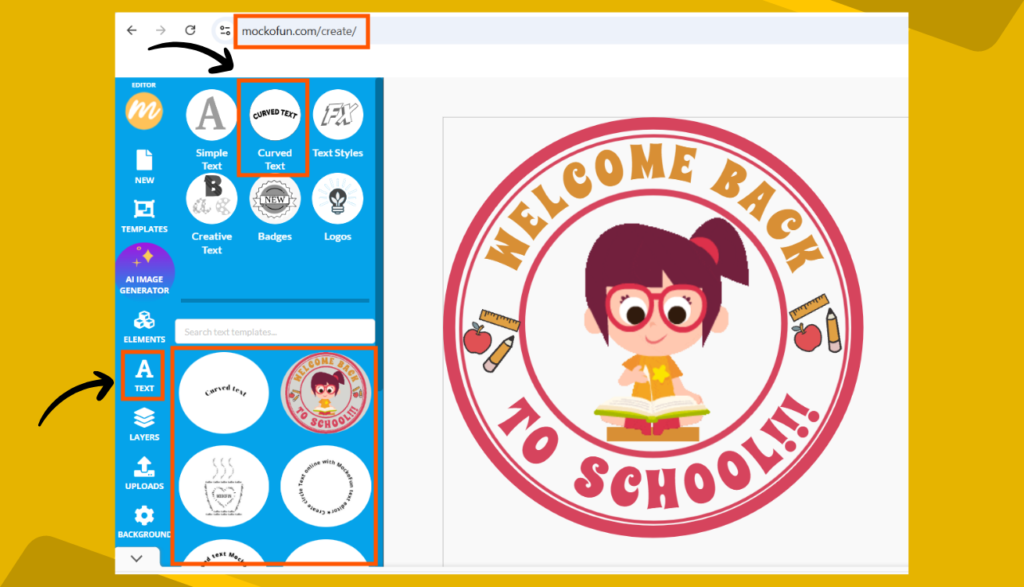
- Download the curved text.
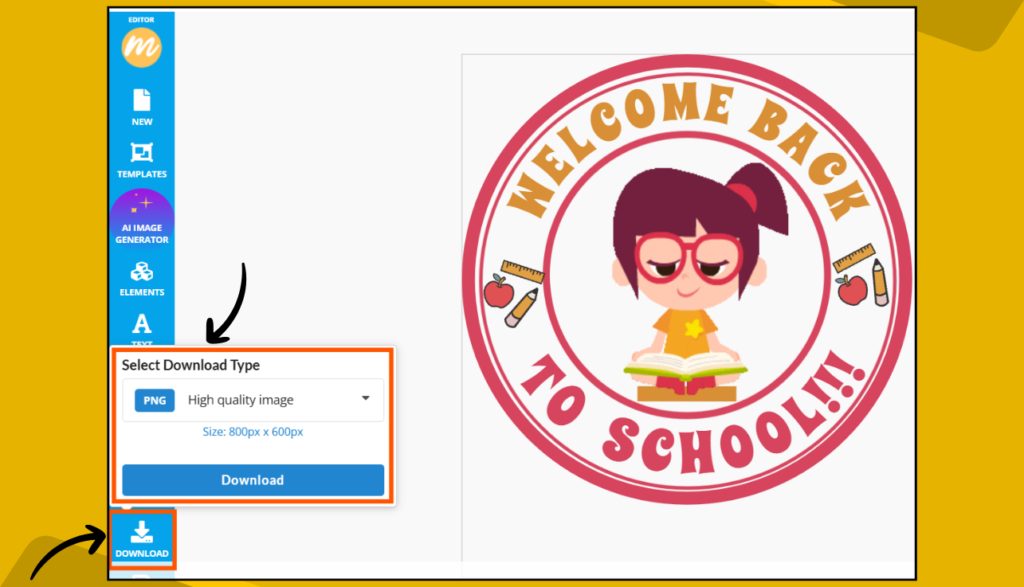
- Insert the image into your Google Slide (Insert → Image → Upload from Computer).
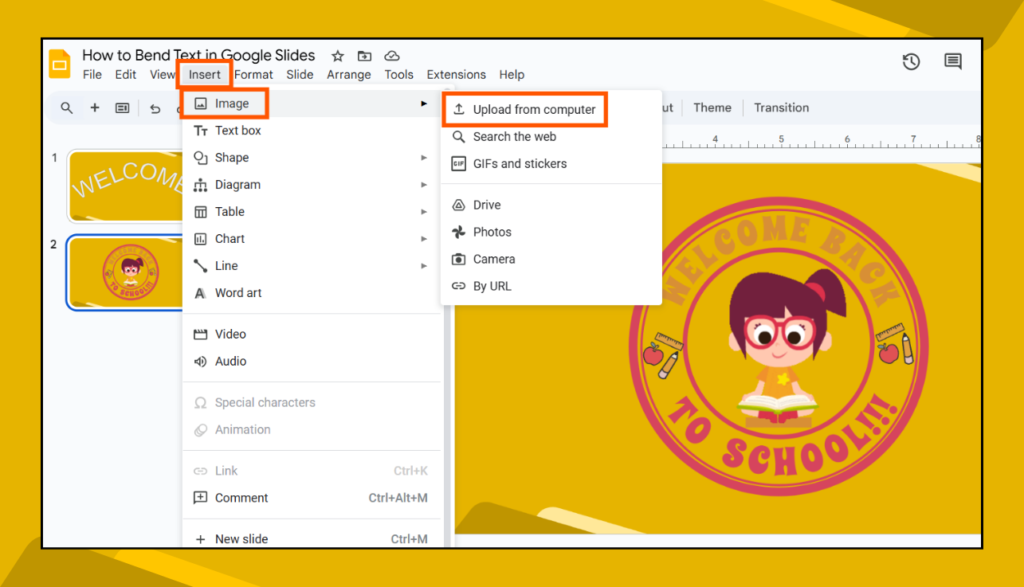
💡 Pro Tip: PNG images have a transparent background, making them blend smoothly into your slide!
3. Using Google Drawings (Best for Customization)
Google Drawings is another great way to create curved text and import it into Google Slides.
Steps to Curve Text Using Google Drawings:
- Open Google Drawings.
- Click Insert → Word Art and type your text.
- Click on the Curve Tool under the “Line” menu.
- Adjust your text by placing it along the curve.
- Download it as a PNG and insert it into Google Slides.
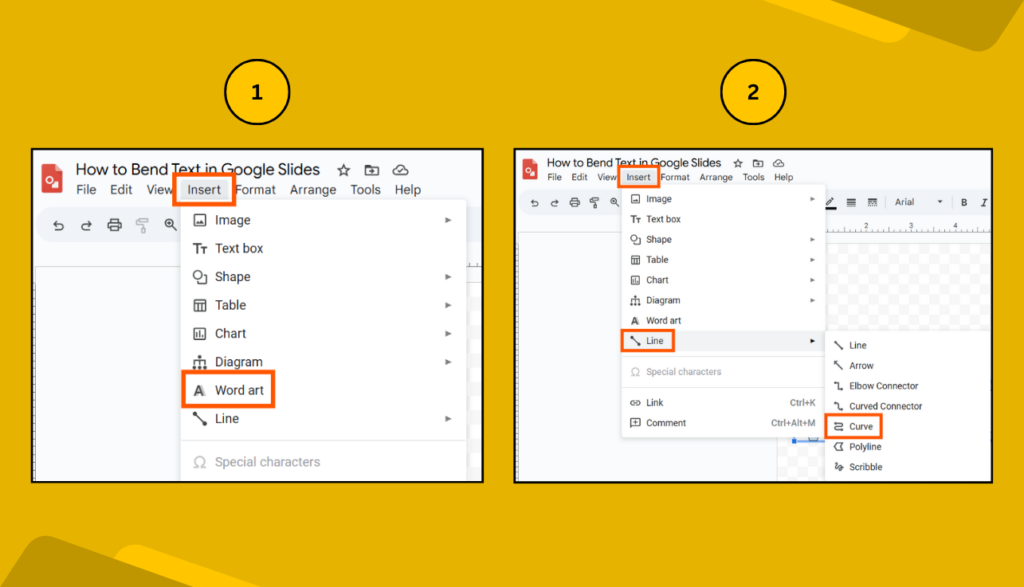
This method gives you more flexibility in shaping the curve exactly how you want!
4. Using Add-ons (The Automated Way)
Google Slides has add-ons that can help with bending text. One popular option is Text Curver.
How to Use the “Text Curver” Add-on:
- Open Google Slides.
- Click on Extensions → Add-ons → Get Add-ons.
- Search for “Text Curver” and install it.
- Open the add-on and type your text.
- Adjust the curve and insert the curved text into your slide.
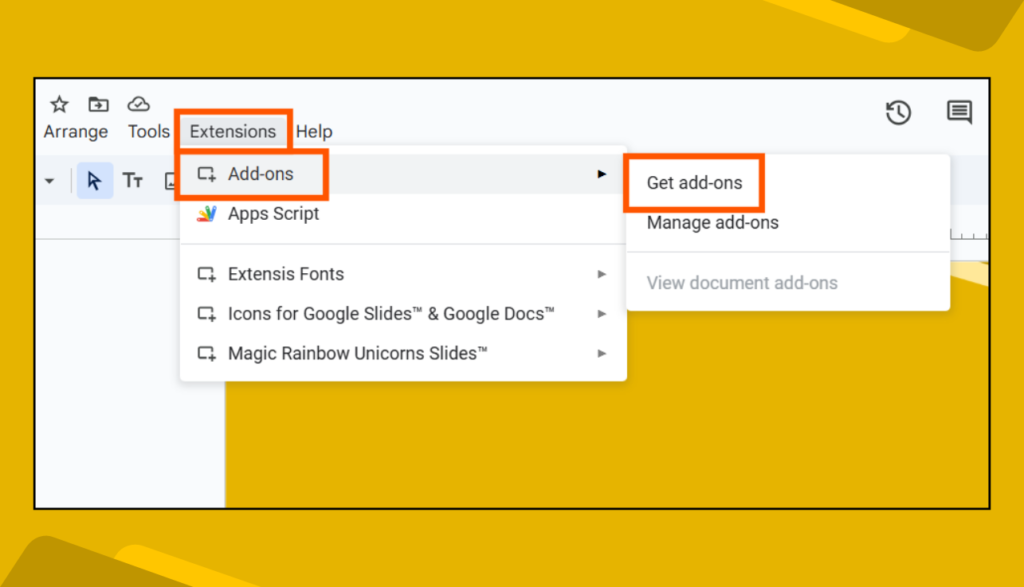
📌 Note: Some add-ons may have limitations in the free version.
5. Using PowerPoint & Importing to Google Slides
If you have Microsoft PowerPoint, you can curve text there and copy-paste it into Google Slides.
Steps to Curve Text in PowerPoint and Import It:
- Open PowerPoint and go to a blank slide.
- Click Insert → Word Art and type your text.
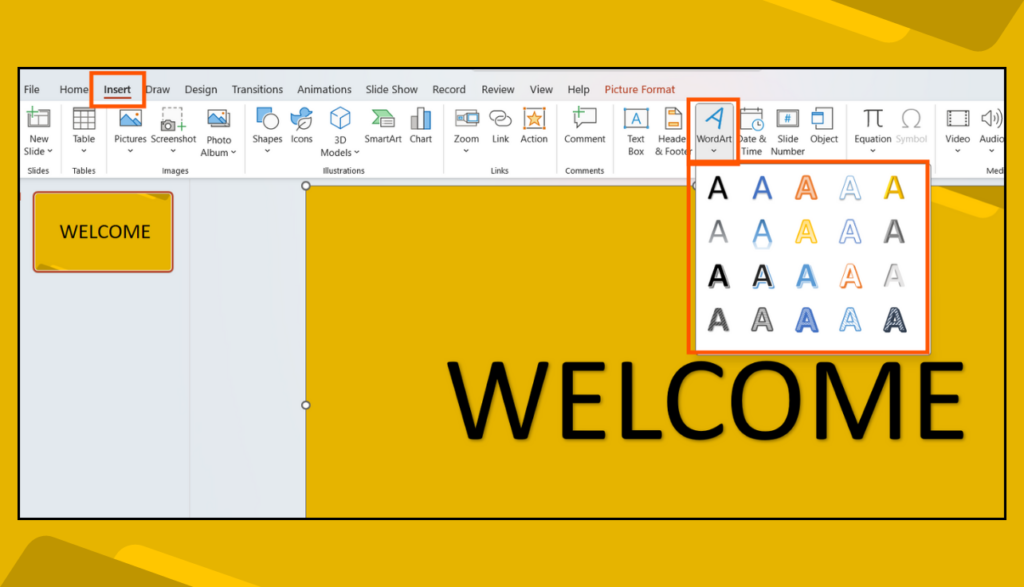
- Click Format → Text Effects → Transform → Follow Path.
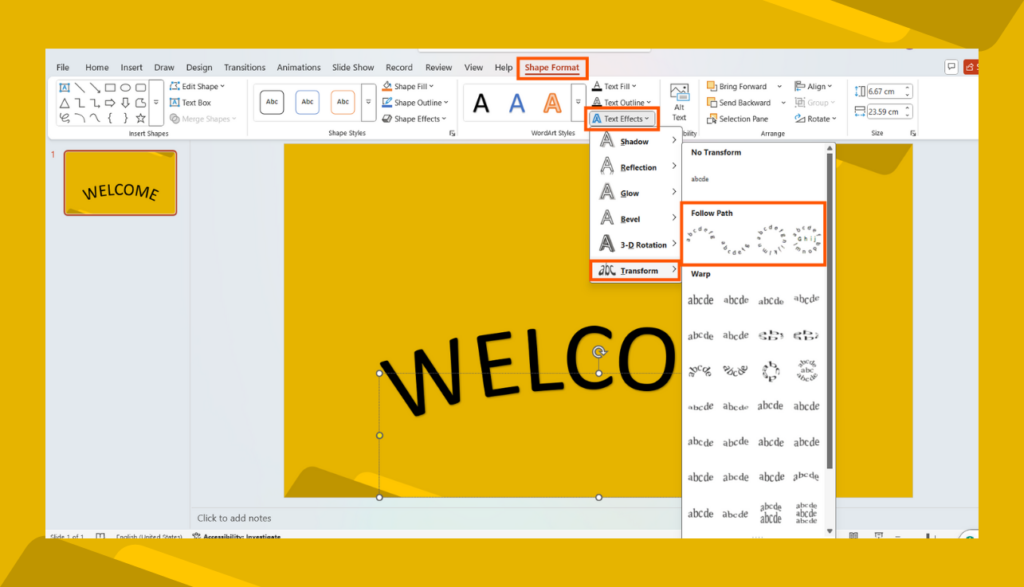
- Adjust the curve using the handles.
- Copy the curved text and paste it into Google Slides.
✅ This method works great if you already have PowerPoint installed!
Which Method Should You Use?
| Method | Best For | Difficulty |
| Word Art | Simple curves, manual adjustments | Medium |
| Online Generator | Quick results, no manual work | Easy |
| Google Drawings | Custom curved text | Medium |
| Add-ons | Automatic text bending | Easy |
| PowerPoint Import | Professional curved text | Easy (if you have PowerPoint) |
Each method has its pros and cons, so pick the one that suits your needs!
FAQs
1. Can I bend text in Google Slides without an add-on?
Yes! You can use Word Art, Google Drawings, or import curved text as an image.
2. What is the best free curved text generator?
MockoFun, TextGiraffe, and Canva are some great free tools for curving text.
3. Can I edit curved text after inserting it into Google Slides?
If it’s an image (PNG), you can’t edit the text itself, but you can resize or rotate it.
Final Thoughts
Even though Google Slides doesn’t have a built-in text bending tool, there are plenty of easy workarounds to make your text curve beautifully. Whether you prefer using Word Art, online generators, or third-party add-ons, you can add a creative touch to your slides without much effort.
Try out these methods and make your presentations stand out!