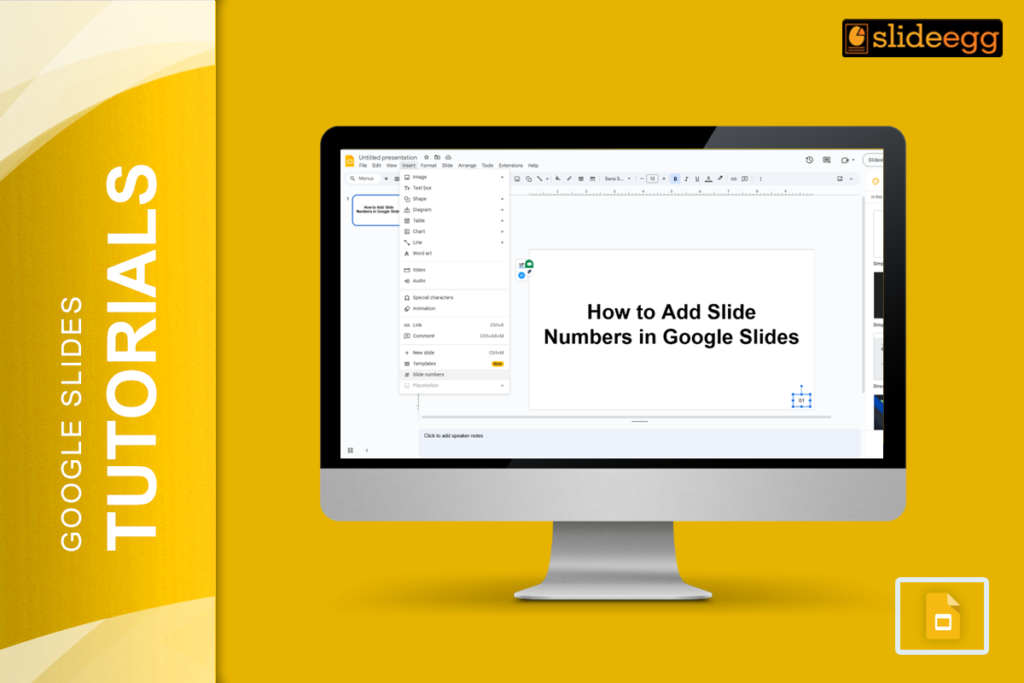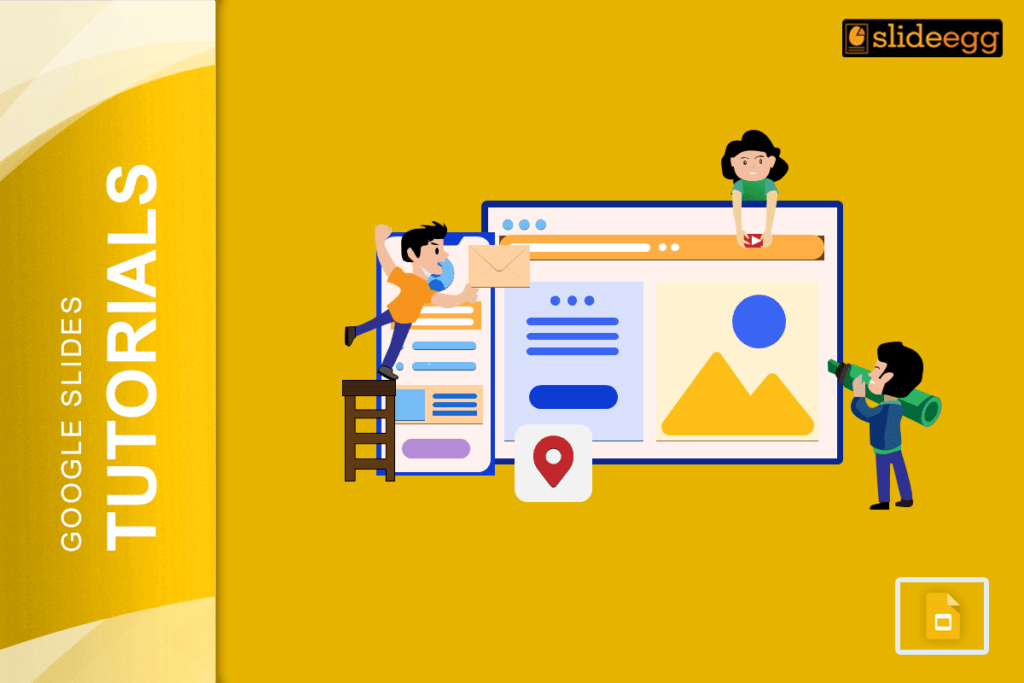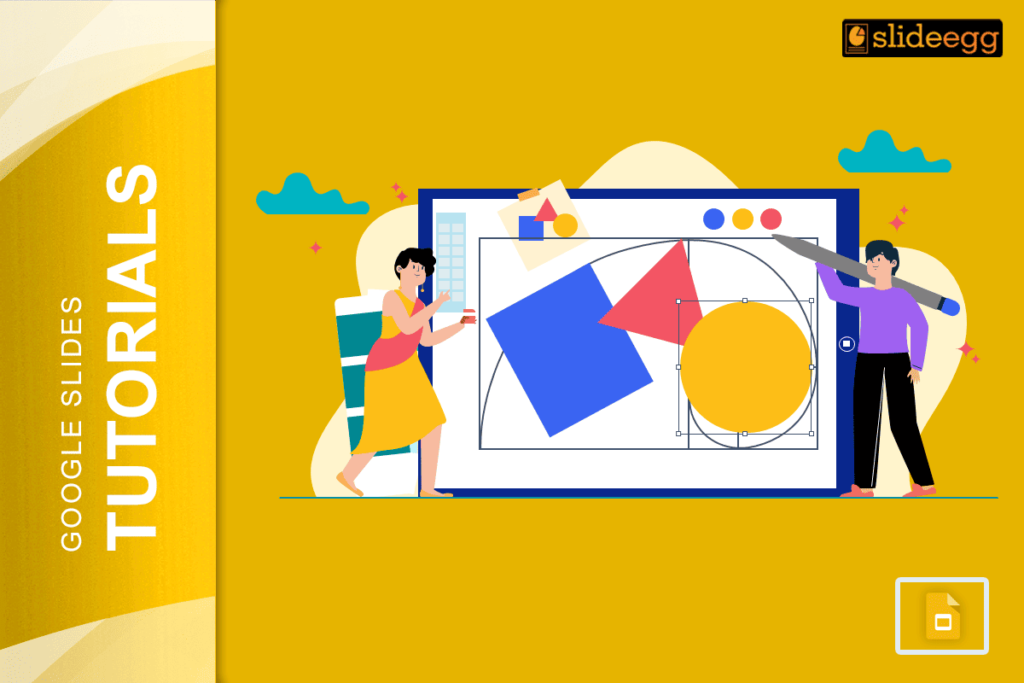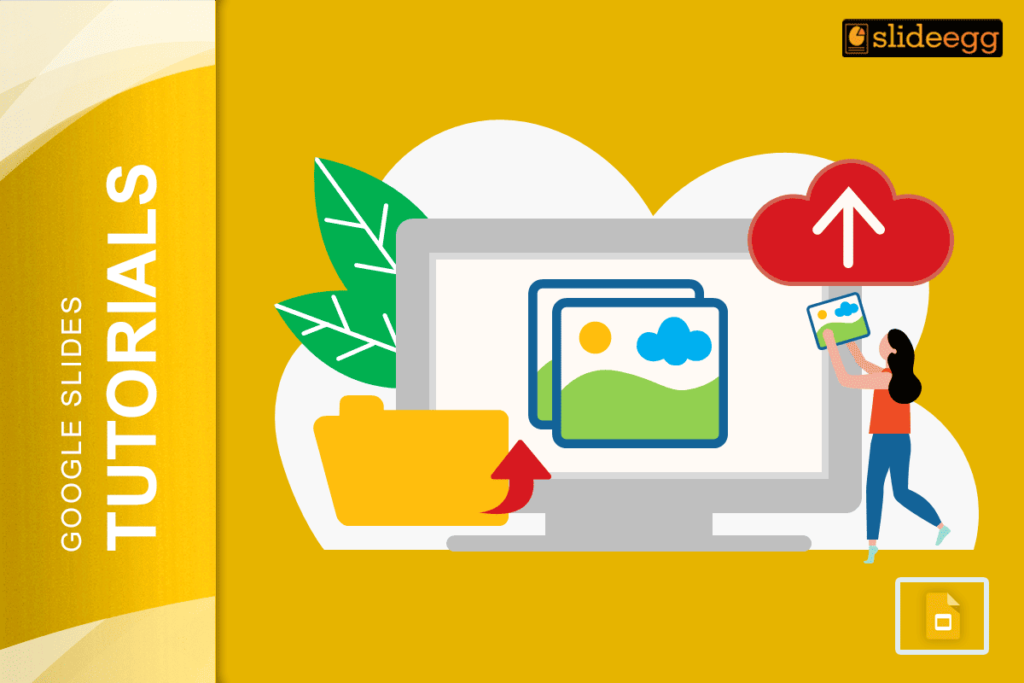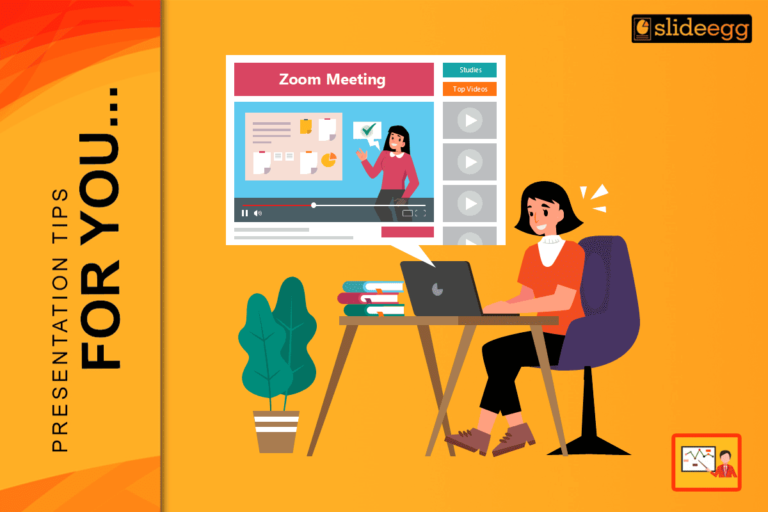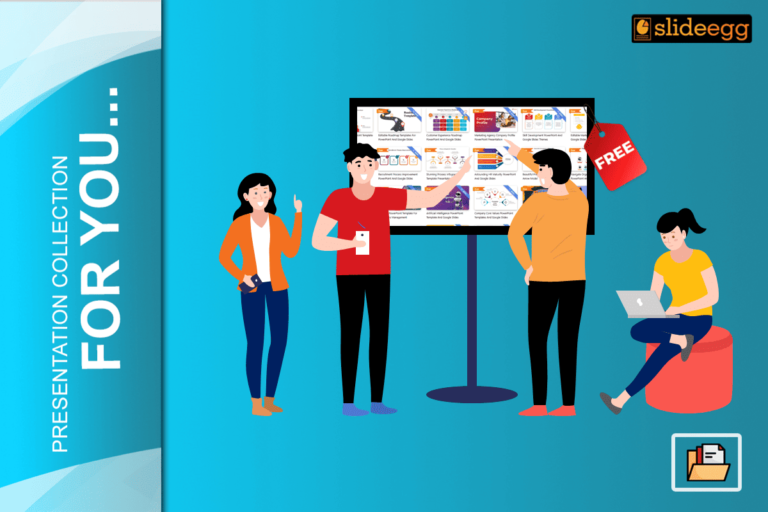“Small details make a big difference.” Adding slide numbers to your presentation might seem like a minor task, but it can greatly enhance your audience’s experience. Here’s how to add slide numbers in Google Slides and make your presentation more professional.
Why Add Slide Numbers?
Before we dive into the steps, let’s understand why you might want to add slide numbers. Slide numbers help your audience keep track of where they are in your presentation. They’re especially useful for longer presentations or when you need to reference specific slides. Plus, they give your slides a more polished look.
Adding Slide Numbers
Adding slide numbers in Google Slides is simple and quick. Here’s how:
- Open Your Presentation: Start by opening the Google Slides presentation where you want to add the slide numbers.
- Insert Slide Numbers: Click on “Insert” in the menu bar, then select “Slide numbers.” A dialog box will appear.
- Customize Your Slide Numbers: In the dialog box, you can choose to apply slide numbers to all slides or exclude specific slides. You can also choose the position of the slide numbers. Once you’ve made your choices, click “Apply.”
Editing Slide Numbers
Now that you’ve added slide numbers, you might want to make some adjustments. Here’s how:
- Change Slide Number Position: Click on a slide number to select it. Then, drag it to your desired position on the slide. You can place it at the top, bottom, left, or right of the slide.
- Change Slide Number Style: To change the font, size, color, and alignment of the slide numbers, click on the slide number to select it. Use the options in the toolbar to make your changes.
Handy Tips and Tricks
Here are some extra tips to help you work more efficiently with slide numbers in Google Slides:
- Use Pre-made Templates: Save time by using premade Google Slides Themes available online. These templates often come with slide numbers already added and styled, so you don’t have to do it yourself.
- Explore Google Slides Tutorials: To learn more tips and tricks for using Google Slides, visit our Google Slides Tutorials. You’ll find a wealth of information to help you become a pro at creating presentations.
Let’s Wind Up
Adding slide numbers to your Google Slides presentation is a small step that can make a big impact. With these simple steps and tips, you’ll be able to create clear, organized presentations that effectively display your data. Happy presenting!