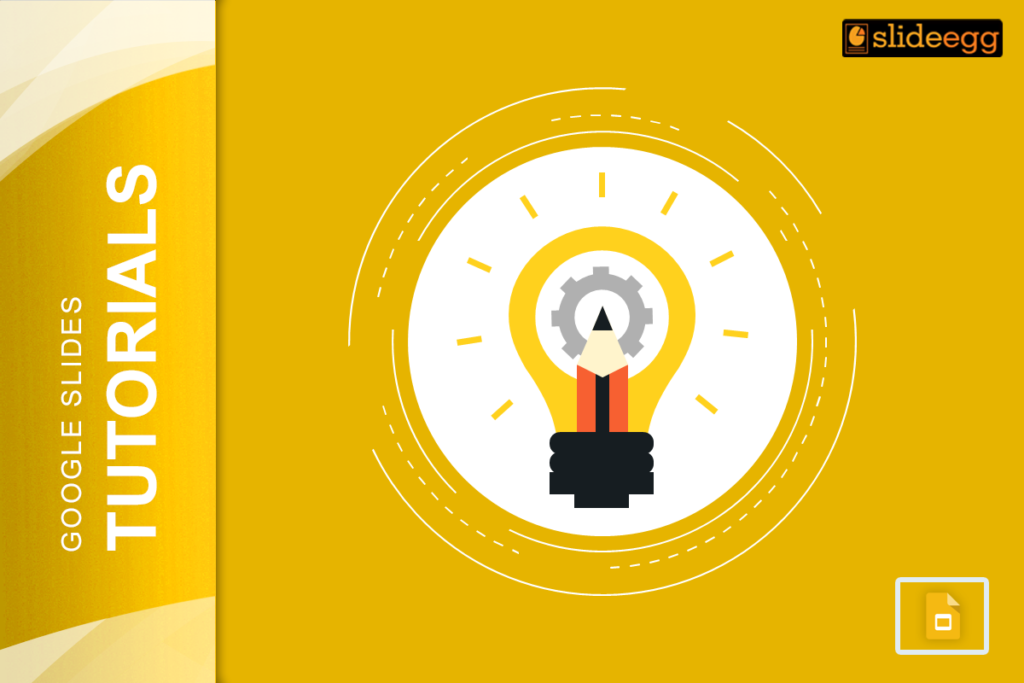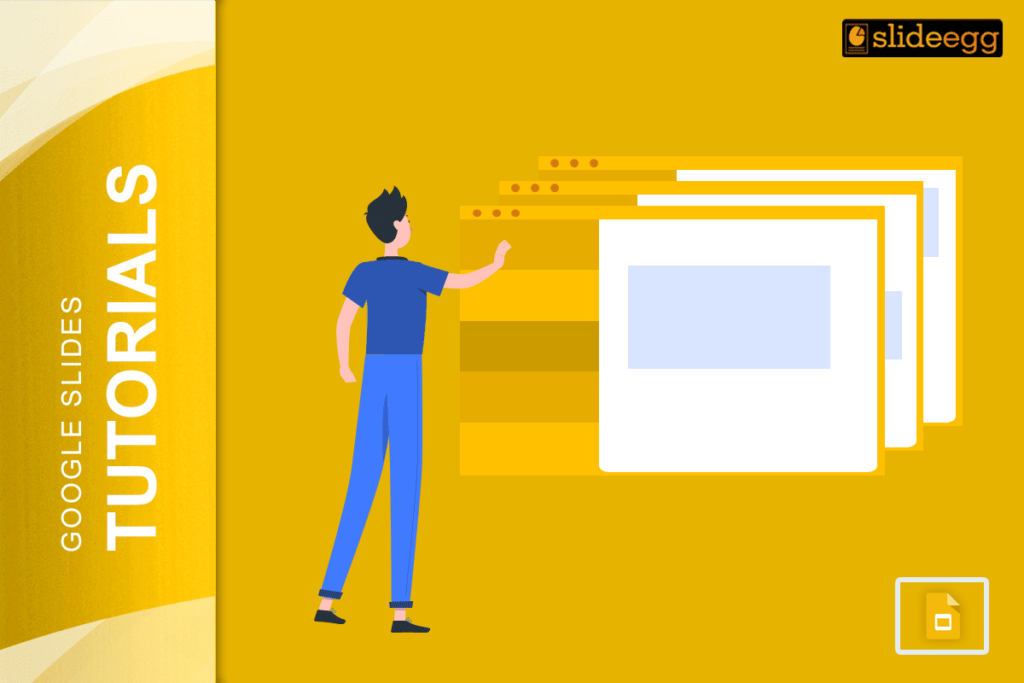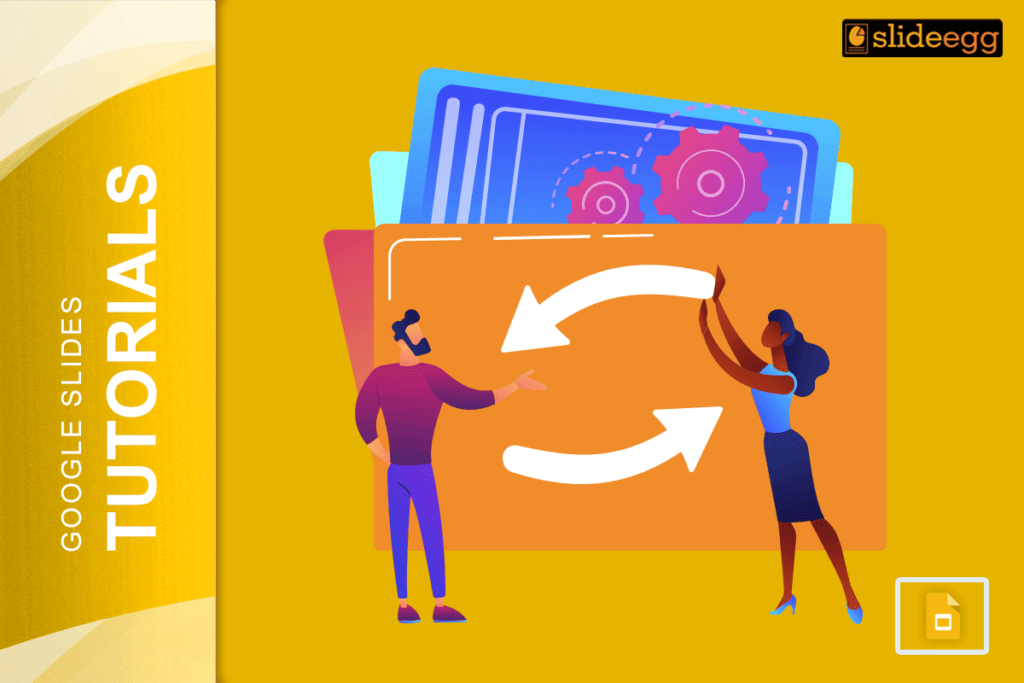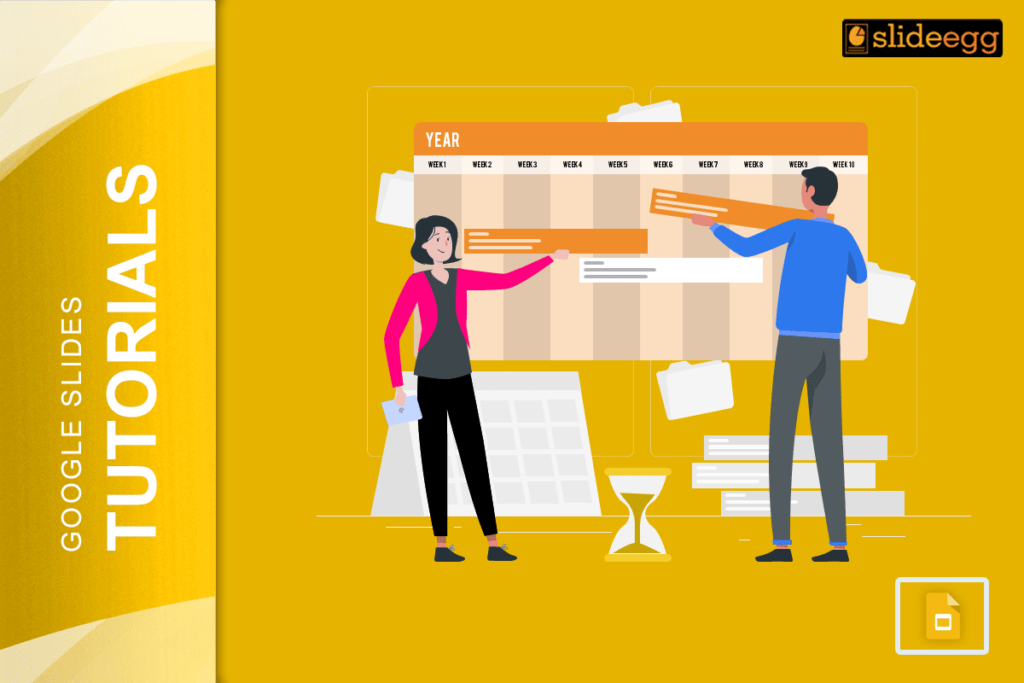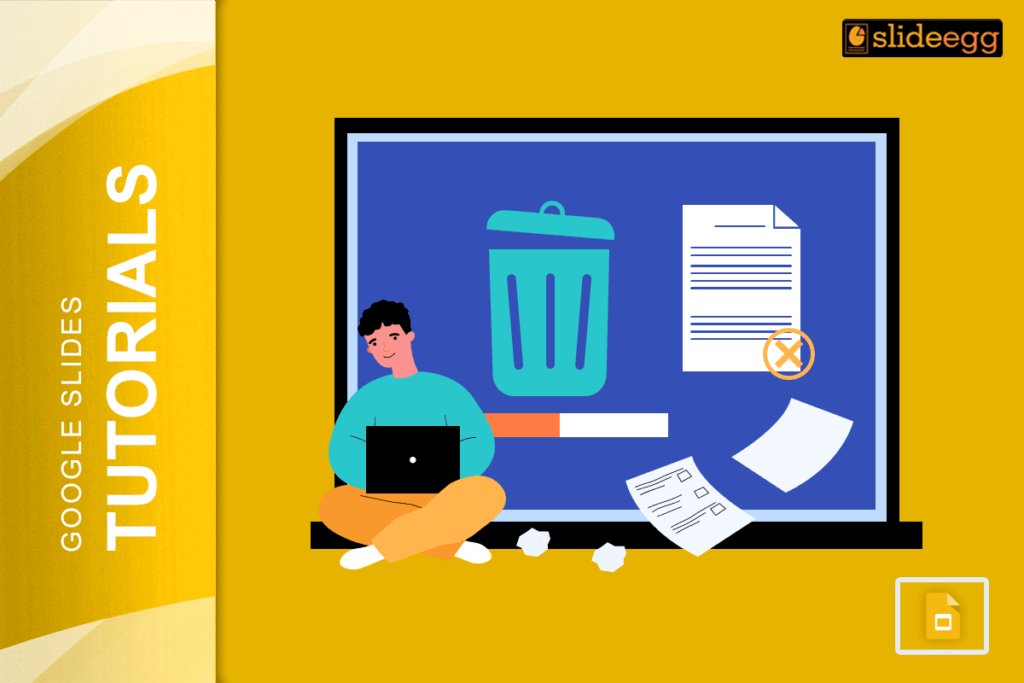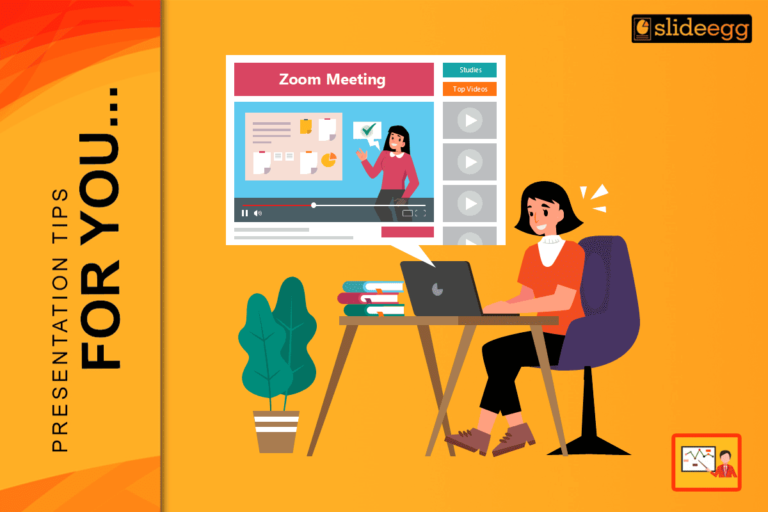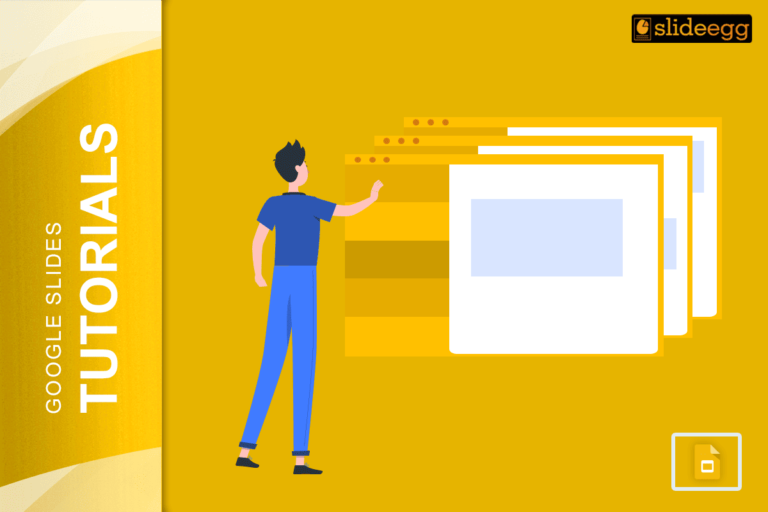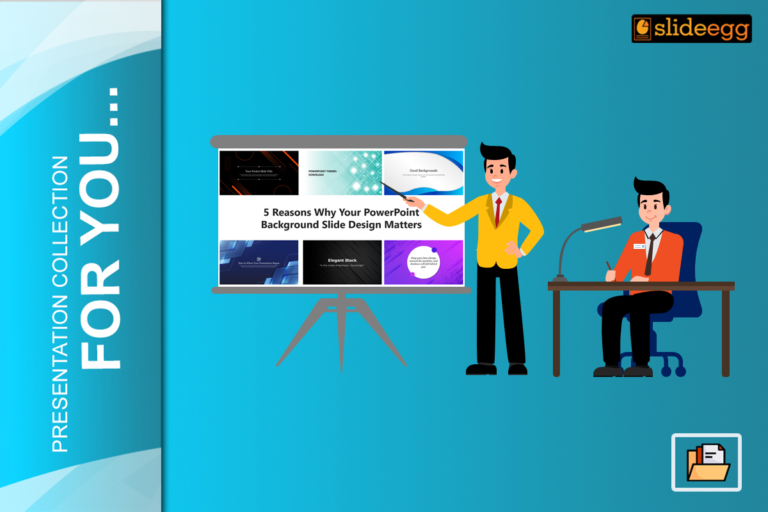Creating engaging presentations is a skill that goes beyond just listing facts on a slide. A visually compelling presentation can keep your audience’s attention, convey ideas clearly, and leave a lasting impression. If you’ve used Microsoft PowerPoint, you’re probably familiar with Design Ideas (formerly called Designer), a feature that suggests layout options and visual styles automatically. So, if you’re working in Google Slides, you might wonder: Does Google Slides offer anything similar to PowerPoint’s Design Ideas? Here’s a breakdown of what Google Slides offers, along with a few practical tips to get the most out of it.
Does Google Slides Offer a Design Ideas Feature?
The short answer is no; Google Slides doesn’t have a dedicated “Design Ideas” tool. But don’t worry—Google Slides still offers a range of options, add-ons, customizable themes, templates, layout options, and creative workarounds to help you build a cohesive design without starting from scratch.
How to Find Themes and Templates on Google Slides
1. Built-In Themes
Google Slides has a library of themes that can instantly give your presentation a polished look. When you create a new presentation, you’ll see several theme options to choose from. These range from minimalistic styles to bold, vibrant designs. While they’re not as numerous as PowerPoint’s suggestions, they’re highly adaptable and provide a solid base.
2. Third-Party Templates
If the built-in themes don’t meet your needs, Google Slides works seamlessly with templates from third-party sites. Many of these premade Google Slides templates are specifically designed to fit different topics, audiences, and aesthetics.
Tips to Design Like a Pro in Google Slides
Without automated design suggestions, creating visually appealing slides requires a bit more effort. Here are some design suggestions to enhance your Google Slides presentations:
- Experiment with Layouts: Google Slides offers several pre-set layouts that you can apply to individual slides, such as title slides, section headers, and comparison layouts. Trying out these ideas can help diversify the layout and add visual appeal.
- Use Fonts and Colors Wisely: Google Slides allows custom fonts and color palettes. For a professional look, choose no more than two or three fonts and stick with a cohesive color scheme throughout your slides.
- Incorporate High-Quality Images: Adding images, icons, and illustrations can instantly enhance the look of your presentation. Google Slides integrates with Google Images, allowing you to search for royalty-free images directly within the app. Just make sure to use high-quality images to avoid a pixelated look.
- Add Animations and Transitions: While Google Slides has simpler animation options compared to PowerPoint, it still lets you add transitions and basic animations that can keep your audience engaged. Use these sparingly to avoid overwhelming your viewers.
- Utilize Add-Ons for Extra Design Power: Google Slides supports add-ons that can extend its functionality. Use them to make your slides interactive and to add visual interest.
Conclusion
While Google Slides lacks a “Design Ideas” feature, it still provides powerful tools for creating engaging presentations. With customizable themes, layout options, and integration with various add-ons, you can create glossy slides that capture your audience’s attention. So, even though you may not have automatic design suggestions, Google Slides offers plenty of resources and flexibility for crafting beautiful, professional presentations.
Give these tips a try, and with a bit of creativity, you’ll be making visually stunning slides in no time!