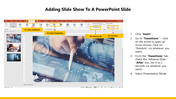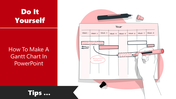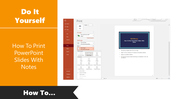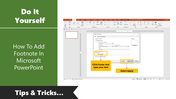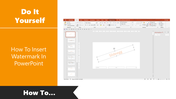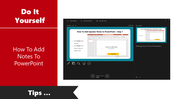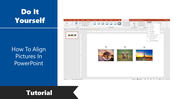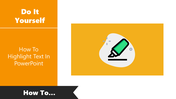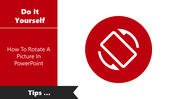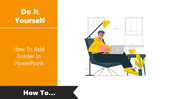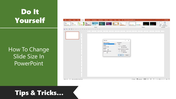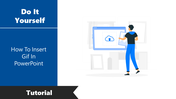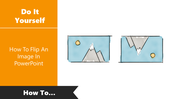Guide: How To Adding Slide Show To A PowerPoint Slide
Adding Slide Show To A PowerPoint Slide
Unlock the magic of seamless presentations with our PowerPoint Photo Slideshow Template. In just 4 easy steps, you can create stunning photo slideshows that captivate your audience effortlessly. Learn how to play your slideshow automatically and leave a lasting impression.
Slide 1: Set the Stage
Begin by adding your favorite photos to our user-friendly template. Choose from a variety of stylish layouts and designs that suit your story.
Slide 2: Add Motion
Elevate your presentation with smooth transitions and animations. Our template ensures your photos come to life, engaging your audience at every turn.
Slide 3: Timing is Key
Automatically time your slides to sync perfectly with your narration. Never worry about manual clicks again. Your slideshow will run like clockwork.
Slide 4: One-Click Wonder
With just one click, your masterpiece comes to life. Sit back, relax, and let your photos shine.
Elevate your presentations and create unforgettable memories with our PowerPoint Photo Slideshow Template. Make your audience sit up and take notice. Download now and let your story unfold effortlessly. Turn moments into memories with our template today!
Features of the template
- 100% customizable slides and easy to download.
- Slides are available in different colors
- The slide has 4:3 and 16:9 formats.
- Easy to change the slide colors quickly.
- Appealing Presentation to impress an audience.
- Create feature-rich slide presentations.
- An eye-pleasing color slide helps to give a catchy display.
- Both PPT and Google Slides are compatible with it.
You May Also Like These PowerPoint Templates
Free